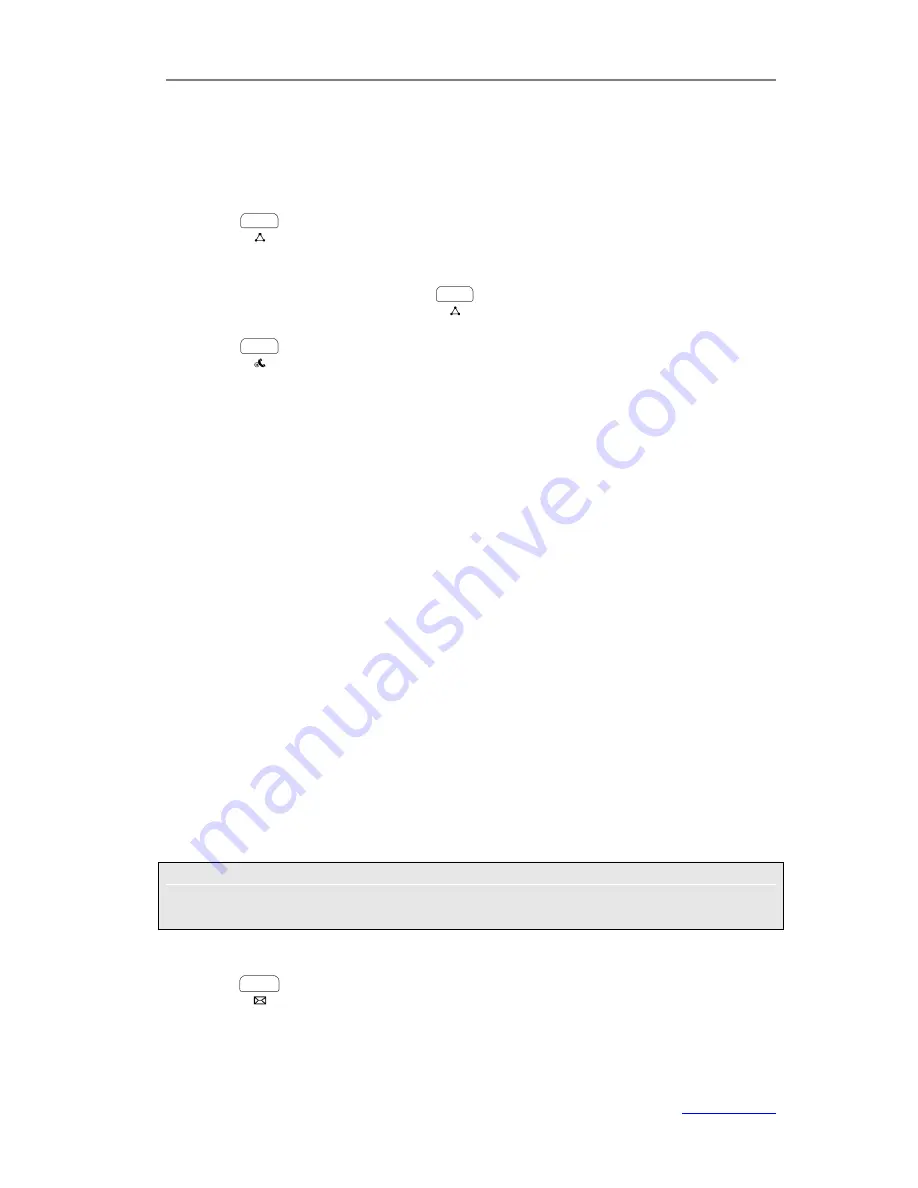
XP0120 Enterprise IP Phone
Using the Basic Call Functions
Xorcom Ltd.
36
www.xorcom.com
3)
Select
Network
from the pull-down list of
Conference Type
.
4)
Enter the conference URI in the
Conference URI
field.
5)
Click
Confirm
to save the change.
To establish a conference:
1)
Press
or
the
Conf
hot key during an active call, the call is placed on hold.
2)
Dial the number you want to add into the conference and then press the
Send
hot
key.
3)
When the call is answered, press
or
the
Conf
hot key.
4)
Repeat the steps until you have added all intended parties into the conference.
5)
Press
or
the
Hold
hot key during the conference to hold local call without
influencing other parties in the conference.
Message
The phone supports voice mail and text message, if you want to use them, please make
sure that your VoIP telephony system supports this feature and the feature Message of
your account has been enabled.
Voice Mail
Your voice mailbox messages, which are usually stored on a media server of your local
or hosted VoIP telephony system, can be accessed from your phone.
New voice messages can be indicated both acoustically and visually as described below:
The idle screen will indicate there are new voice messages coming:
The Message key LED will be lighted.
To configure the voice mail code via phone user interface:
1)
Press
Menu
->
Messages
->
Voice Mail
->
Set Voice Mail
.
2)
Press the navigation keys to access the account which you want to set, enter the
code voice mail code in the proper field.
3)
Press the
Save
hot key to save the change or the
Back
hot key to cancel.
Note:
Contact your system administrator for the connecting code. Different systems have
different codes.
To retrieve voice mails via phone user interface:
1)
Press
directly.
2)
You may be prompted to enter the password which is needed to connect to your
VoIP telephony system. It depends on your system.






























