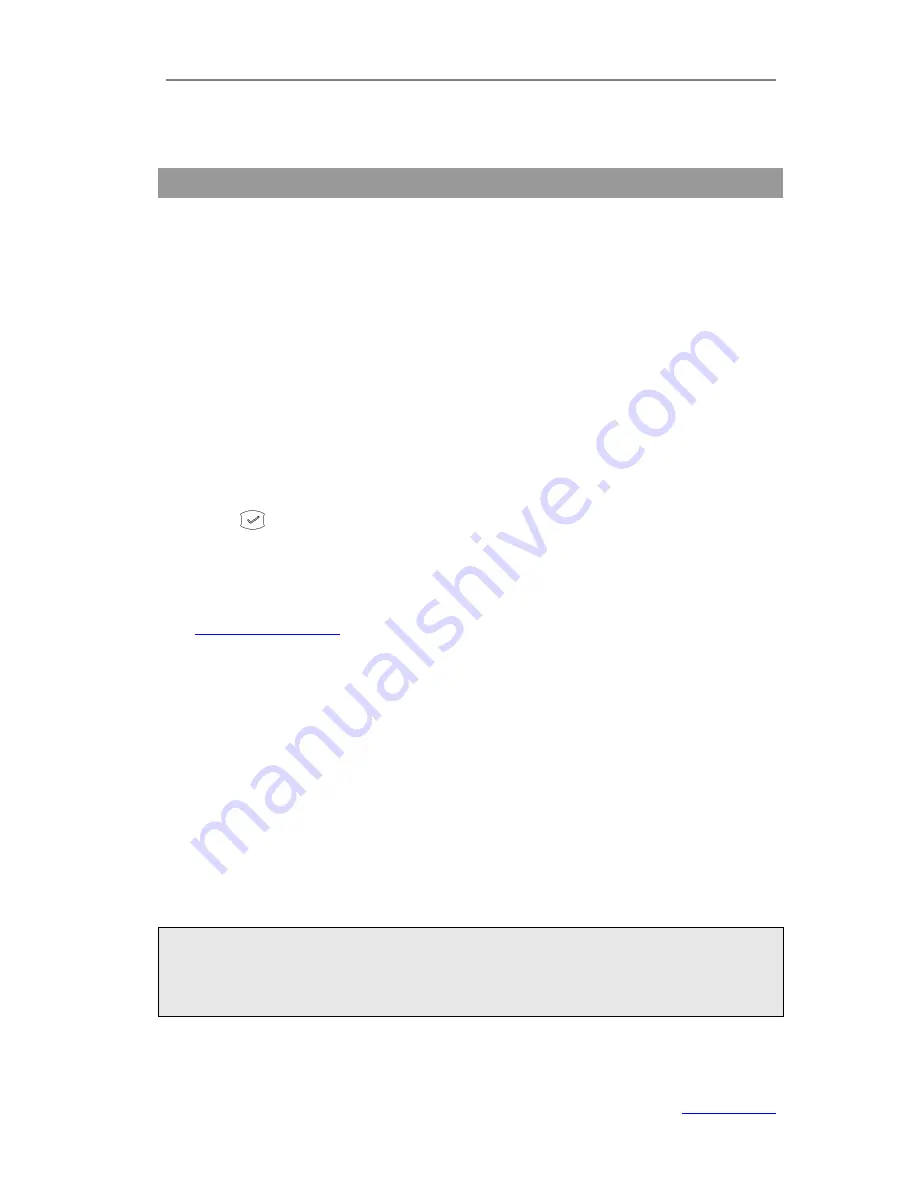
XP0120 Enterprise IP Phone
Customizing Your Phone
Xorcom Ltd.
7
www.xorcom.com
Customizing Your Phone
General Settings
Phone Status
You can view the status of your phone using the phone user interface or the web user
interface.
This option allows you to review:
Network status: IP Address, Mac Address, Gateway, DNS, WAN, LAN, etc.
Phone status: Model, Hardware version, Firmware version, Product ID, MAC, etc.
Accounts: The 3 SIP accounts status.
To check the phone status via phone user interface:
1)
Press or the
Menu
hot key, and then select
Status
.
2)
Press the navigation keys to scroll through the list and check the specific one.
To view the phone status via web user interface:
1)
Open the web browser on your PC, and then input the IP Address of the phone, e.g.
http://192.168.3.35
.
2)
Enter the username and password (default username and password for
administrator are
admin/admin
) to login the web user interface.
3)
Click
Status
to check the status.
Language
The default language of phone user interface is
English. The default language of web
user interface depends on your computer’s operation system. It will automatically
match the language with your computer and browser.
It supports Simplified Chinese, Traditional Chinese, French, German, Italian, Polish,
Turkish, Portuguese, Spanish, etc. You can change the language of phone user interface
and web user interface independently.
Note
:
All languages may not be available for selection. The available languages depend on the
language packs currently loaded to the IP phone. Contact with your system
administrator for more information about loading language packs.






























