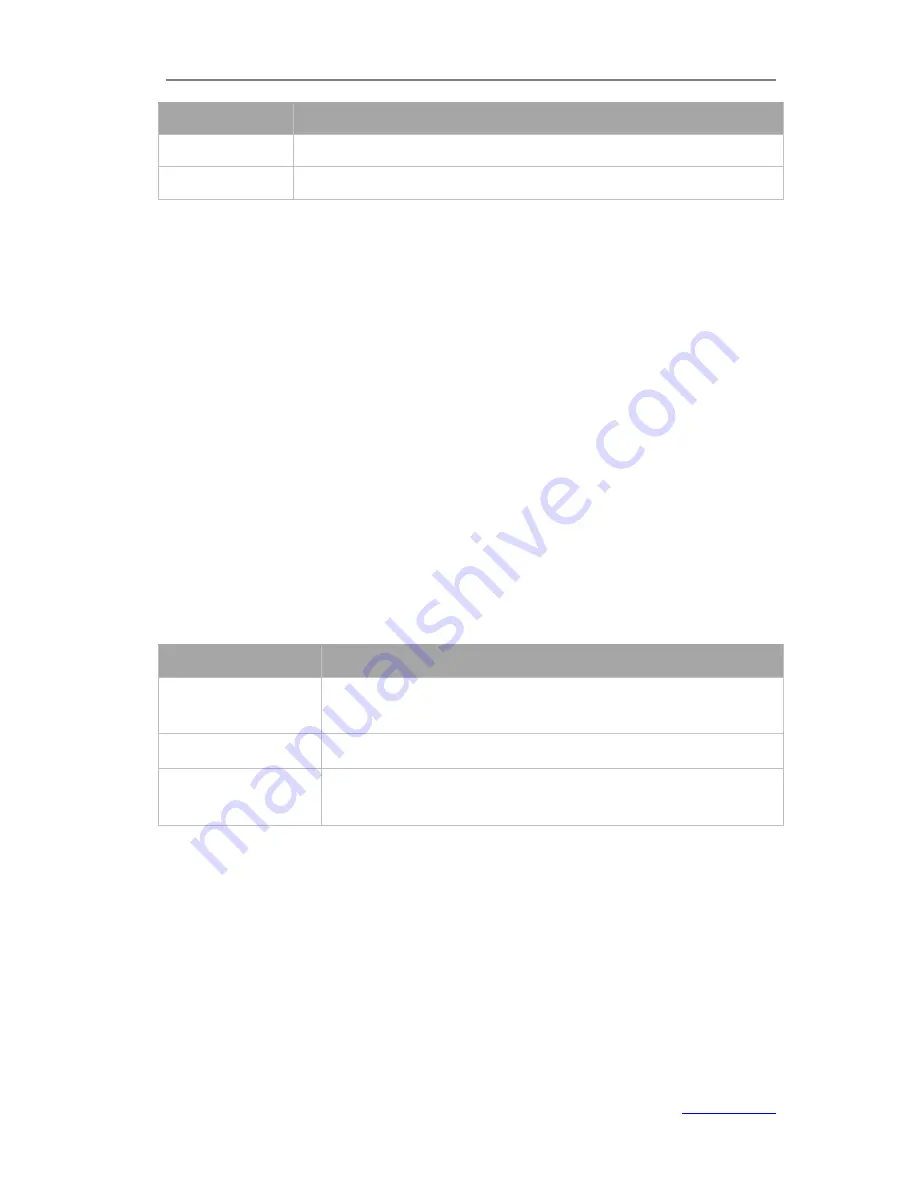
XP0120 Enterprise IP Phone
Using the Advanced Phone Functions
Xorcom Ltd.
41
www.xorcom.com
Field Name
Description
Start IP Address
Indicate the range of the IP address
End IP Address
Indicate the range of the IP address
To configure PC Port settings via phone user interface:
1)
Press
Menu
->
Settings
->
Advanced Settings
.
2)
Enter the password required, scroll to
Network
and then press
the
Enter
hot key.
3)
Scroll to
PC port
and then press the
Enter
hot key.
4)
If you select
Bridge
, it will save and return to the previous menu.
5)
If you select
Router
, enter the IP address, subnet mask in the proper fields,
enable/disable DHCP server.
6)
Press the
Save
hot key to save the change or the
Back
hot key to cancel.
To configure PC Port settings via web user interface:
Click on
Network
->
Basic
->
LAN
to do the relating configuration. Contact your
system administrator for more information.
VLAN Setting
VLAN is a group of hosts with a common set of requirements that communicate as if
they were attached to the Broadcast domain, regardless of their physical location. The
following table lists the instruction of the field about the VLAN Setting.
Field Name
Description
QoS
When the network capacity is insufficient, QoS could provide
priority to users by setting the value.
Local RTP Port
Define the port for voice transmission.
WebServer
Users can choose the WebServer type: Disable, HTTP, HTTPS, or
HTTPS & HTTP.
To configure VLAN settings via phone user interface:
1)
Press
Menu
->
Settings
->
Advanced Settings
.
2)
Enter the password required, scroll to
Network
and then press
the
Enter
hot key.
3)
Scroll to
VLAN
and then press the
Enter
hot key.
4)
Scroll to
WAN Port
and then press the
Enter
hot key.
5)
Set the
VLAN Status
, and enter the
VID Number
,
Priority
.
6)
Press the
Save
hot key to save the change or the
Back
hot key to cancel.
7)
Refer to the steps above to set the
PC Port
option.






























