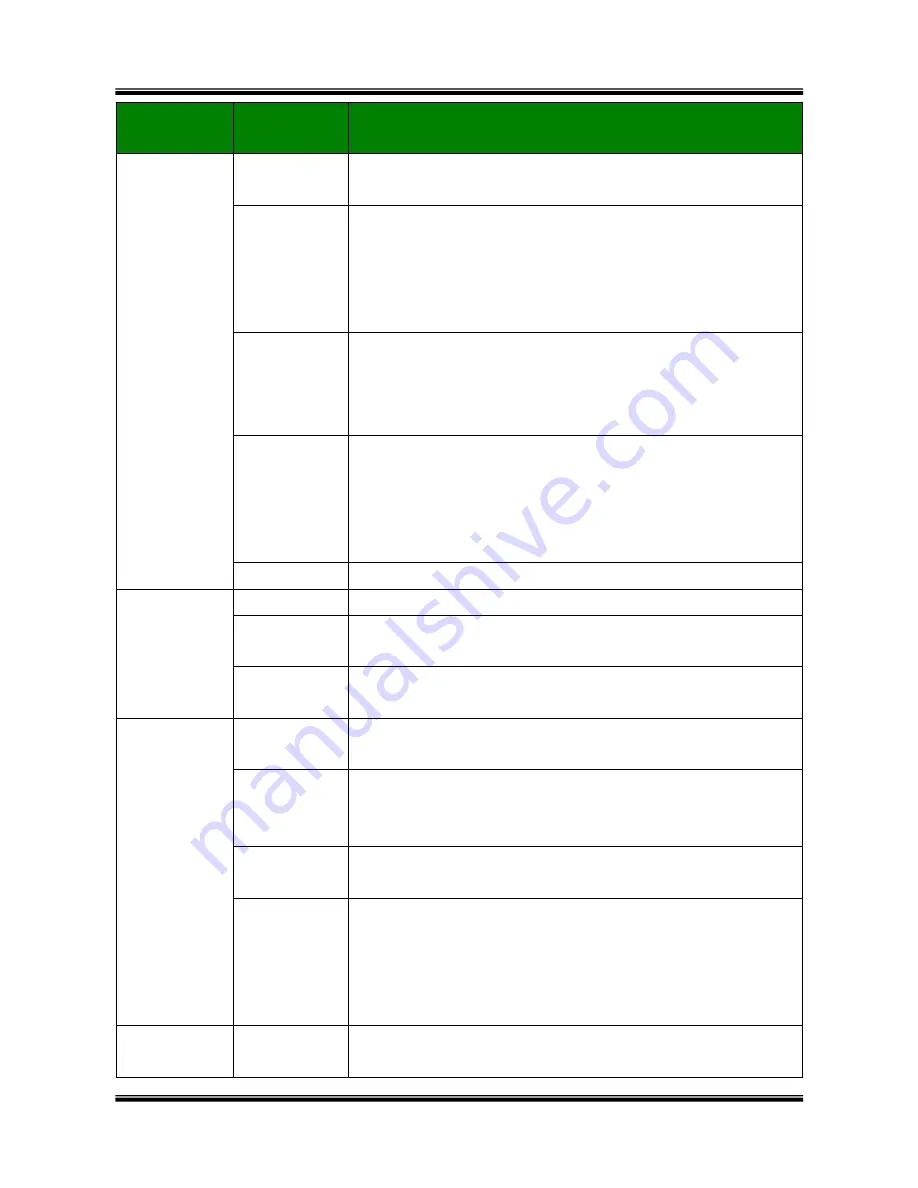
XNET Network Box Camera User’s Guide
20 of 47
Field/Button
Sub Field
/Button
Description
IP Assign
Type
The network types supported by the XNET/XNET-Wireless are
LAN(fixed IP), PPPoE, and DHCP(automatic IP allocation)
Static IP
Setup
When the network environment is fixed IP, select „LAN‟ in the
network type, and put the IP address, Subnet Mask,
Gateway, DNS1 and DNS2. Ask your network administrator
or ISP for the information. DNS2 is used when DNS1 does
not work.
PPPoE Setup
When the network environment is PPPoE and IP address is
assigned automatically, select „PPPoE‟ in the network type.
Next, fill in the „User Name‟ and „Password‟ fields with the
values assigned by the ISP.
DHCP Setup
When the network environment is “automatic IP allocation by
DHCP”, select „DHCP‟ in the network type. For cable modem
connection, select this mode.
Refer to
[IP-installer user’s guide]
for “Host name and
domain for Cable Modem
Clone MAC
Refer to
[IP-installer user’s guide]
for “Clone MAC”
Port Change
Each port should have a number below 65,535.
RTSP
The RTSP port is used for transmitting real time audio/video
data from the network camera. Default is
554
.
HTTP
HTTP port is used for the connection to the admin page.
Default is
80
.
IP Filtering
You can restrict the access to the administrator page from IP
addresses beyond certain IP address range.
Restrict
Administrator
Access
Check at this box to restrict administrative log on.
Base IP
Address
Input IP address of the PC which is intended to be used for
log on to administrative mode.
Mask
This is same as subnet mask. It is used to allow
administrative log on only to the PCs located in the same
subnet as the base IP address. If you want to allow only one
PC to access in administrative mode, set this value to
255.255.255.255.
E-Mail Setup
Notify for IP
Change
If you check this, the IP address will be sent via E-mail
whenever the IP address changes. It is sent to the E-mail
















































