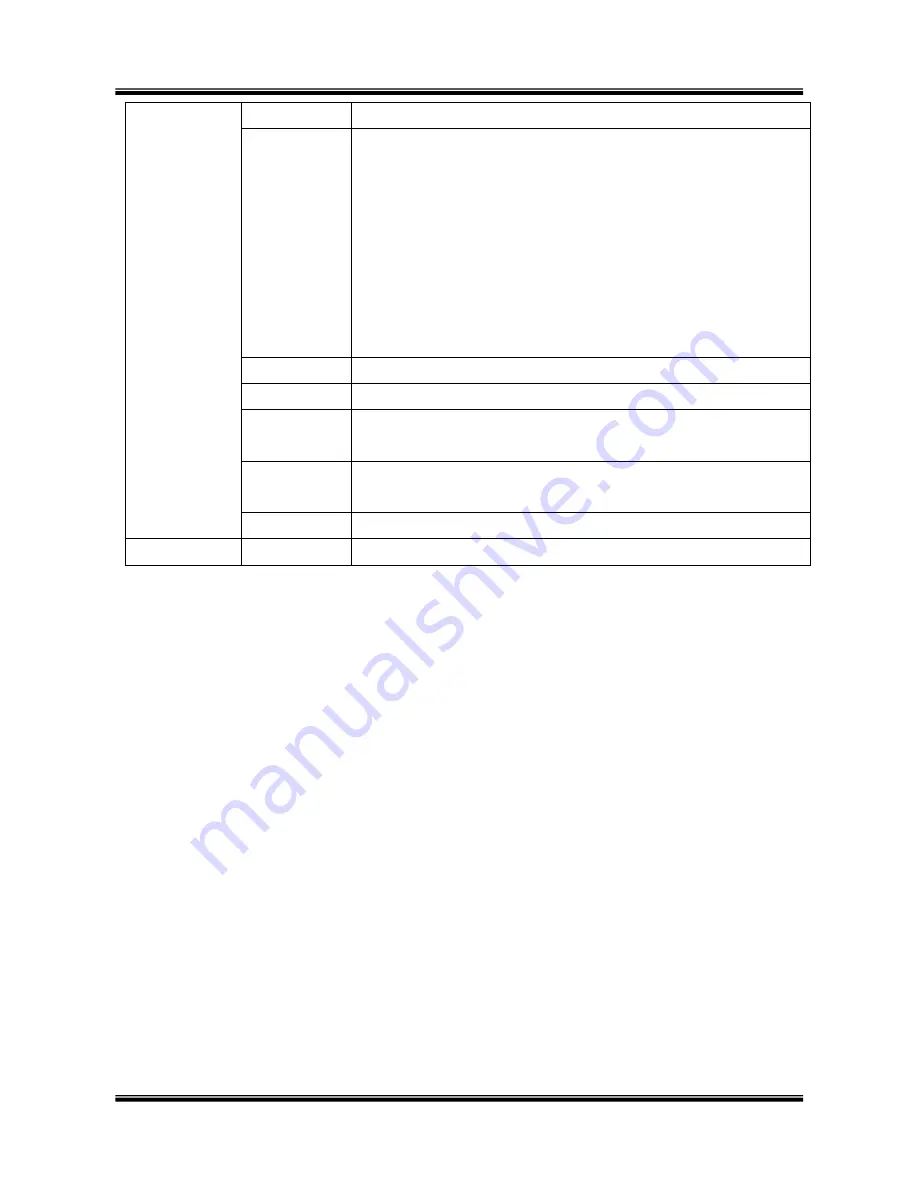
XNET Network Box Camera User’s Guide
33 of 47
Motion Region
Setup
Set up to 3 the motion detection zone
Region 1, 2,
or 3
Enable each zone by checking the box at the left of each
Region.
To set the region:
1.
Click on
START
and click on a box overlaid on the video
2.
Click on
END
and click on a box overlaid on the video.
The defined motion detection zone will be indicated with
corresponding colors.
Legend of the color:
3.
Region 1: red, Region 2: green, Region3: blue.
START
Enable selection of rectangular zone start.
END
Enable selection of rectangular zone end.
SELECT
Click on this button and click on desired rectangle to add or
delete the rectangular region to the motion detection zone.
Percentage
This value controls the sensitivity of each region.
1 is the most sensitive and 100 is the least sensitive
RESET
Clears the start & end point to (0,0) & (0,0)
SAVE
Save the setup parameters.





























