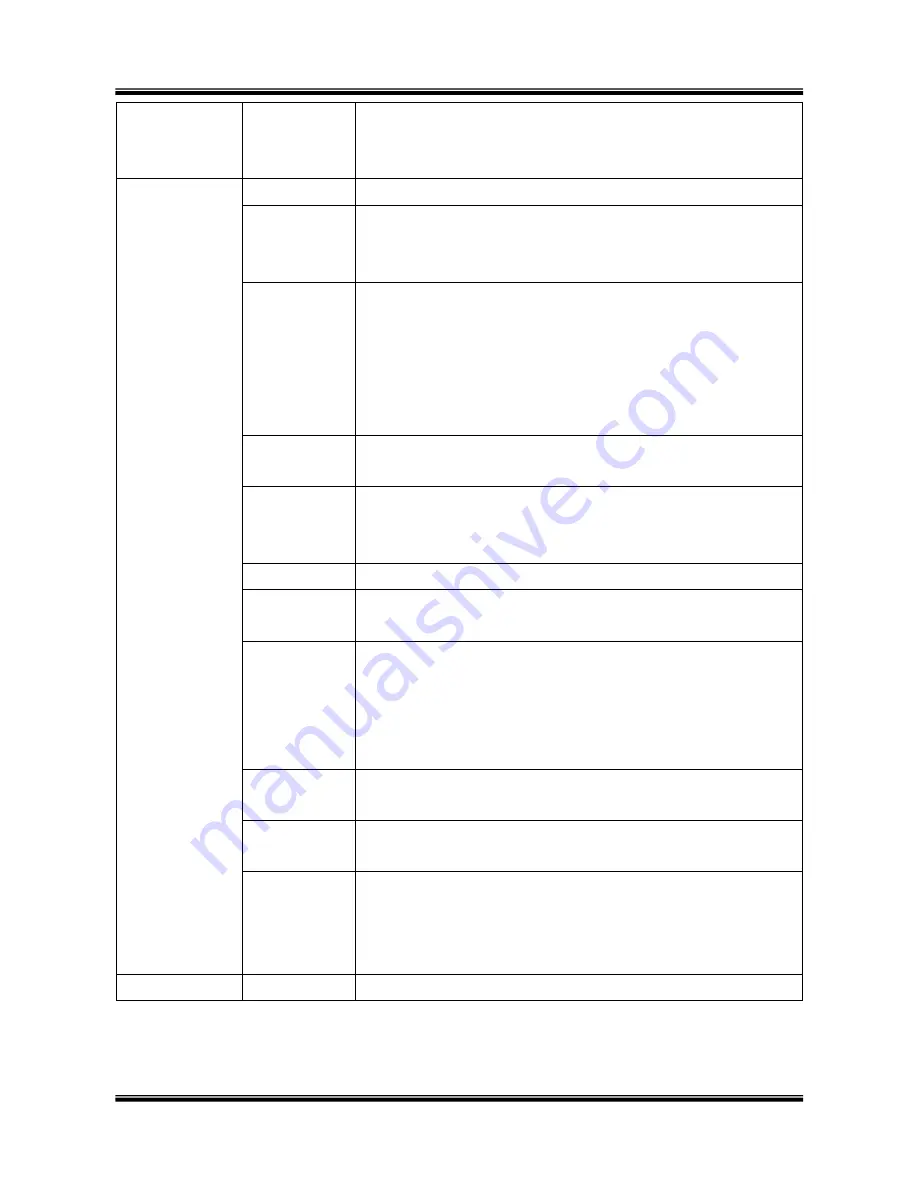
XNET Network Box Camera User’s Guide
18 of 47
Audio Input
Selection
Select the type of input audio.
Select
Line In
for using Line-out from audio devices.
Select
Mic
for using microphone.
Video Quality &
Bandwidth
Control
Input Video
This filed is set by the factory
Video Size
Select a video size for transmission-
NTSC(30 fps Max.): 720x480, 352x240, 176x144
PAL/SECAM (25 fps Max.): 720x576, 352x288, 176x144
Interpolation/
De-Interlace
Select the imaging method when the video resolution is Full D1.
Interpolation: Filtering not used. Provides clear images than
De-Interlace method, but a jaggy image will appear to the
moving object.
De-Interlace: Using filtering. Proper to the moving objects,
but not clearer than Interpolation method.
Max. upload
rate
Assign maximum bandwidth of the uplink for the network
connected to XNET/XNET-Wireless.
Frame rate
Assign number of video frames to be transmitted for each second.
You can improve picture quality by lowering frame rate for the
same bandwidth.
Video rate
Assign bandwidth for transmitting video data.
Audio rate
Assign bandwidth for transmitting audio data. Audio data is not
transmitted if you select “
NA
”
Check
After you finish set up of video and audio for all the channels, click
on this box to obtain the possible maximum number of users
(
Possible Max Users
) and remaining network bandwidth
(
Remained
) remaining when possible maximum users are
connected.
Possible Max
Users
It shows the number of maximum simultaneous connections for
the network connection set-up.
Remained
It shows the network bandwidth remaining when
Possible Max
Users
are connected.
Limited users
Useful network bandwidth varies according to the condition of the
network. This parameter is used to limit the number of the
simultaneous connections below the number shown
in
Possible
Max Users
.
Save
Save the set-up parameters when the set-up parameters are done.
















































