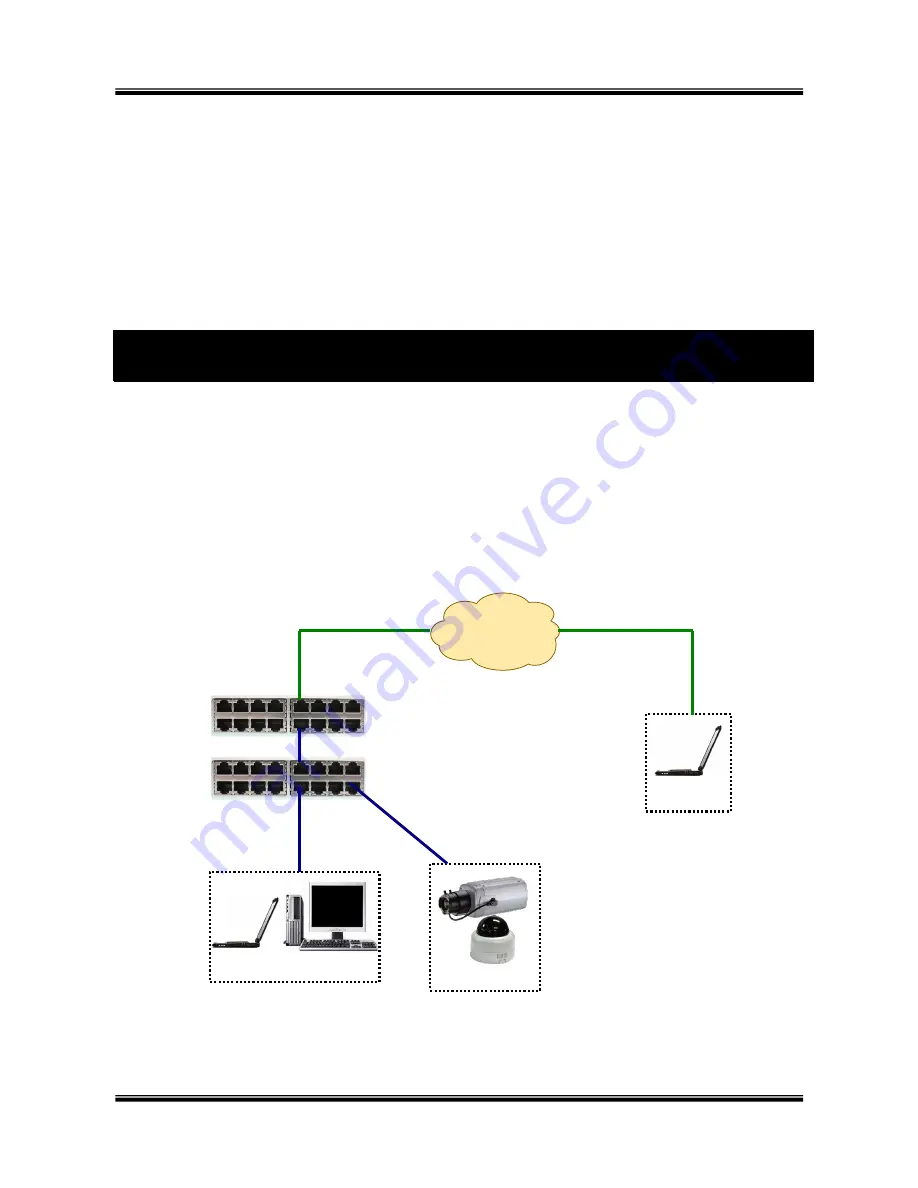
XNET Network Box Camera User’s Guide
12 of 47
⑥
Remote video connection to XNET/XNET-Wireless
Run “XNET-NVR” on your PC. Before connecting to XNET/XNET-Wireless it is needed to
configure the connection information on the XNET-NVR. More detailed information of using
“XNET-NVR” can be found in
[XNET-NVR User’s Guide]
.
⑦
Brightness adjustment
Adjust the brightness setting for optimized image quality from the CCD control menu in the
administrator mode. When accessing the administrator mode for the first time, enter the
username (default: root) and password (default: dw2001).
3. Connecting XNET/XNET-Wireless to the Network
XNET/XNET-Wireless supports LAN, xDSL, and Cable modem. It also supports shared IP
environment where single IP address is shared by at least 2 IP devices. Refer to
[IP-Installer
User’s Guide]
for details of setting the IP address for XNET/XNET-Wireless.
3.1. Connecting to LAN
In case of connecting the XNET/XNET-Wireless to LAN, it is generally connected as in Figure
3-1.
Figure 3-1. Connecting the XNET to LAN
1)
Follow through steps
①
to
③
in
Section 2.5
to assign IP address to XNET/XNET-
Hub
XNET
Router
IP Network
(LAN/WAN)
Client PC
Client PC



























