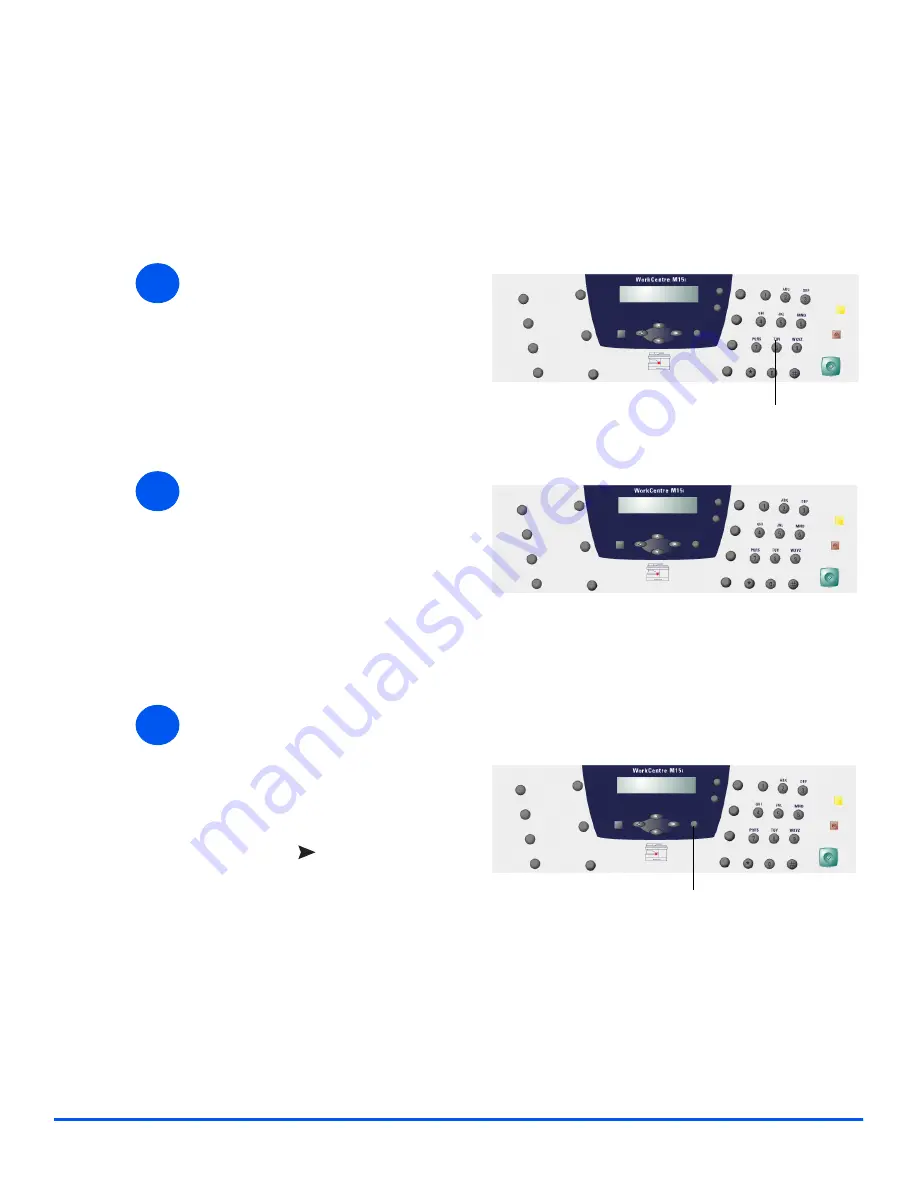
Xerox WorkCentre M15/M15i User Guide
Page 3-11
Pr
od
uc
t O
ve
rv
iew
Using Characters
Various options and tasks may require characters to be entered using the
Numeric Keypad
.
For example when setting up the machine a name and telephone number can be entered. Use
the instructions below to enter alphanumeric characters.
l
To enter special
characters
(space, plus sign,
etc.) refer to
“Keypad
Character
Assignment” on
page 3-12.
1
Ø
When prompted by the machine,
enter the character required.
Available characters are
displayed above the numbers on
the
Numeric Keypad
.
Numeric Keypad
2
Ø
Press the button repeatedly until
the correct letter appears in the
display.
For example, to enter the letter O,
press 6, (labeled MNO). Each
time 6 is pressed, the display
shows a different letter, first M,
then N and O, and finally 6.
3
Ø
To enter additional letters, repeat
the procedure.
If the next letter is printed on the
same button, move the cursor by
pressing
, then press the
button labeled with the letter
required.
The cursor moves to the right and
the next letter appears in the
display.
Ø
When all the letters have been
entered, press [Enter].
Enter
Summary of Contents for WorkCentre M15
Page 1: ...WorkCentre M15 M15i User Guide 604P13220 ...
Page 6: ...Page iv Xerox WorkCentre M15 M15i User Guide ...
Page 62: ...Page 4 10 Xerox WorkCentre M15 M15i User Guide Copy ...
Page 104: ...Page 7 8 Xerox WorkCentre M15 M15i User Guide Print ...
Page 168: ...Page 11 22 Xerox WorkCentre M15 M15i User Guide Troubleshooting ...
















































