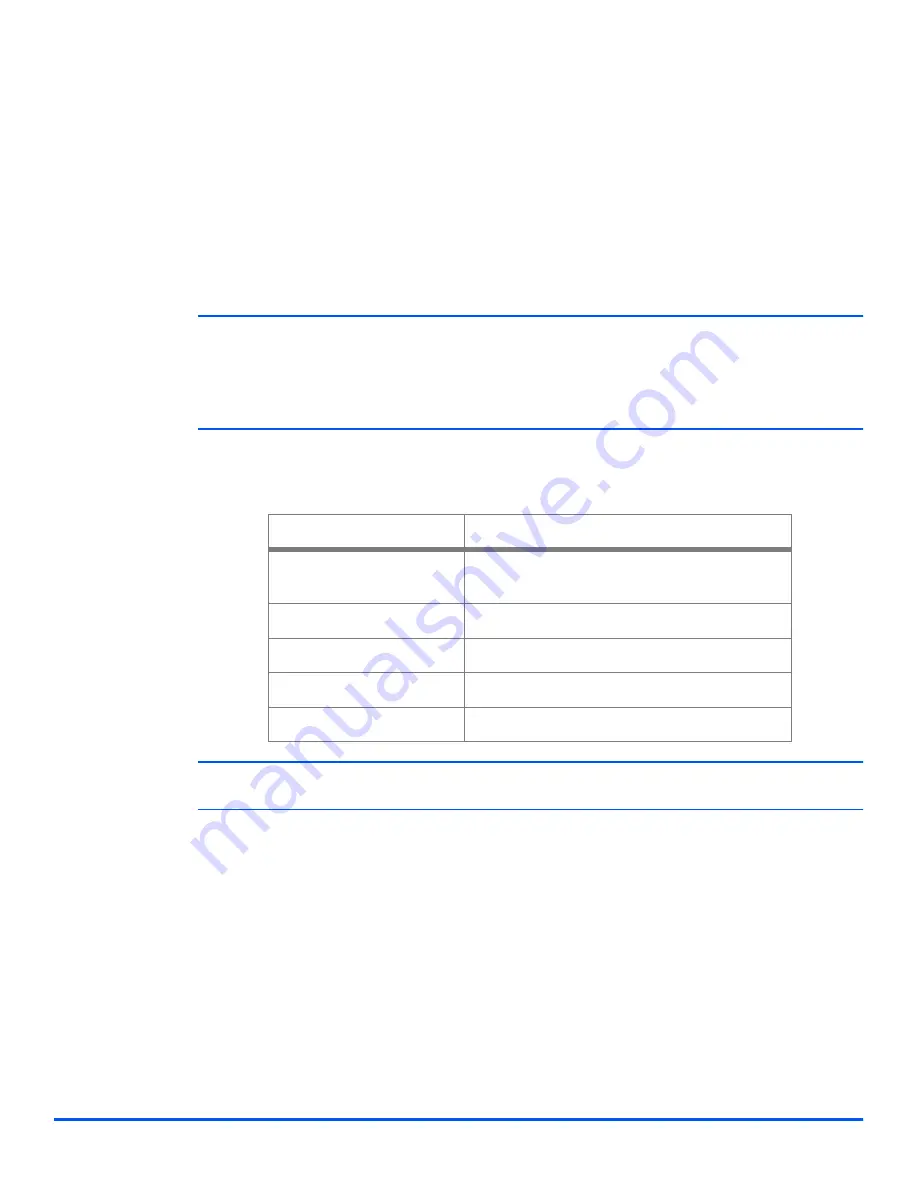
Xerox WorkCentre M15/M15i User Guide
Page 5-5
P
ap
er
and
O
ther
M
edi
a
Using the Bypass Tray
The bypass tray is located on the right side of the product. It can be closed when not in use,
making the product more compact. Use the
Bypass Tray
to print transparencies, labels,
envelopes or postcards in addition to making quick runs of paper types or sizes that are not
currently loaded in the paper cassette.
Acceptable print media is plain paper with sizes ranging from 98 x 148 mm (3.86 x 5.83 inch),
to Legal size (216 x 356 mm / 8.5 x 14 inch) and weighing between 60 g/m
2
and 160 g/m
2
(16
lb and 43 lb).
i
When feeding media through the Bypass Tray the Paper Size option in System Data Settings must
be set to the correct size. If feeding media smaller than A4/Letter, the setting can remain set at A4,
Letter or Legal size. Refer to “System Data Settings” on page 9-3 for further information.
When copying onto a paper size smaller than A4/Letter, the printed image may be offset and not
reproduce correctly, even when Auto Fit is selected.
The following table summarizes the print media allowed the maximum stacking height for each
paper type.
i
The height is measured with the stack of sheets laid, without being touched by hands, on a flat
surface.
PAPER TYPE
MAXIMUM STACKING HEIGHT
Plain/Bond/Colored and
Pre-printed Paper
100 sheets or 9 mm (0.35 inch)
Envelope
10 envelopes or 9 mm (035 inch)
Transparency
30 sheets or 9 mm (0.35 inch)
Label
10 sheets or 9 mm (0.35 inch)
Cardstock
10 sheets or 9 mm (0.35 inch)
Summary of Contents for WorkCentre M15
Page 1: ...WorkCentre M15 M15i User Guide 604P13220 ...
Page 6: ...Page iv Xerox WorkCentre M15 M15i User Guide ...
Page 62: ...Page 4 10 Xerox WorkCentre M15 M15i User Guide Copy ...
Page 104: ...Page 7 8 Xerox WorkCentre M15 M15i User Guide Print ...
Page 168: ...Page 11 22 Xerox WorkCentre M15 M15i User Guide Troubleshooting ...
















































