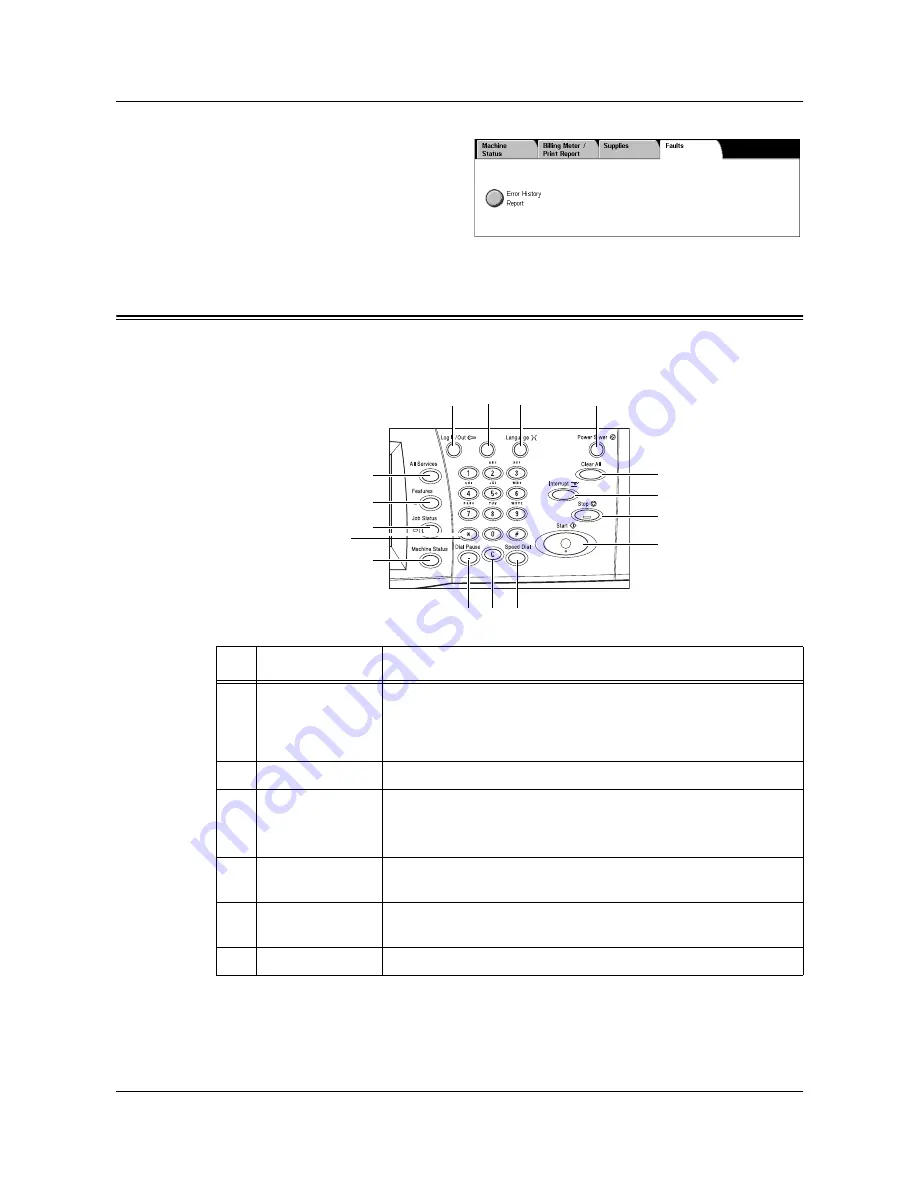
2 Product Overview
32
Xerox WorkCentre 7132 System Administration Guide
1.
Press the <Machine Status>
button on the control panel.
2.
Select the [Faults] tab.
3.
Select [Error History Report] and
press the <Start> button on the
control panel.
System Controls
The following diagram shows the names and functions of the buttons on the control
panel.
Button
Function
1
<Log In/Out>
Displays the log-in screen to enter the [System Administrator
Menu] screen, or when the Authentication feature is enabled. DO
NOT press this button again, after you have logged in. This will
log you out immediately.
2
<Help>
This button is non-functional on this machine.
3
<Language>
Changes the languages displayed on the touch screen.
NOTE:
Certain characters may be garbled when you change
languages.
4
<Power Saver>
(green light)
Indicates whether the machine is in power saver mode. Also
cancels the current power saver mode setting.
5
<Clear All>
Resets to the default settings and displays the first screen for the
current pathway.
6
<Interrupt>
Temporarily interrupts a job for programming a priority job.
1
2
5
8
9
10
11
12
13
6
7
3
4
14
15
16
Summary of Contents for WorkCentre 7132
Page 1: ...System Administration Guide ME3613E4 2...
Page 40: ...2 Product Overview 40 Xerox WorkCentre 7132 System Administration Guide...
Page 44: ...3 Windows TCP IP 44 Xerox WorkCentre 7132 System Administration Guide...
Page 66: ...4 CentreWare Internet Services 66 Xerox WorkCentre 7132 System Administration Guide...
Page 72: ...5 NetWare 72 Xerox WorkCentre 7132 System Administration Guide...
Page 96: ...7 EtherTalk 96 Xerox WorkCentre 7132 System Administration Guide...
Page 102: ...8 Microsoft Networking 102 Xerox WorkCentre 7132 System Administration Guide...
Page 108: ...9 TCP IP LPD or Port9100 108 Xerox WorkCentre 7132 System Administration Guide...
Page 124: ...12 E mail 124 Xerox WorkCentre 7132 System Administration Guide...
Page 180: ...17 Glossary 180 Xerox WorkCentre 7132 System Administration Guide...






























