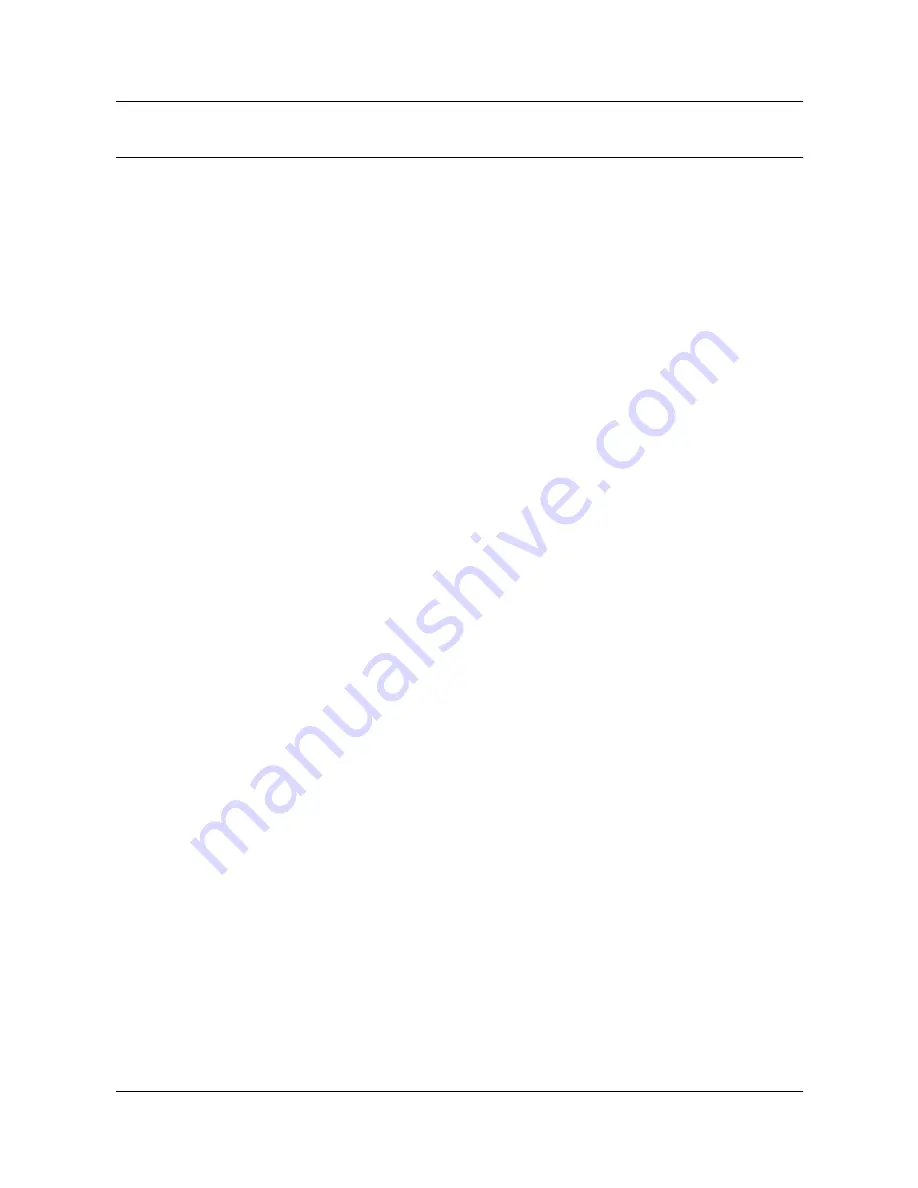
14 Internet Fax
142
Xerox WorkCentre 7132 System Administration Guide
Test iFax
To make sure that iFax has been set up successfully, perform the following steps:
Sending:
1.
Load the document.
2.
Select [Internet Fax] on the <All Services> screen.
3.
Select [Internet Fax].
4.
Select the required features for the job.
5.
Enter the E-mail address of the recipient.
6.
Press the <Start> button.
The document will be scanned and converted to TIFF format. Then it will be sent as an
E-mail attachment.
Receiving:
When the machine receives an iFax, printing starts automatically.
Summary of Contents for WorkCentre 7132
Page 1: ...System Administration Guide ME3613E4 2...
Page 40: ...2 Product Overview 40 Xerox WorkCentre 7132 System Administration Guide...
Page 44: ...3 Windows TCP IP 44 Xerox WorkCentre 7132 System Administration Guide...
Page 66: ...4 CentreWare Internet Services 66 Xerox WorkCentre 7132 System Administration Guide...
Page 72: ...5 NetWare 72 Xerox WorkCentre 7132 System Administration Guide...
Page 96: ...7 EtherTalk 96 Xerox WorkCentre 7132 System Administration Guide...
Page 102: ...8 Microsoft Networking 102 Xerox WorkCentre 7132 System Administration Guide...
Page 108: ...9 TCP IP LPD or Port9100 108 Xerox WorkCentre 7132 System Administration Guide...
Page 124: ...12 E mail 124 Xerox WorkCentre 7132 System Administration Guide...
Page 180: ...17 Glossary 180 Xerox WorkCentre 7132 System Administration Guide...
















































