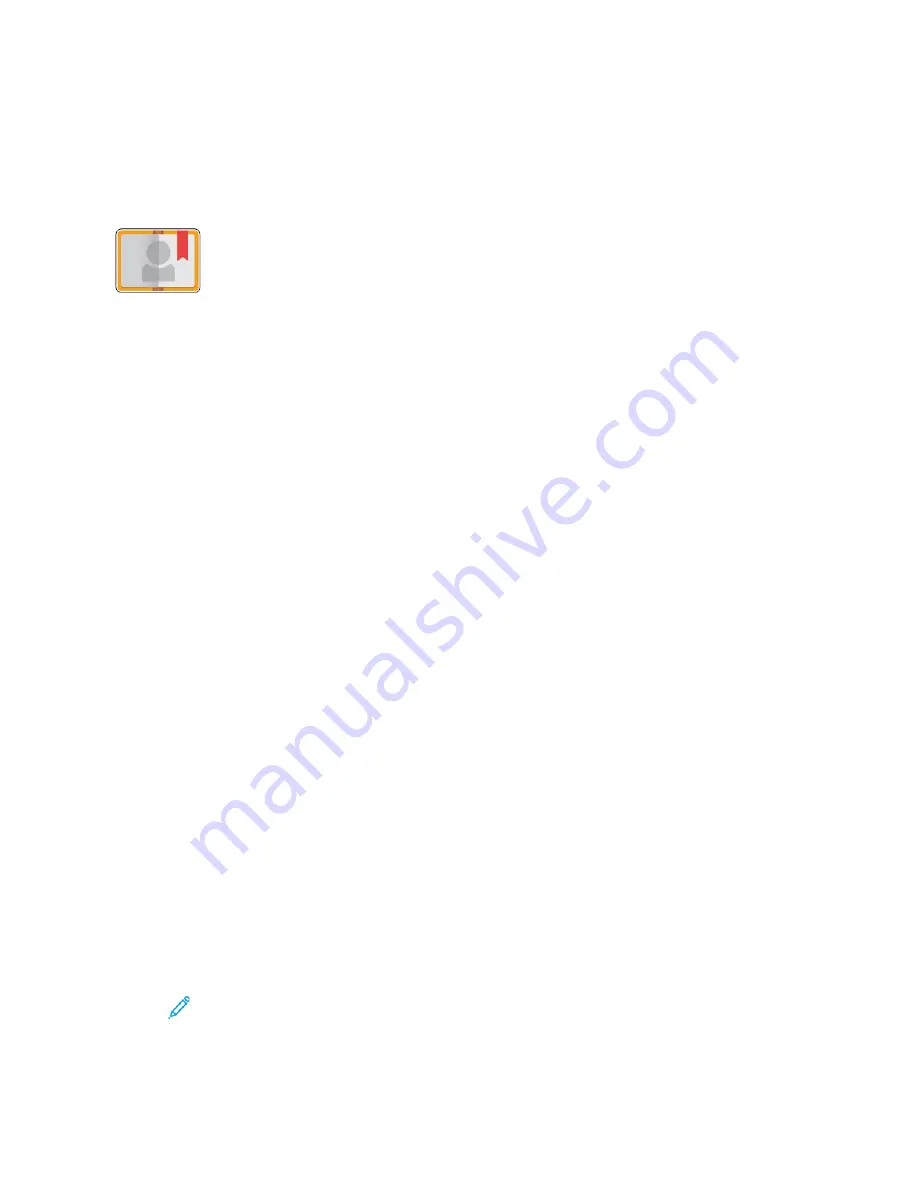
Address Book
A
Addddrreessss B
Booookk O
Ovveerrvviieew
w
Use the Device Address Book to create individual contacts or group contacts for
use with the Email, Fax, and Scan To Apps. You can add contacts to the Device
Address Book using the control panel or the Embedded Web Server. This feature
can also be used to scan to the Address Book contacts.
The Device Address Book stores a maximum of 2000 contacts, with or without the optional
Productivity Kit. If the Create New Contact button is unavailable, the address book has reached
capacity. The Device Address Book can also store up to 250 Fax Groups and 250 Email Groups, and
each Group can hold up to 500 members.
Before you can use this feature, the System Administrator must enable users to view and manage the
Device Address Book.
EEddiittiinngg tthhee A
Addddrreessss B
Booookk
You can create and save contact information for individual contacts or groups. You can manage
address book contacts at the control panel, or in the Embedded Web Server.
A
Addddiinngg oorr EEddiittiinngg C
Coonnttaaccttss iinn tthhee A
Addddrreessss B
Booookk aatt tthhee C
Coonnttrrooll
PPaanneell
Adding Contacts in the Address Book at the Control Panel
1. At the printer control panel, press the
Home
button.
2. Touch
Address Book
.
3. Touch the
Plus
icon (
+
), then select
Add Contact
.
4. To enter a name, touch the
Enter First Name
,
Enter Last Name
, or
Enter Company
field, then
enter the information. To move to the next field, touch
Next
. When finished, touch
Enter
.
5. Enter the contact details:
• To add an email address to the contact, touch
Add Email
. Enter an email address, then touch
Enter
.
• To add a fax number to the contact, touch
Add Fax
. Enter a fax number, then touch
Enter
.
• To add an SMB scan location, touch
Add SMB
. Browse to the location required, then touch
Enter
.
• To add an FTP scan location, touch
Add FTP
. Browse to the FTP location or enter the FTP
address, then touch
Enter
.
Note:
If authentication is required for scan locations, enter a valid login name and
password.
6. To mark the email address or fax number as a favorite, touch the
Star
icon.
Xerox
®
VersaLink
®
C505 Color Multifunction Printer
User Guide
77
Summary of Contents for VersaLink C505
Page 1: ...VERSION 3 0 JUNE 2018 702P05451 Xerox VersaLink C505 Color Multifunction Printer User Guide ...
Page 10: ......
Page 37: ...Xerox VersaLink C505 Color Multifunction Printer User Guide 37 Getting Started ...
Page 58: ......
Page 68: ......
Page 124: ......
Page 146: ......
Page 178: ......
Page 206: ......
Page 250: ......
Page 266: ......
Page 282: ......
Page 283: ......
















































