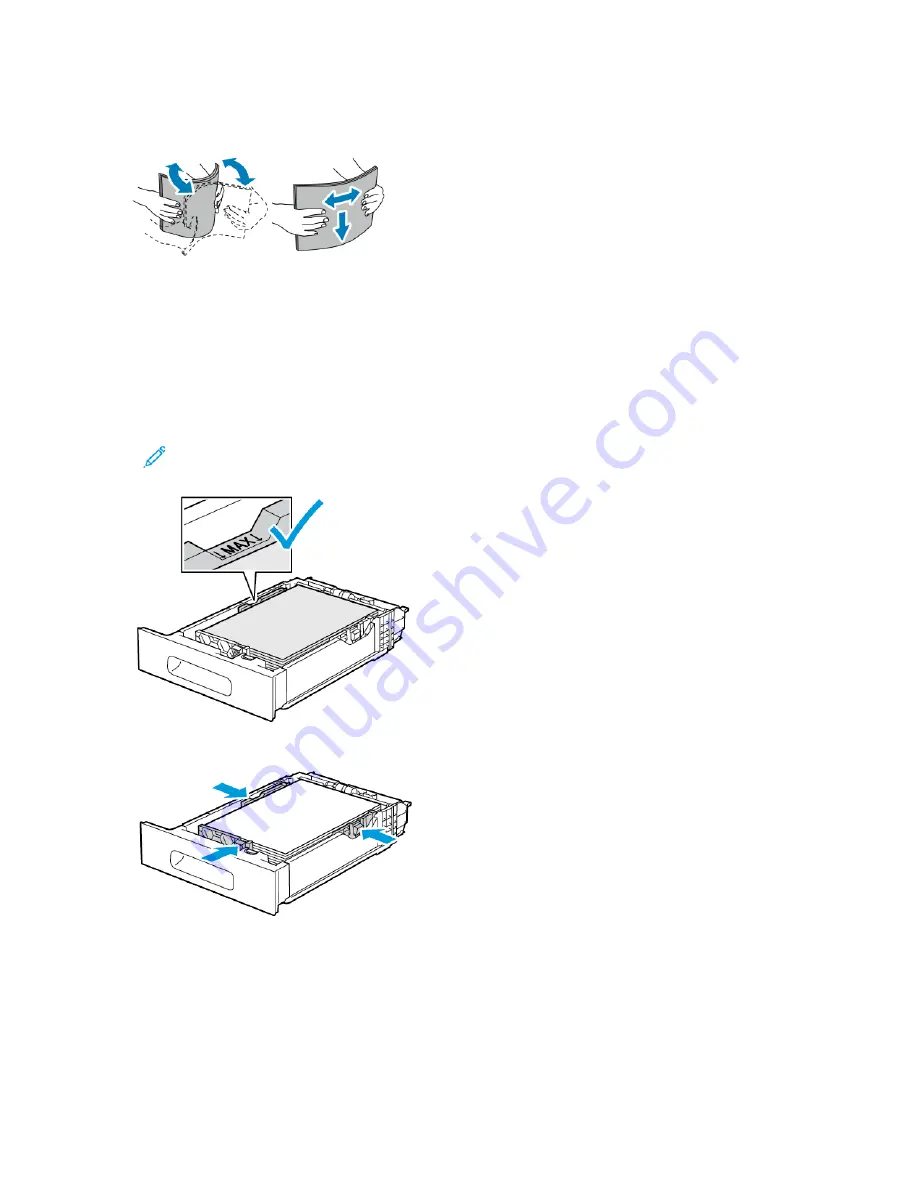
4. Flex the sheets back and forth and fan them, then align the edges of the stack on a level surface.
This procedure separates any sheets that are stuck together and reduces the possibility of jams.
5. Load paper into the tray with the print side face up.
• Load hole-punched paper with the holes to the left.
• Load label sheets in the tray face up.
• For 1-sided printing, load letterhead paper face up with the top of the paper toward the back
of the tray.
• For 2-sided printing, load letterhead and pre-printed paper face down with the top edge
feeding into the printer.
Note:
Do not load paper above the maximum fill line. Overfilling the tray can cause
the printer to jam.
6. Adjust the length and width guides to fit the paper.
Xerox
®
VersaLink
®
C505 Color Multifunction Printer
User Guide
161
Summary of Contents for VersaLink C505
Page 1: ...VERSION 3 0 JUNE 2018 702P05451 Xerox VersaLink C505 Color Multifunction Printer User Guide ...
Page 10: ......
Page 37: ...Xerox VersaLink C505 Color Multifunction Printer User Guide 37 Getting Started ...
Page 58: ......
Page 68: ......
Page 124: ......
Page 146: ......
Page 178: ......
Page 206: ......
Page 250: ......
Page 266: ......
Page 282: ......
Page 283: ......
















































