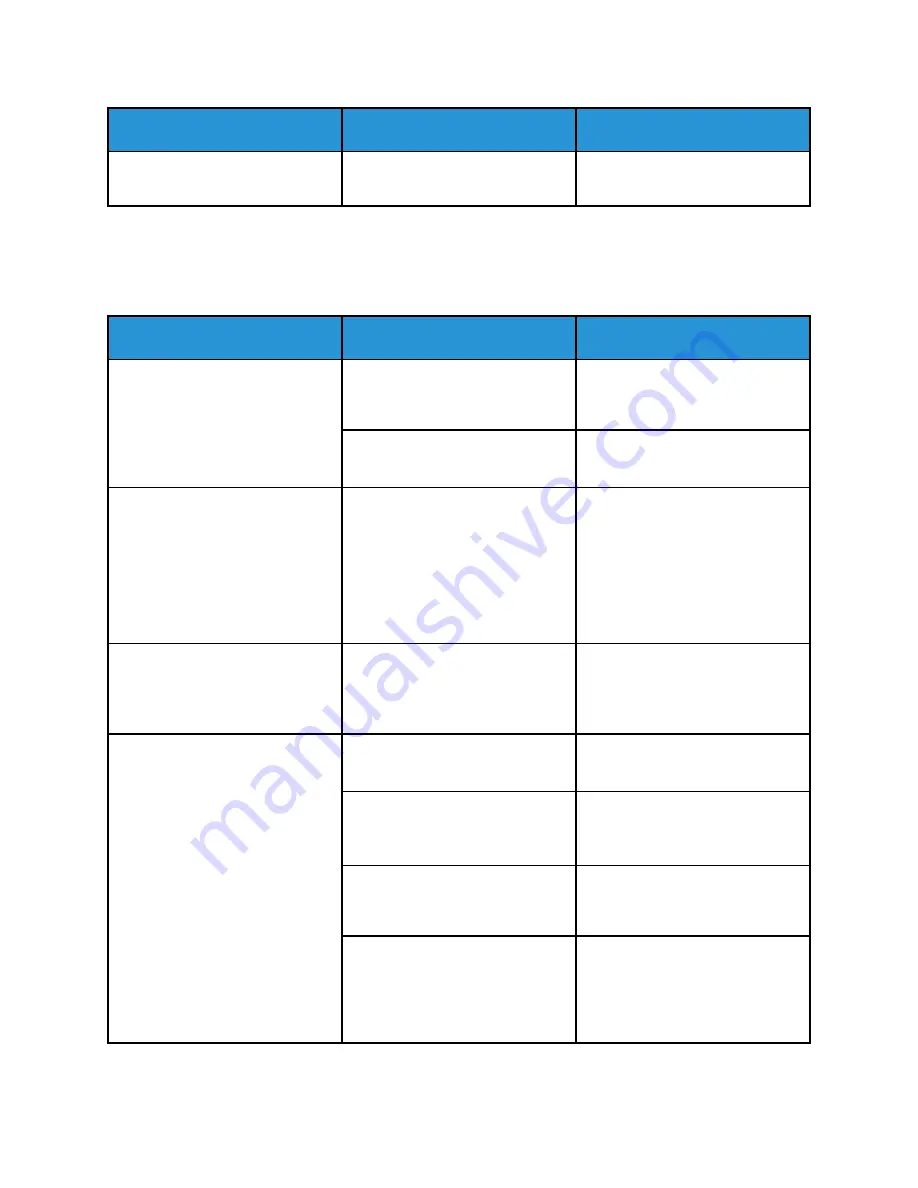
Symptoms
Causes
Solutions
The fax is not installed or is not
enabled.
Verify that the fax is installed and
enabled.
If the problem persists, for online support information, go to
www.xerox.com/office/VLC505support
.
PPrroobblleem
mss RReecceeiivviinngg FFaaxxeess
Symptoms
Causes
Solutions
The received fax is blank.
There is a problem with the
telephone connection or with the
fax machine of the sender.
Verify that the printer can make
copies. Request that the sender
resent the fax.
The sender loaded the pages
incorrectly.
Contact the sender.
The printer answers the call, but
does not accept incoming data.
Not enough memory.
If the job contains several
graphics, the printer could not
have enough memory. The printer
does not answer when memory is
low. Delete stored documents and
jobs then wait for the existing job
to complete. This increases
available memory.
The received fax size is reduced.
The paper supply in the printer
does not match the document size
sent.
Confirm the original size of the
documents. Documents could be
reduced based on the available
paper supply in the printer.
Faxes cannot be received
automatically.
The printer is set to receive faxes
manually.
Set the printer to automatic
reception.
The memory is full.
Load paper if it is empty, and then
print the faxes stored in the
memory.
The telephone line is connected
incorrectly.
Verify the telephone line
connection. If it is disconnected,
connect it.
There is a problem with the fax
machine of the sender.
Make a copy to verify that your
printer is operating correctly. If the
copy prints correctly, have the
recipient verify that the receiving
fax machine is operating correctly.
If the problem persists, for online support information, go to
www.xerox.com/office/VLC505support
.
236
Xerox
®
VersaLink
®
C505 Color Multifunction Printer
User Guide
Summary of Contents for VersaLink C505
Page 1: ...VERSION 3 0 JUNE 2018 702P05451 Xerox VersaLink C505 Color Multifunction Printer User Guide ...
Page 10: ......
Page 37: ...Xerox VersaLink C505 Color Multifunction Printer User Guide 37 Getting Started ...
Page 58: ......
Page 68: ......
Page 124: ......
Page 146: ......
Page 178: ......
Page 206: ......
Page 250: ......
Page 266: ......
Page 282: ......
Page 283: ......
















































