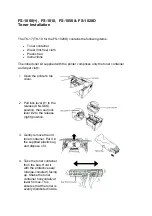3. To remove the cover, slide it toward the back, then away from the printer.
4. Reach into the printer and push the release lever toward the front of the printer. Hold the release
lever in this position and gently pull the Wireless Network Adapter away from the printer.
Note:
Do not use force to pull on the Wireless Network Adapter. If the latch is
released properly, the adapter pulls out easily. Pulling on a secured adapter can
damage it.
5. To reinstall the Wireless Network Adapter Port Cover, insert the bottom tab into the small slot.
Gently press the port cover against the back of the printer until it latches into place.
42
Xerox
®
VersaLink
®
C505 Color Multifunction Printer
User Guide
Summary of Contents for VersaLink C505
Page 1: ...VERSION 3 0 JUNE 2018 702P05451 Xerox VersaLink C505 Color Multifunction Printer User Guide ...
Page 10: ......
Page 37: ...Xerox VersaLink C505 Color Multifunction Printer User Guide 37 Getting Started ...
Page 58: ......
Page 68: ......
Page 124: ......
Page 146: ......
Page 178: ......
Page 206: ......
Page 250: ......
Page 266: ......
Page 282: ......
Page 283: ......