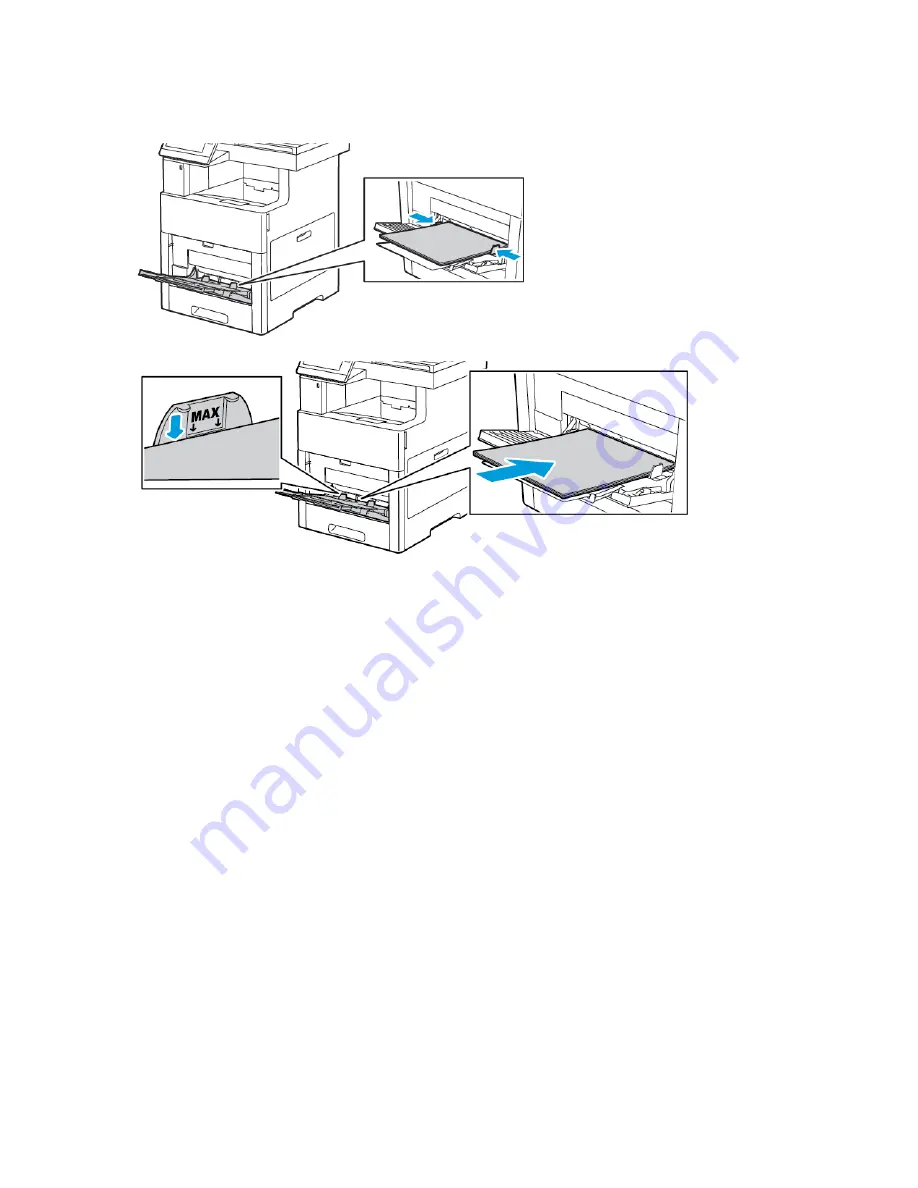
5. Adjust the width guides until they touch the edges of the paper.
6. The printer prompts you to verify the size, type and color of the label sheets.
a. If the size, type and color are correct, touch
OK
.
b. If the size, type or color are incorrect, change the settings.
• To select a different size, touch the current size setting, then from the list, select a size.
• To select the type, touch the current paper type, then from the list, select
Labels
.
• To select the color, touch the current paper color, then from the list, select a color.
c. To save the settings, touch
OK
.
Xerox
®
VersaLink
®
C505 Color Multifunction Printer
User Guide
175
Summary of Contents for VersaLink C505
Page 1: ...VERSION 3 0 JUNE 2018 702P05451 Xerox VersaLink C505 Color Multifunction Printer User Guide ...
Page 10: ......
Page 37: ...Xerox VersaLink C505 Color Multifunction Printer User Guide 37 Getting Started ...
Page 58: ......
Page 68: ......
Page 124: ......
Page 146: ......
Page 178: ......
Page 206: ......
Page 250: ......
Page 266: ......
Page 282: ......
Page 283: ......
















































