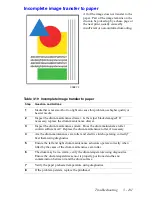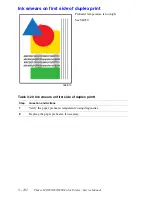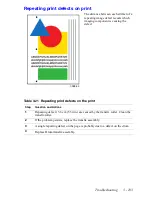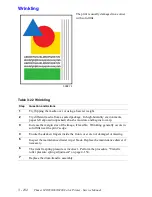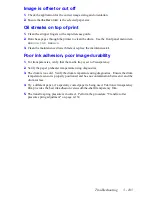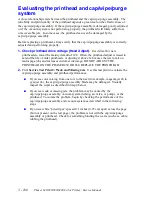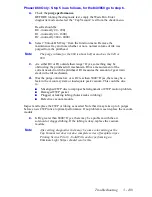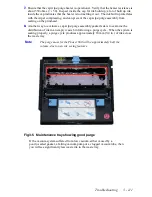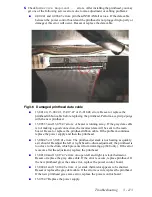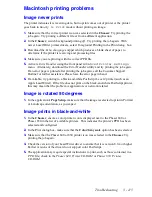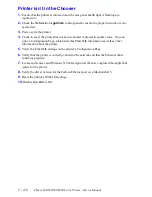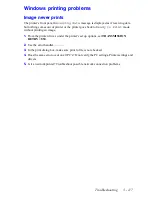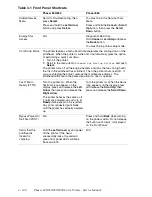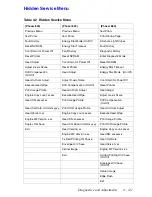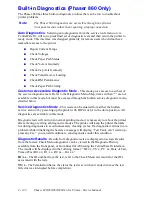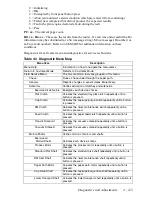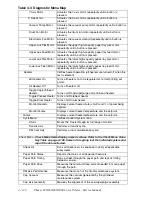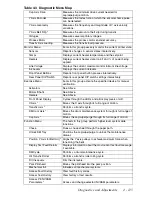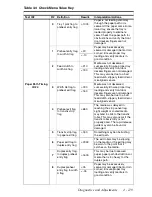Troubleshooting
3 - 115
Macintosh printing problems
Image never prints
The printer indicates it is receiving data, but no print comes out of printer or the printer
goes back to
Ready to Print
mode without printing an image.
1.
Make sure that the correct printer icon was selected in the
Chooser
. Try printing the
job again. Try printing a different file or from a different application.
2.
In the
Chooser
, switch background printing
off
. Try printing the job again. With
newer LaserWriter printer drivers, select Foreground Printing in the Print dialog box.
3.
Download the
Echo showpage
snippet which produces a blank sheet of paper, to
determine if the printer is receiving and processing files.
4.
Make sure you are printing with the correct PPD file.
5.
Activate
Error Handler
using the front panel
Advanced Printer Settings
menu. Alternately, download the
Error Handler
utility and try printing the job again.
If an error page is printed after printing the job again, call the Customer Support
Hotline for further assistance. Please have the error page in hand.
6.
If available, try printing to a black-and-white PostScript Level 2 printer (such as an
Apple LaserWriter). If the file does not print on the black-and-white PostScript printer,
this may mean that the problem is application- or network-related.
Image is rotated 90 degrees
1.
In the application's
Page Setup
, make sure that the image is selected to print in Portrait
or Landscape orientation, as you expect.
Image prints in black-and-white
1.
In the
Chooser
, ensure a color printer icon is displayed next to the Phaser 840 or
Phaser 850 in the list of available printers. This indicates the printer’s PPD has been
selected and configured.
2.
In the Print dialog box, make sure that the
Color/Grayscale
option has been selected.
3.
Make sure that the Phaser 840 or 850 printer icon was selected in the
Chooser
. Try
printing the job again.
4.
Check the version of your LaserWriter driver to ensure that it is version 8.0.x or higher.
Earlier versions of the driver do not support color PostScript.
5.
The application may require special instructions to print, such as those contained in a
.PPD
file; check in the
Phaser 840 Printer CD-ROM
or
Phaser 850 Printer
CD-ROM
.
Summary of Contents for Phaser 840
Page 2: ......
Page 12: ...vi Phaser 840 850 860 8200 Color Printer Service Manual ...
Page 52: ...1 36 Phaser 840 850 860 8200 Color Printer Service Manual ...
Page 88: ...2 72 Phaser 840 850 860 8200 Color Printer Service Manual Blank Page ...
Page 134: ...3 118 Phaser 840 850 860 8200 Color Printer Service Manual ...
Page 174: ...4 158 Phaser 840 850 860 8200 Color Printer Service Manual ...
Page 188: ......
Page 250: ...8 234 Phaser 840 850 860 8200 Color Printer Service Manual ...
Page 286: ...270 Phaser 840 850 860 8200 Color Printer Service Manual ...
Page 287: ...071 0723 00 ...