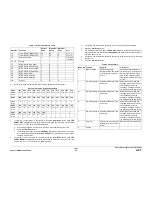03/01
6-11
Phaser 790/DocuColor 2006
GP 4, GP 5
General Procedures and Information
GP 4 Reading or Writing to IOT NVM
The purpose is to read and/or change the values in the IOT NVM
Procedure
1.
Enter the Diagnostic Mode (
GP 1
).
2.
Press the Menu button until IOT NVM R/W is displayed.
3.
Press the Item Enter button until the ADDRESS screen is displayed.
4.
Press the Up Arrow or Down Arrow button to display the address to be checked.
5.
Press the Item Enter button to display the current value.
6.
Use the Up Arrow or Down Arrow button to change the value as required.
7.
Press the Item Enter button to change the value.
8.
Press the Menu button to return to the DIAG EXIT screen, then press the Item Enter but-
ton to write the new value into NVM.
GP 5 Setting up Meters
The purpose is to reset the meters to zero.
Procedure
NOTE: If the control panel appears to stop reacting to commands. Switch off the power, THEN
switch on the power to restore operation.
1.
Enter the Diagnostic Mode (
GP 1
).
2.
Press the Menu button until METER SETUP is displayed.
3.
Press the Item Enter button. METER CLEAR NO is displayed.
4.
Press the Up or Down Arrow button to toggle the display between METER CLEAR NO
and METER CLEAR YES.
5.
Select the appropriate response, then press the Item Enter button. The display will
change to METER COPY NO.
6.
The Up or Down Arrow button toggles the display between METER COPY NO and
METER COPY YES. Select the appropriate response.
If METER COPY NO is selected, the display will default to the following:
a.
SHOW IN USR MODE NO *
b.
SHOW IN USR MODE MODE2
c.
SHOW IN USR MODE MODE1
NOTE: The asterisk in selection (a) represents meter counts currently shown.
If METER COPY YES is selected, the display will read METER COPY M TO S. (M refers
to master memory and S refers to slave memory.) Press the Up or Down Arrow button to
toggle the display between METER COPY M TO S and METER COPY S TO M.
NOTE: Selecting METER COPY M TO S takes the master values from the machine and
writes to the slave memory. Selecting METER COPY S TO M takes the slave memory val-
ues and writes them to the machine master memory.
7.
Select the appropriate meter mode.
8.
Press the Item Enter button to reset the meters as required.
CAUTION
Wait until the message, PLEASE POWER OFF is displayed before switching off the power.
9.
Exit the Diagnostic Mode.
10. Verify that the meters have been reset by checking the Billing Meters (
GP 11
).
Summary of Contents for Phaser 790
Page 4: ...10 00 ii Phaser 790 DocuColor 2006 Initial Issue Introduction...
Page 10: ...10 00 1 2 Phaser 790 DocuColor 2006 Initial Issue Service Call Procedures...
Page 46: ...10 00 2 32 Phaser 790 DocuColor 2006 002 702 Initial Issue Status Indicator RAPs...
Page 80: ...10 00 2 66 Phaser 790 DocuColor 2006 005 704 Initial Issue Status Indicator RAPs...
Page 130: ...10 00 2 116 Phaser 790 DocuColor 2006 007 713 Initial Issue Status Indicator RAPs...
Page 150: ...10 00 2 136 Phaser 790 DocuColor 2006 008 707 Initial Issue Status Indicator RAPs...
Page 180: ...10 00 2 166 Phaser 790 DocuColor 2006 009 704 Initial Issue Status Indicator RAPs...
Page 193: ...10 00 2 179 Phaser 790 DocuColor 2006 010 700 Status Indicator RAPs Initial Issue...
Page 204: ...10 00 2 190 Phaser 790 DocuColor 2006 010 705 Initial Issue Status Indicator RAPs...
Page 220: ...10 00 2 206 Phaser 790 DocuColor 2006 011 706 Initial Issue Status Indicator RAPs...
Page 226: ...10 00 2 212 Phaser 790 DocuColor 2006 016 370 Initial Issue Status Indicator RAPs...
Page 234: ...10 00 3 2 Phaser 790 DocuColor 2006 Initial Issue Image Quality...
Page 245: ...10 00 3 13 Phaser 790 DocuColor 2006 IQ8 Image Quality Initial Issue...
Page 254: ...10 00 3 22 Phaser 790 DocuColor 2006 IQ18 Initial Issue Image Quality...
Page 258: ...10 00 4 4 Phaser 790 DocuColor 2006 Initial Issue Repairs and Adjustments...
Page 268: ...10 00 4 14 Phaser 790 DocuColor 2006 REP 1 13 Initial Issue Repairs and Adjustments...
Page 276: ...10 00 4 22 Phaser 790 DocuColor 2006 REP 4 9 REP 4 10 Initial Issue Repairs and Adjustments...
Page 290: ...10 00 4 36 Phaser 790 DocuColor 2006 REP 5 10 Initial Issue Repairs and Adjustments...
Page 312: ...10 00 4 58 Phaser 790 DocuColor 2006 REP 7 8 Initial Issue Repairs and Adjustments...
Page 366: ...10 00 4 112 Phaser 790 DocuColor 2006 REP 9 22 REP 9 23 Initial Issue Repairs and Adjustments...
Page 382: ...10 00 4 128 Phaser 790 DocuColor 2006 REP 10 19 Initial Issue Repairs and Adjustments...
Page 420: ...10 00 4 166 Phaser 790 DocuColor 2006 ADJ 11 1 Initial Issue Repairs and Adjustments...
Page 512: ...03 01 6 2 Phaser 790 DocuColor 2006 General Procedures and Information...
Page 534: ...03 01 6 24 Phaser 790 DocuColor 2006 GP 23 General Procedures and Information...
Page 546: ...03 01 6 36 Phaser 790 DocuColor 2006 General Procedures and Information...
Page 548: ...10 00 7 2 Phaser 790 DocuColor 2006 Initial Issue Wiring Data...
Page 586: ...10 00 7 40 Phaser 790 DocuColor 2006 Initial Issue Wiring Data BSD 1 1 Figure 1 Main Power On...
Page 592: ...10 00 7 46 Phaser 790 DocuColor 2006 Initial Issue Wiring Data BSD 2 1 Figure 1 Control Panel...
Page 607: ...10 00 7 61 Phaser 790 DocuColor 2006 Wiring Data Initial Issue BSD 5 4 Figure 1 Document Exit...
Page 612: ...10 00 7 66 Phaser 790 DocuColor 2006 Initial Issue Wiring Data BSD 6 5 Figure 1 Image Input...
Page 627: ...10 00 7 81 Phaser 790 DocuColor 2006 Wiring Data Initial Issue BSD 8 6 Figure 1 Registration...
Page 641: ...10 00 7 95 Phaser 790 DocuColor 2006 Wiring Data Initial Issue BSD 10 1 Figure 1 Fusing...