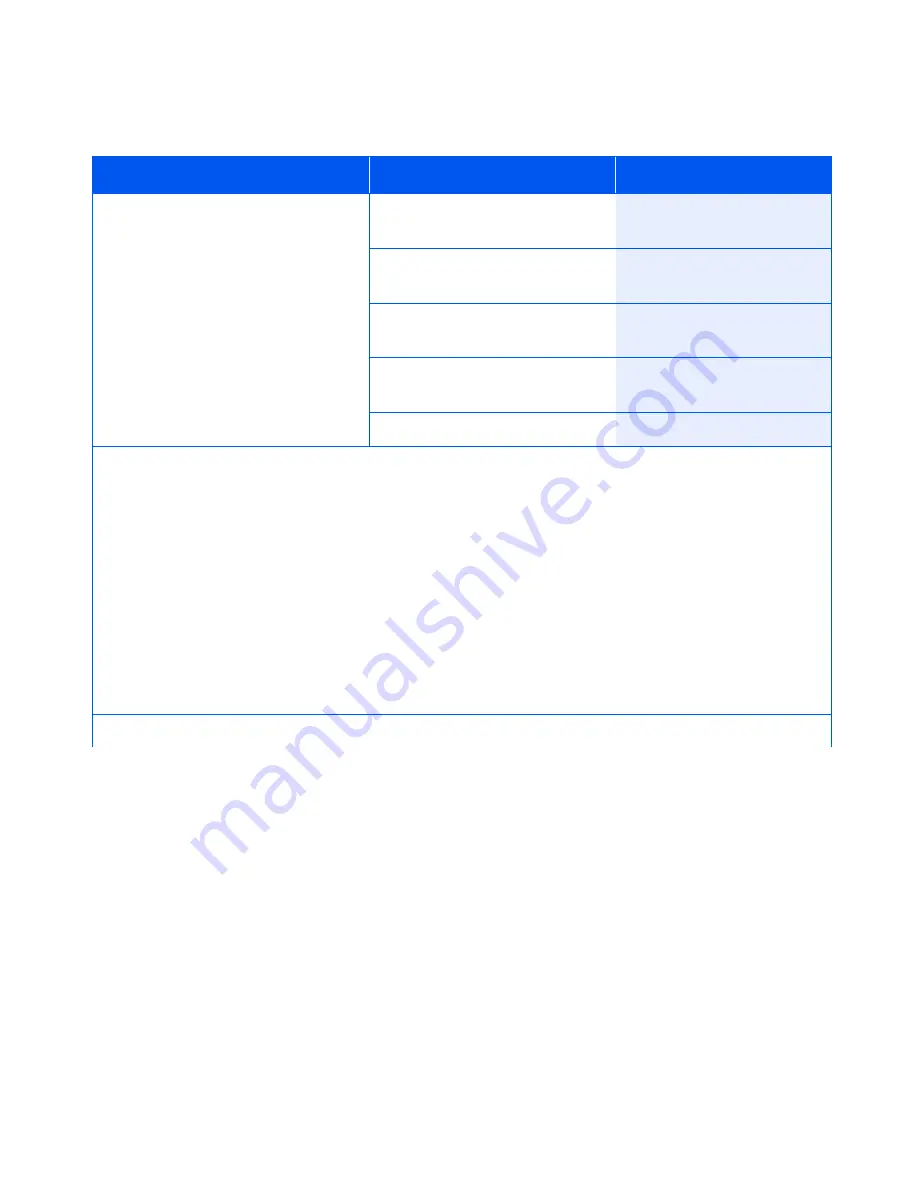
Using the Menu System
1-46
❖
System Administrator Guide
Page Policy
Allow the printer to automatically
select an alternate paper size and/or
type if the requested size and/or type
is not loaded.
The available values are:
Off*
Ignore Size
Ignore Type
Ignore Size/Typ
1. Press
Menu Up
or
Menu
Down
until you see:
Menus
System Menu
2. Press
Item Up
or
Item Down
until you see:
System Menu
Page Policy
3. Press
Value Up
or
Value Down
until you see:
Page Policy
=
New Value
4. Press
Enter
. You will see:
System Menu
Page Policy
5. Press
Online
. You will see:
Ready
If the requested paper (size/type) is not installed, you will be prompted to load the requested paper. If the
Page Policy is
Off
or the Page Policy does not satisfy the request, the printer will wait indefinitely until one
of the following actions is taken:
• The job is cancelled from the Control Panel.
• From the Control Panel,
Value Up
or
Value Down
is pressed to select an alternative tray to print from
and then
Enter
is pressed (if
Tray Sequence
is not set to
Off
).
• A sheet of paper of any size or type is inserted into the multi bypass feeder slot.
• The proper paper (size/type) is loaded in the specified tray and the tray designation for type and size is
corrected. See
“Tray Menu”
(page 1-22).
If a Page Policy is set, the printer will wait a time specified by the Policy Timeout (page 1-47) before
invoking the Page Policy.
Table 1.14 System Menu Functions
(continued)
Menu Item and Function
Keystrokes
Display
Table 1.14 Page 3 of 10
















































