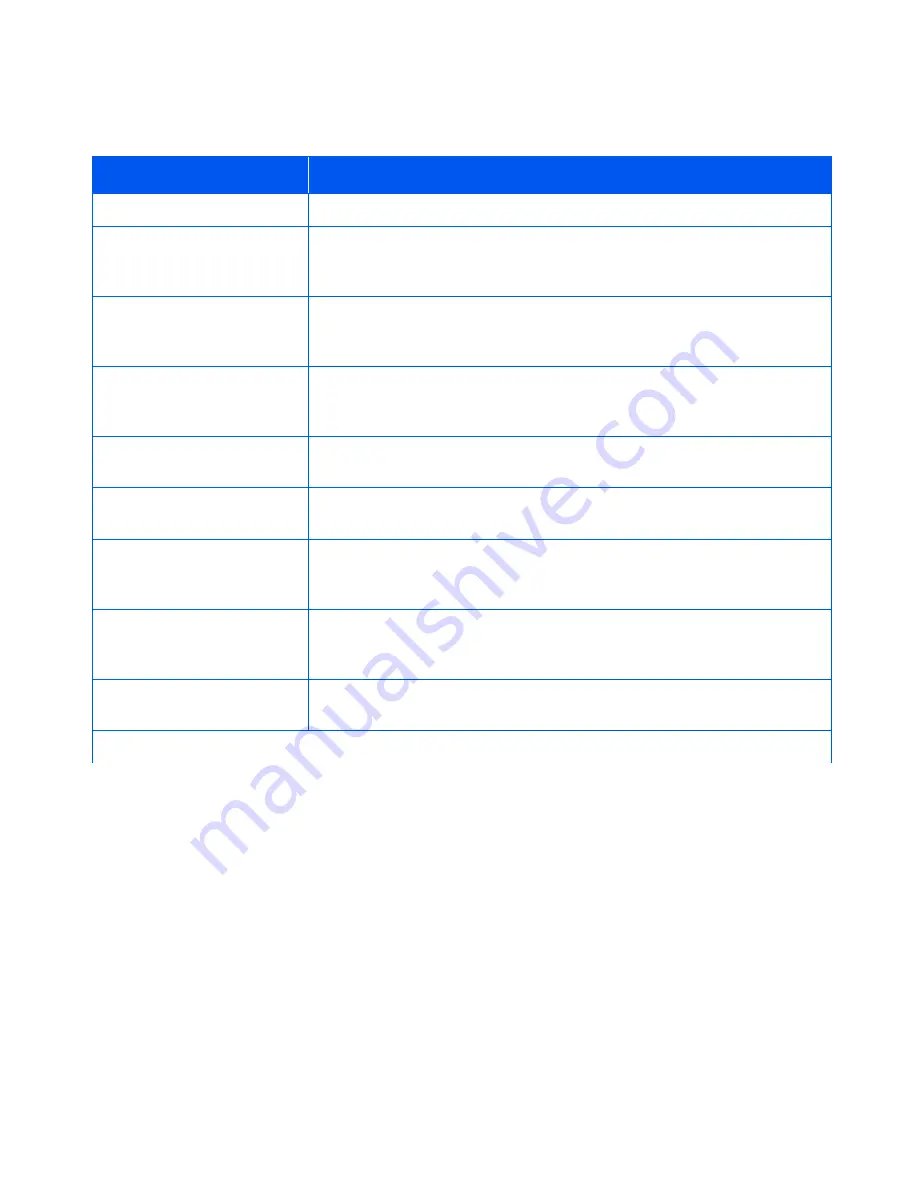
Control Panel Messages
5-10
❖
System Administrator Guide
Ready
The printer is online and ready to print.
Remove DuplxUnit
Clear Paper Path
Part of a sequence of messages following an initial paper jam message.
Remove the duplex unit and any jammed paper, then refer back to the
Control Panel for further messages.
Remove EnvFeeder
Open Front Cover
Part of a sequence of messages following an initial paper jam message.
Remove the Envelope Feeder and open the printer’s front cover, then refer
back to the Control Panel for further messages.
Remove Jam Envel
Part of a sequence of messages following an initial paper jam message.
Remove any jammed envelopes, then refer back to the Control Panel for
further messages.
Remove Output
From Offset Bin
The Offset Bin (Offset Catch Tray) is full. Empty the bin to resume printing.
Remove Output
From Std. Bin
The Standard Bin is full. Empty the bin to resume printing.
Remove PrintCart
Clear Paper Path
Part of a sequence of messages following an initial paper jam message.
Remove the laser print cartridge and any jammed paper, then refer back to
the Control Panel for further messages.
Toner Low
The toner in the laser print cartridge is low. The printer will continue to
print, but over time print quality will deteriorate. Replace the laser printer
cartridge.
Tray 1 Failure
Power Off/On
Tray 1 has failed. Power off and power on the printer. If the problem
persists, contact your service provider.
Table 5.1
Control Panel Messages
(continued)
Message
Explanation/Corrective Action
Table 5.1 Page 7 of 8
















































