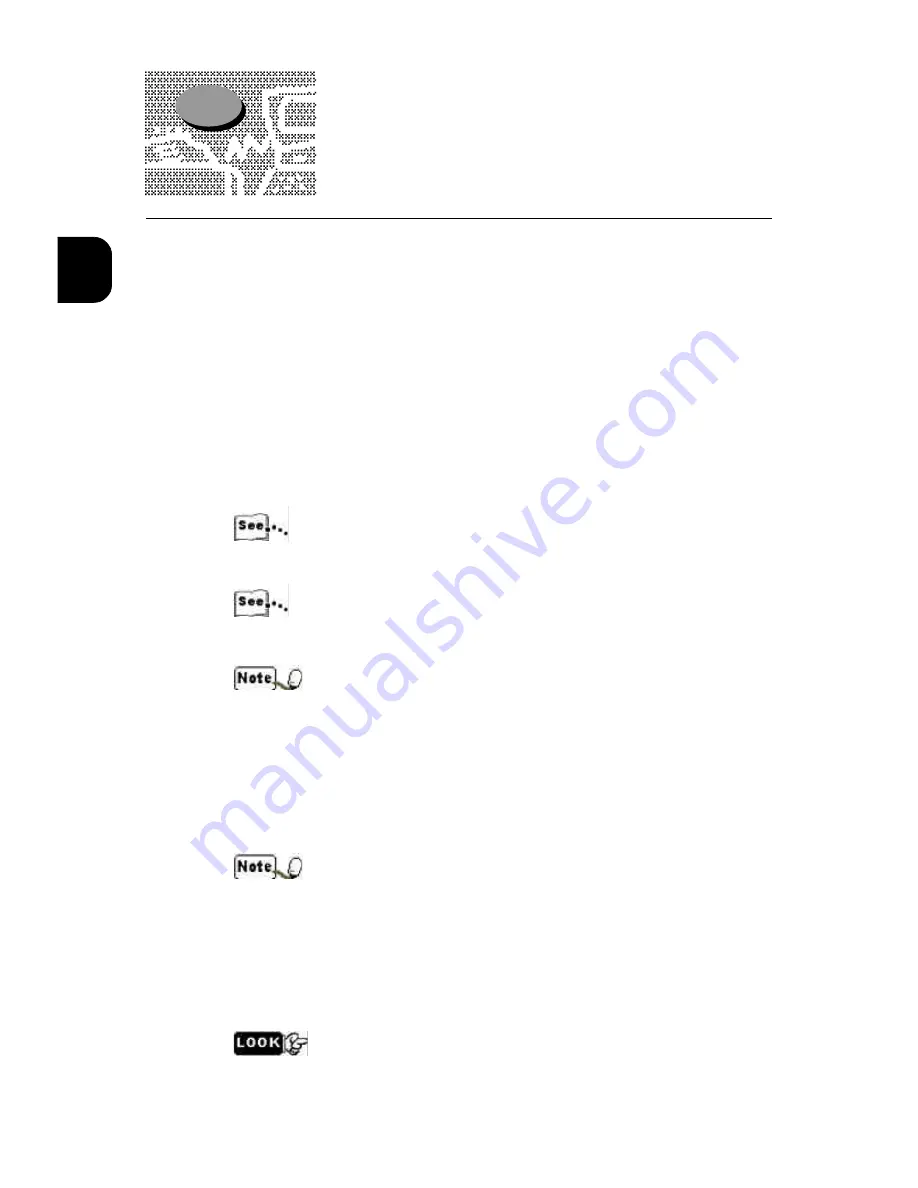
1
2
1.1
Installing Windows software
The general steps for installing the DocuColor 4 LP/CP user software from
the User Software CD are:
•
Install the PostScript printer driver.
•
If you want to print using the PCL page description language, install the
PCL printer driver.
•
Set up the printer drivers to communicate with the DocuColor 4 LP/CP
over the network or through the parallel port.
•
Install Adobe Type Manager (ATM).
•
Install the screen fonts.
•
Install the ICM profile.
•
Copy additional color-reference files from the User Software CD as needed.
For instructions on installing PostScript and PCL printer drivers for Win-
dows 95/98, see page 3.
For instructions for installing PostScript and PCL drivers for Windows NT
4.0 systems, see page 13.
The printer driver interfaces on Windows 95 and Windows 98 are virtually
identical; differences are noted. Illustrations depict the Windows 95 inter-
face.
If you are setting up a printer that will be shared by many users, and you
would like to make the printer drivers available to others, you can exit the
installer program and manually copy the printer drivers and files from the
User Software CD to the location of your choice.
Windows 95/98 Plug-n-Play automatically detects any new hardware in-
stalled on your computer. If your printer is connected to the computer via
the parallel port and it is powered on when your computer is restarted, a
dialog box indicating that new hardware has been detected will appear,
prompting you to install the manufacturer’s software. Install the printer driver
for your printer by selecting Other Location, and navigating to the PostScript
or PCL printer driver folder on the User Software CD.
When you have installed the printer driver of your choice, be sure to specify op-
tional devices installed on your printer to enable features related to their use.
Summary of Contents for DocuColor DocuColor 4
Page 1: ...Xerox DocuColor 4 User Guide Version 701P31411 September 1999 THE DOCUMENT COMPANY XEROX...
Page 32: ...xxx...
Page 88: ...2 56...
Page 96: ...3 64...
Page 100: ...4 68...
Page 162: ...7 130...
Page 163: ...Positioning Originals 8 1 About originals 8 2 Positioning Originals...
Page 172: ...8 140...
Page 208: ...176 A...
Page 215: ...i...






























