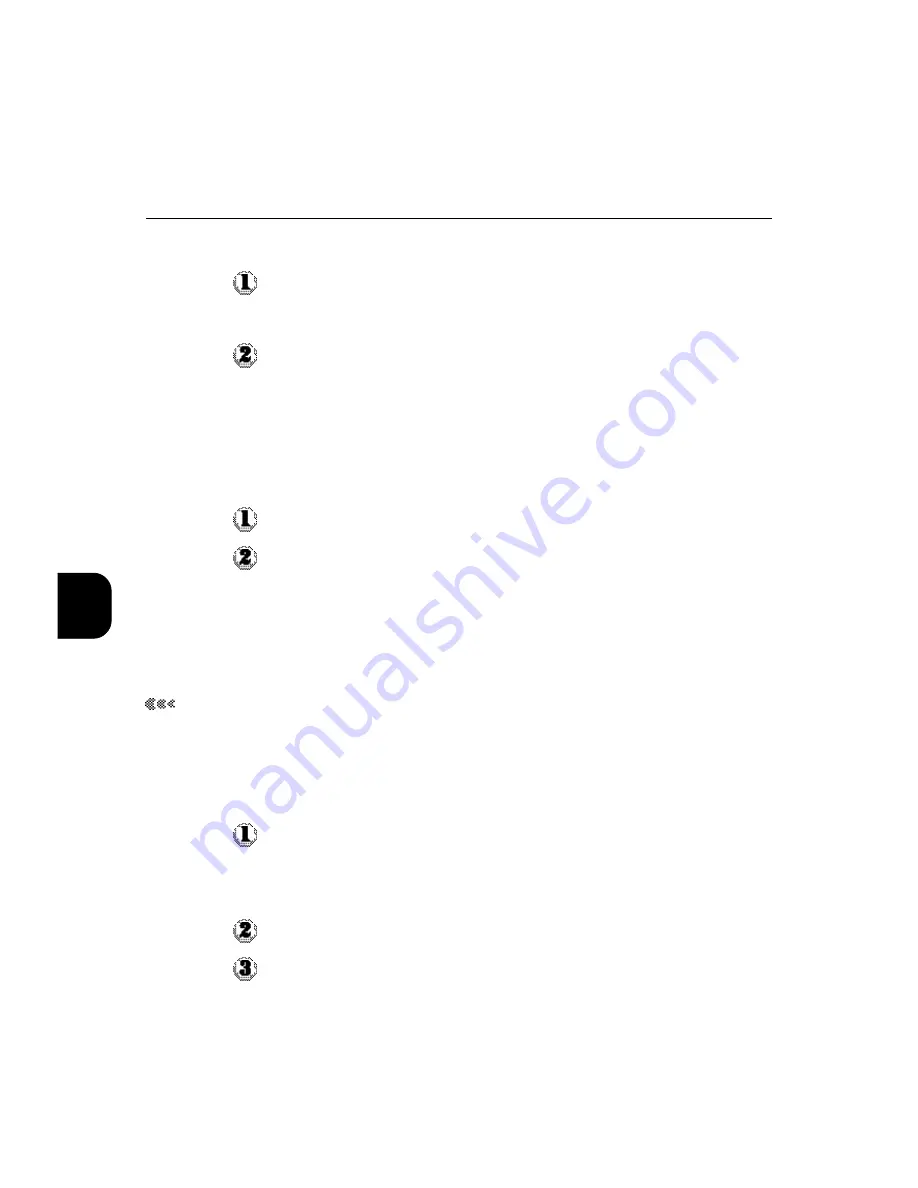
5
82
To move jobs between queues:
Select the job that you want to move by clicking its name.
The selected job is highlighted.
Move the selected job to another queue by dragging it to the queue icon
of your choice or to the Hold or Print section of the job list.
For example, move a job that is currently in the Hold queue to the Print
queue by dragging the job to the Print queue icon.
To delete a job from any of the queues:
Select the job that you want to delete by clicking its name.
Drag the selected job to the Delete icon or click the Delete icon.
You can also choose Delete from the Edit menu to delete a selected job.
You can delete only your own jobs; system administrators who enter the
password can delete any job.
Check and Print Jobs
You can change the copy count of Check and Print jobs with Fiery
WebSpooler.
To change the copy count for a check and print job:
Double-click a Check and Print job or select the job and choose Override
Print Settings from the Edit menu.
The Override Print Settings window appears.
Specify the Copies setting.
Click OK.
5.2 Using the Fiery WebTools
Summary of Contents for DocuColor DocuColor 4
Page 1: ...Xerox DocuColor 4 User Guide Version 701P31411 September 1999 THE DOCUMENT COMPANY XEROX...
Page 32: ...xxx...
Page 88: ...2 56...
Page 96: ...3 64...
Page 100: ...4 68...
Page 162: ...7 130...
Page 163: ...Positioning Originals 8 1 About originals 8 2 Positioning Originals...
Page 172: ...8 140...
Page 208: ...176 A...
Page 215: ...i...






























