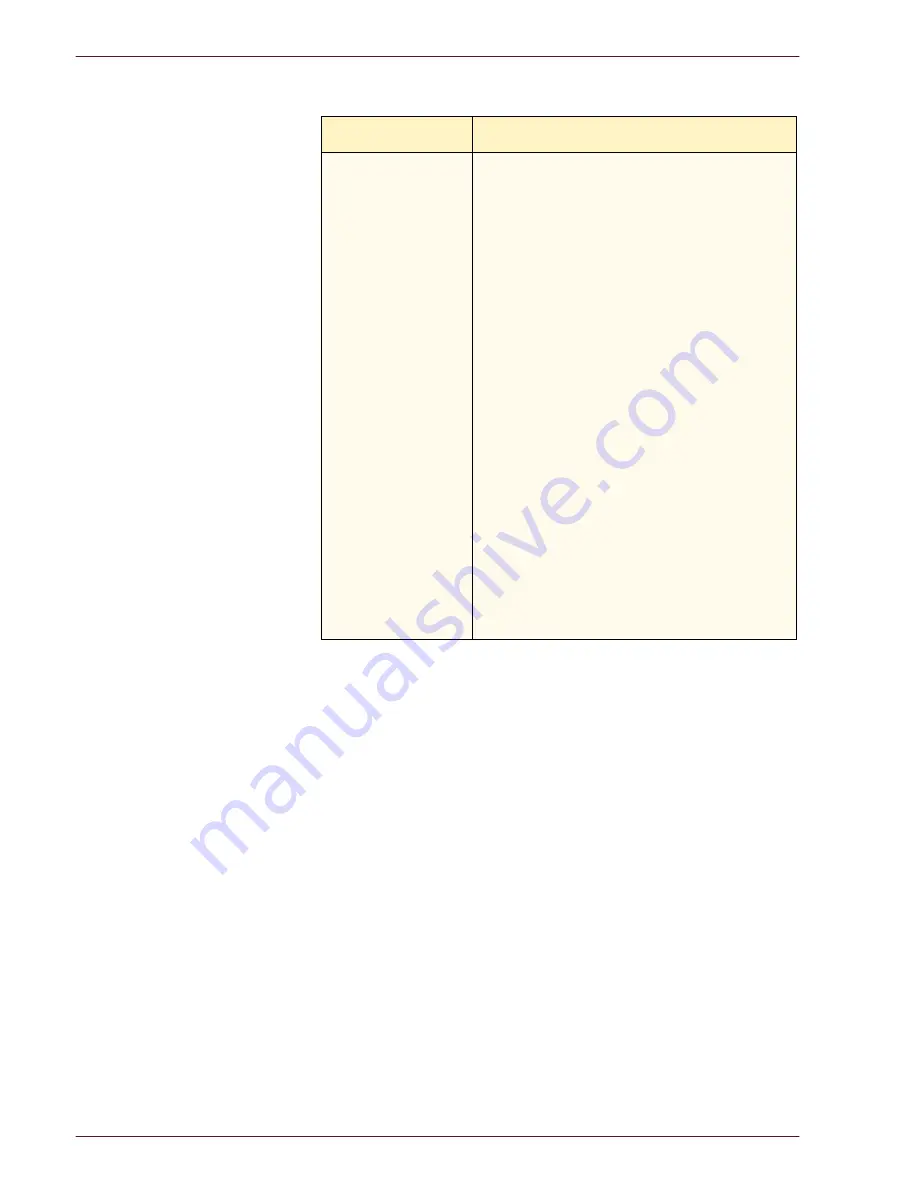
P
R O B L E M
S
O L V I N G
D O C U C O L O R
2 0 6 0 / 2 0 4 5
O P E R A T O R M A N U A L
6–10
Problem
Suggested Solution
Background on the
copies.
•
Examine the input document for the source of
the problem.
•
Ensure that the document is held flat on the
Document Glass and that the document cover
is closed.
•
From the Image Quality tab, adjust the Lighten/
Darken control to Lighten.
•
When making Black copies, select Black Only
as the Color Mode. Reduce the Color Balance
so the background does not appear on the
copies.
•
When copying colors, set the Color Mode to
Auto and set the Image Tone Preset
Background Erase option so that the
background does not appear on the copies.
•
Determine the type of document you are
copying. From the Original Type feature,
indicate whether the original is Photo & Text,
Text, Photo, or Maps for best image quality.
NOTE:
Use the Photo option for documents that
contain areas of different density, from light to
dark, when all levels of density need to be copied.
Summary of Contents for DocuColor 2045
Page 1: ...DocuColor 2045 2060 Operator Manual ...
Page 92: ...OVERVIEW DOCUCOLOR 2060 2045 OPERATOR MANUAL 2 42 This page is intentionally left blank ...
Page 212: ...SCANNER DOCUCOLOR 2060 2045 OPERATOR MANUAL 4 102 This page is intentionally left blank ...
Page 304: ...TECHNICAL DATA DOCUCOLOR 2060 2045 OPERATOR MANUAL 7 8 This page is intentionally left blank ...
Page 339: ......






























