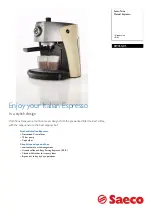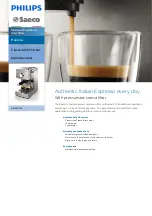P
R O B L E M
S
O L V I N G
D O C U C O L O R
2 0 6 0 / 2 0 4 5
O P E R A T O R M A N U A L
6–8
Problem
Suggested Solution
The entire document
is not being copied
•
Enter the Original Input.
•
Reduce the image.
Scattered, very light
show-through images
occur when copying a
document that is on
thin paper.
•
Select the Background Erase option in the
Image Tone Presets feature in the Image
Quality tab.
•
To eliminate the unwanted show-through
images, place the thin (translucent) document
on the Document Glass. Cover the document
with a black (or very dark) sheet of paper that
is the same size as the document you are
copying.
•
Place the 2-sided original document on the
Document Glass with a blank sheet of paper on
top of it.
•
Adjust the Lighten/Darken control to Lighten.
•
Select the Photo & Text or Text document type
and the Lighten/Darken feature or Background
Erase in the Image Tone Presets feature of the
Image Quality tab.
A black border
appears.
•
Select the Auto Center option in the Image
Shift feature or the Edge Erase feature of the
Added Features tab.
Or:
•
Program the Original Input in the Added
Features tab for the dark bordered document
that you wish to copy.
Summary of Contents for DocuColor 2045
Page 1: ...DocuColor 2045 2060 Operator Manual ...
Page 92: ...OVERVIEW DOCUCOLOR 2060 2045 OPERATOR MANUAL 2 42 This page is intentionally left blank ...
Page 212: ...SCANNER DOCUCOLOR 2060 2045 OPERATOR MANUAL 4 102 This page is intentionally left blank ...
Page 304: ...TECHNICAL DATA DOCUCOLOR 2060 2045 OPERATOR MANUAL 7 8 This page is intentionally left blank ...
Page 339: ......