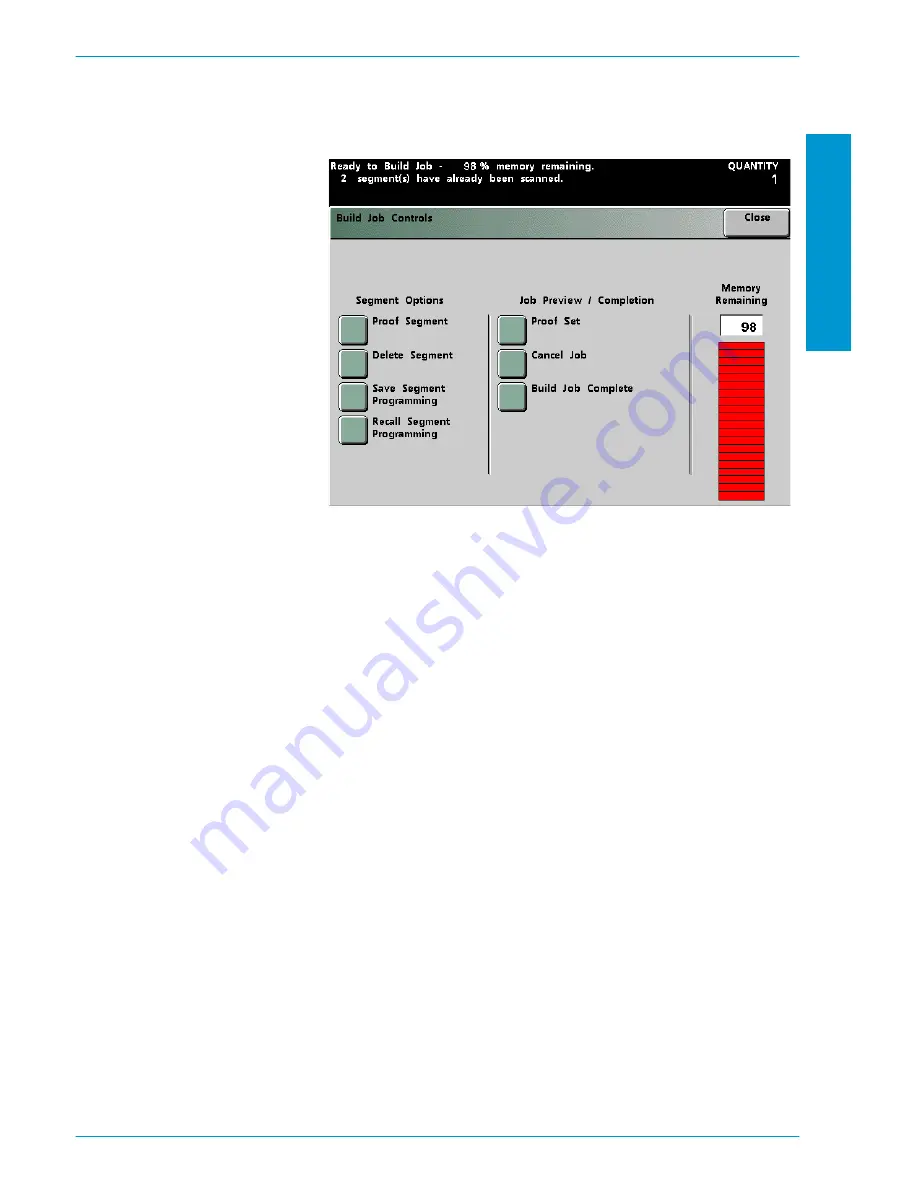
S
C A N N E R
D O C U C O L O R
2 0 6 0 / 2 0 4 5
O P E R A T O R M A N U A L
S
CANN
E
R
4–99
8
Press the
Build Job Controls
button at the top-right corner of the screen. The
Build Job Controls
screen is displayed.
Figure 81. Build Job Controls Screen
9
Choose the desired Segment Option:
•
Touch the
Proof Segment
button to print out a proof set of the last segment
that was scanned.
•
Touch the
Delete Segment
button to delete the last segment that was
scanned.
•
Touch the
Save Segment Programming
button to save the programming
options for the last scanned segment for later use in the build job.
•
Touch the
Recall Segment Programming
button to recall programming
that was saved for a previously scanned segment. This button is only
selectable after the first segment is scanned.
10
Choose the desired Job Preview/Completion option:
•
Touch the
Proof Set
button to print out a proof set of all the segments
scanned for this build job.
•
Touch the
Cancel Job
button to cancel the entire build job and exit the
Build Job feature.
•
Touch the
Build Job Complete
button when you are finished compiling the
build job. The entire build job will be output to the printer.
11
When all segments are completed, press the
Build Job Complete
button. Every
segment that you programmed for this build job will be output to the printer as
one complete job.
Summary of Contents for DocuColor 2045
Page 1: ...DocuColor 2045 2060 Operator Manual ...
Page 92: ...OVERVIEW DOCUCOLOR 2060 2045 OPERATOR MANUAL 2 42 This page is intentionally left blank ...
Page 212: ...SCANNER DOCUCOLOR 2060 2045 OPERATOR MANUAL 4 102 This page is intentionally left blank ...
Page 304: ...TECHNICAL DATA DOCUCOLOR 2060 2045 OPERATOR MANUAL 7 8 This page is intentionally left blank ...
Page 339: ......






























