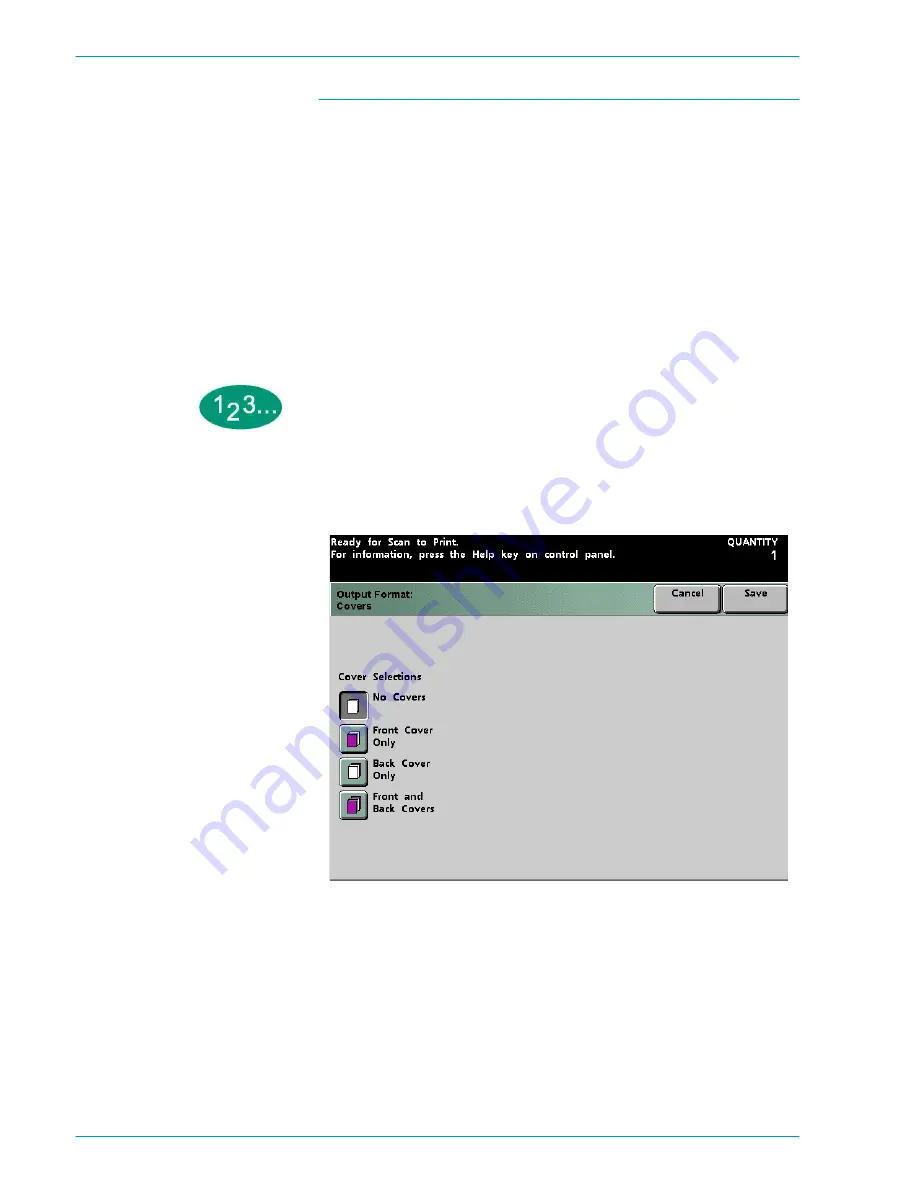
S
C A N N E R
D O C U C O L O R
2 0 6 0 / 2 0 4 5
O P E R A T O R M A N U A L
4–74
Covers
The Covers option allows you to run covers from any tray loaded with the proper
paper. You may run Front Covers and Back Covers from different trays for the
same job. Paper used for Covers must be the same size and orientation as that
used for the body of the job.
If the Covers require 2-sided output, paper used for Covers must be the same
weight and material as paper used for the body of the job. Heavyweight paper or
transparencies may be used for 1-sided Covers only.
You must select Collated and a specific Paper Tray on the
Basic Features
screen
for the Covers button to be selectable. The Covers feature may not be used in
combination with the N-Up, Transparency Options, Booklet Creation, Repeat
Image, or Poster features.
1
Touch the
Covers
button on the
Output Format
screen. The
Covers
screen is
displayed.
Figure 58. Covers Screen
Summary of Contents for DocuColor 2045
Page 1: ...DocuColor 2045 2060 Operator Manual ...
Page 92: ...OVERVIEW DOCUCOLOR 2060 2045 OPERATOR MANUAL 2 42 This page is intentionally left blank ...
Page 212: ...SCANNER DOCUCOLOR 2060 2045 OPERATOR MANUAL 4 102 This page is intentionally left blank ...
Page 304: ...TECHNICAL DATA DOCUCOLOR 2060 2045 OPERATOR MANUAL 7 8 This page is intentionally left blank ...
Page 339: ......
















































