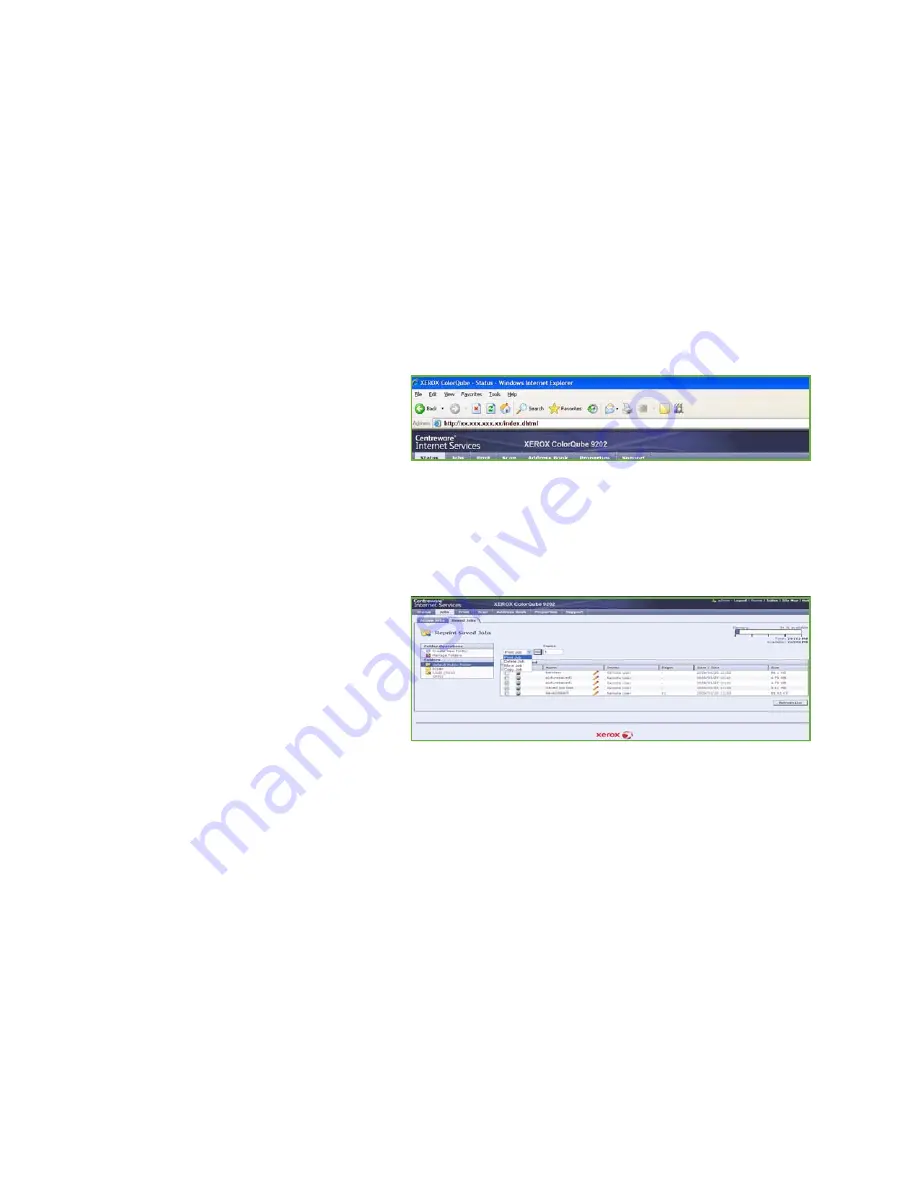
Manage Folders
ColorQube™ 9201/9202/9203
Reprint Saved Job
204
7.
Select
Submit Job
at the top of the page to send the job to the device over the internet.
The job is processed and sent to the device for saving or saving and printing, depending on the
selection.
Manage Folders
Create New Folder
Folders and the files saved within them can be managed using Internet Services.
1.
Open the web browser from your Workstation.
2.
In the URL field, enter http:// followed
by the IP Address of the device. For
example: If the IP Address is
192.168.100.100, enter the following
into the URL field:
http://192.168.100.100.
3.
Press
Enter
to view the Home page.
The Internet Services options for your device are displayed.
Note:
To find out the IP address of your device, print a configuration report. Refer to the
Machine
and Job Status
guide for instructions.
4.
Select the
Jobs
option.
5.
Select the
Saved Jobs
tab to access
the folder options.
6.
Select
Create New Folder
.
7.
Input the name for the folder in the
Name
field.
As a normal user you are only able to
create
Public
folders. These are the other kind of folders you may see.
•
The
Public
folder has been created by a user. It can be used by any user and has no access
authority limitations. Any user can access and modify the documents in this folder.
•
The
Read Only
folder is created by the System Administrator or a user as a
Read Only Public
folder. Any user can print from the folder but documents cannot be deleted or modified.
•
The
Private
folder is created by a user only when the device is in
Authentication
mode. The
User marks the folder as
Private
and the folder is only visible to the Owner and the System
Administrator.
8.
When you have selected the appropriate Permissions, select
Apply
.
The Folder is displayed in the
Folders List
.
Summary of Contents for ColorQube 9201
Page 1: ...Version 2 0 06 09 Xerox ColorQube 9201 9202 9203 All Guides ...
Page 12: ...Table of Contents ColorQube 9201 9202 9203 All Guides 12 ...
Page 13: ...Version 2 0 06 09 Xerox ColorQube 9201 9202 9203 Copy ...
Page 52: ...Log In Out ColorQube 9201 9202 9203 Copy 52 ...
Page 53: ...Version 2 0 06 09 Xerox ColorQube 9201 9202 9203 Fax ...
Page 81: ...Version 2 0 06 09 Xerox ColorQube 9201 9202 9203 Server Fax ...
Page 96: ...Log In Out ColorQube 9201 9202 9203 Server Fax 96 ...
Page 97: ...Version 2 0 06 09 Xerox ColorQube 9201 9202 9203 Internet Fax ...
Page 115: ...Version 2 0 06 09 Xerox ColorQube 9201 9202 9203 Fax from PC ...
Page 126: ...Fax from PC Options ColorQube 9201 9202 9203 Fax from PC 126 ...
Page 127: ...Version 2 0 06 09 Xerox ColorQube 9201 9202 9203 Print ...
Page 147: ...Version 2 0 06 09 Xerox ColorQube 9201 9202 9203 Workflow Scanning ...
Page 177: ...Version 2 0 06 09 Xerox ColorQube 9201 9202 9203 E mail ...
Page 196: ...Log In Out ColorQube 9201 9202 9203 E mail 196 ...
Page 197: ...Version 2 0 06 09 Xerox ColorQube 9201 9202 9203 Reprint Saved Job ...
Page 207: ...Version 2 0 06 09 Xerox ColorQube 9201 9202 9203 Internet Services ...
Page 217: ...Version 2 0 06 09 Xerox ColorQube 9201 9202 9203 Paper and Media ...
Page 234: ...Storage and Handling ColorQube 9201 9202 9203 Paper and Media 234 ...
Page 235: ...Version 2 0 06 09 Xerox ColorQube 9201 9202 9203 Machine and Job Status ...
Page 248: ...Machine Status ColorQube 9201 9202 9203 Machine and Job Status 248 ...
Page 249: ...Version 2 0 06 09 Xerox ColorQube 9201 9202 9203 Administration and Accounting ...
Page 287: ...Version 2 0 06 09 Xerox ColorQube 9201 9202 9203 General Care and Troubleshooting ...
Page 307: ...Version 2 0 06 09 Xerox ColorQube 9201 9202 9203 Safety and Regulations ...
Page 331: ...Index ColorQube 9201 9202 9203 All Guides 331 ...
















































