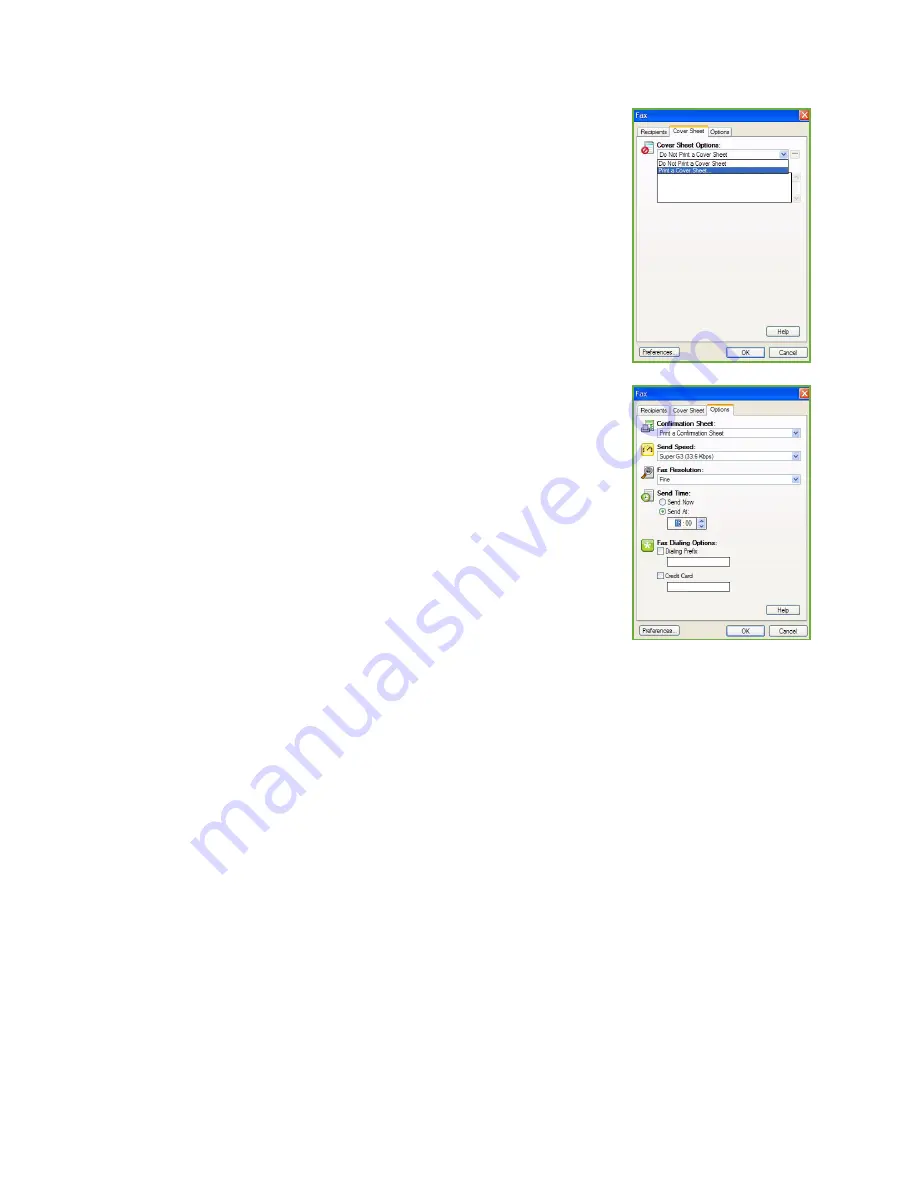
Faxing from a PC
ColorQube™ 9201/9202/9203
Fax from PC
120
6.
If you require a
Cover Sheet
to be sent with your fax document, select
Print a Cover Sheet
in the
Cover Sheet
tab. The
Cover Sheet
options
window will display automatically, allowing you to customize the page
to your requirements.
When you have selected all the options you require, select
OK
.
7.
Select the
Options
tab to choose:
•
With or without a
Confirmation Sheet
.
•
The
Send Speed
, either
Super G3 (33.6 Kbps)
,
Forced 4800 bps
or
G3 (14.4Kbps)
.
•
The
Resolution
of the fax, either
Standard
,
Fine
or
Superfine
.
•
The
Send Time
if you want to delay the transmission of your fax.
•
Dialing options for a number prefix or credit card billing systems.
When you have selected all the options you require, select
OK
.
8.
Select
OK
on the print driver screen and
OK
on the
screen. The
Fax Confirmation
screen will appear with the list of recipients you have
chosen.
9.
If you wish to make any changes, edit the details by selecting the
button with a pencil icon. If the details are correct, select the
OK
button and your fax will be
submitted to the device job list ready to be transmitted.
10. Select the
Job Status
button on the control panel to display the job list.Your job will be displayed in
the list. If there are no other jobs in the list your job may have already been processed. Refer to the
Machine and Job Status
guide for more information.
Summary of Contents for ColorQube 9201
Page 1: ...Version 2 0 06 09 Xerox ColorQube 9201 9202 9203 All Guides ...
Page 12: ...Table of Contents ColorQube 9201 9202 9203 All Guides 12 ...
Page 13: ...Version 2 0 06 09 Xerox ColorQube 9201 9202 9203 Copy ...
Page 52: ...Log In Out ColorQube 9201 9202 9203 Copy 52 ...
Page 53: ...Version 2 0 06 09 Xerox ColorQube 9201 9202 9203 Fax ...
Page 81: ...Version 2 0 06 09 Xerox ColorQube 9201 9202 9203 Server Fax ...
Page 96: ...Log In Out ColorQube 9201 9202 9203 Server Fax 96 ...
Page 97: ...Version 2 0 06 09 Xerox ColorQube 9201 9202 9203 Internet Fax ...
Page 115: ...Version 2 0 06 09 Xerox ColorQube 9201 9202 9203 Fax from PC ...
Page 126: ...Fax from PC Options ColorQube 9201 9202 9203 Fax from PC 126 ...
Page 127: ...Version 2 0 06 09 Xerox ColorQube 9201 9202 9203 Print ...
Page 147: ...Version 2 0 06 09 Xerox ColorQube 9201 9202 9203 Workflow Scanning ...
Page 177: ...Version 2 0 06 09 Xerox ColorQube 9201 9202 9203 E mail ...
Page 196: ...Log In Out ColorQube 9201 9202 9203 E mail 196 ...
Page 197: ...Version 2 0 06 09 Xerox ColorQube 9201 9202 9203 Reprint Saved Job ...
Page 207: ...Version 2 0 06 09 Xerox ColorQube 9201 9202 9203 Internet Services ...
Page 217: ...Version 2 0 06 09 Xerox ColorQube 9201 9202 9203 Paper and Media ...
Page 234: ...Storage and Handling ColorQube 9201 9202 9203 Paper and Media 234 ...
Page 235: ...Version 2 0 06 09 Xerox ColorQube 9201 9202 9203 Machine and Job Status ...
Page 248: ...Machine Status ColorQube 9201 9202 9203 Machine and Job Status 248 ...
Page 249: ...Version 2 0 06 09 Xerox ColorQube 9201 9202 9203 Administration and Accounting ...
Page 287: ...Version 2 0 06 09 Xerox ColorQube 9201 9202 9203 General Care and Troubleshooting ...
Page 307: ...Version 2 0 06 09 Xerox ColorQube 9201 9202 9203 Safety and Regulations ...
Page 331: ...Index ColorQube 9201 9202 9203 All Guides 331 ...






























