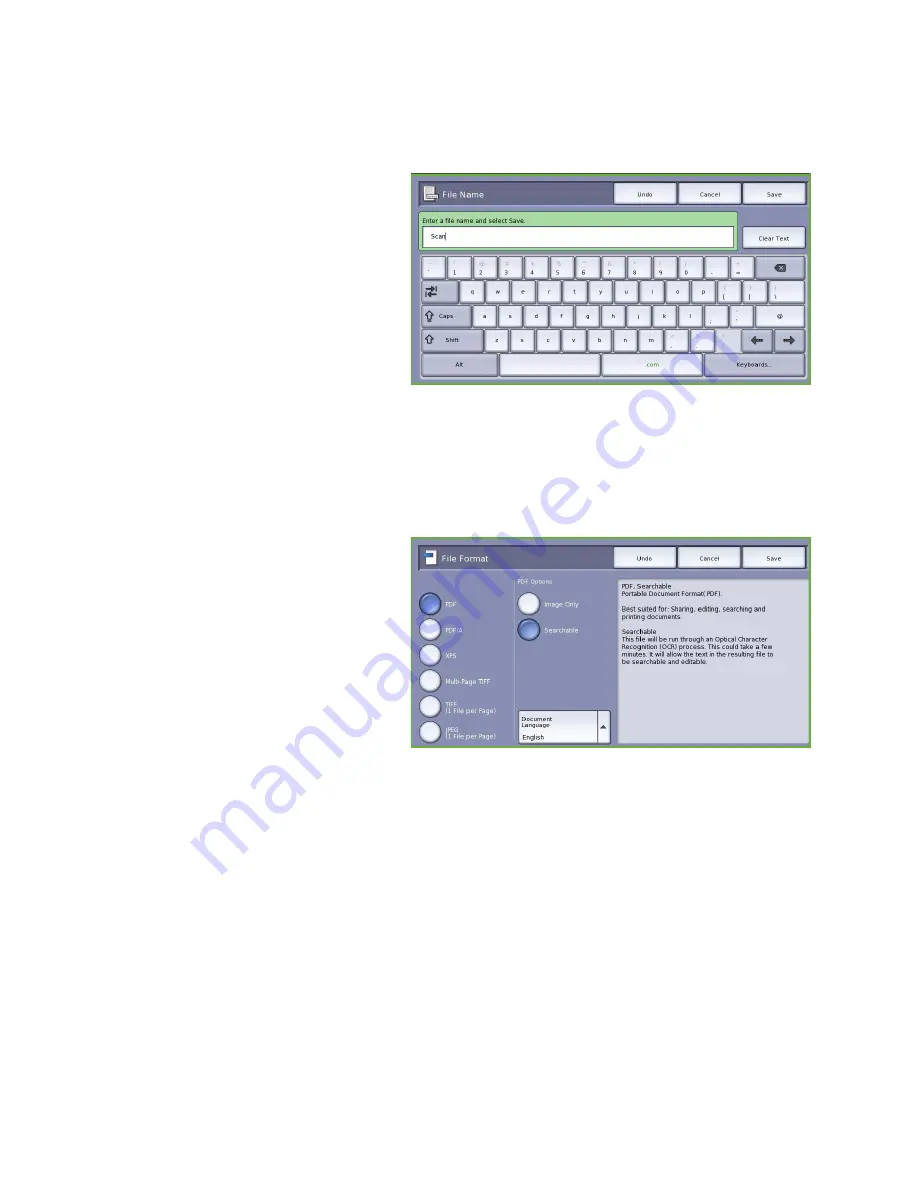
Filing Options
ColorQube™ 9201/9202/9203
Workflow Scanning
160
File Name
This feature enables you to name the file that is stored.
•
Using the keyboard, enter the name
of the file.
•
Up to 40 alphanumeric
characters can be entered.
•
To delete a character use the
back arrow key, or to clear the
entire entry select
Clear Text.
•
Use the
Keyboards...
button to
access additional language
keyboards.
•
Select
Save
to save your selections
and exit.
File Format
File Format
determines the type of file created. You can select the file format you wish to use for your
scanned image. The options are:
•
PDF (Portable Document Format)
allows recipients with the right
software to view, print or edit the file,
no matter what their computer
platform.
•
Image Only
optimises the file for
viewing and printing and cannot
be modified.
•
Searchable
runs the file through
an
Optical Character Recognition
(OCR)
process. This can take a
few minutes but allows the text in the file to be searchable and editable. If
Searchable
is
selected, the
Document Language
menu becomes available. Select the appropriate
language from the menu.
Depending on the receiving device, the
selection may not be compatible when the resolution
is set to
200 dpi
.
•
PDF/A
is an industry standard format for long term document preservation based on the PDF
format. The
Advanced Settings
may need checking to ensure they are appropriate for extended
use.
•
Image Only
optimises the file for viewing and printing and cannot be modified.
•
Searchable
runs the file through an
Optical Character Recognition (OCR)
process. This can
take a few minutes but allows the text in the file to be searchable and editable. If
Searchable
is selected, the
Document Language
menu becomes available. Select the appropriate
language from the menu.
Summary of Contents for ColorQube 9201
Page 1: ...Version 2 0 06 09 Xerox ColorQube 9201 9202 9203 All Guides ...
Page 12: ...Table of Contents ColorQube 9201 9202 9203 All Guides 12 ...
Page 13: ...Version 2 0 06 09 Xerox ColorQube 9201 9202 9203 Copy ...
Page 52: ...Log In Out ColorQube 9201 9202 9203 Copy 52 ...
Page 53: ...Version 2 0 06 09 Xerox ColorQube 9201 9202 9203 Fax ...
Page 81: ...Version 2 0 06 09 Xerox ColorQube 9201 9202 9203 Server Fax ...
Page 96: ...Log In Out ColorQube 9201 9202 9203 Server Fax 96 ...
Page 97: ...Version 2 0 06 09 Xerox ColorQube 9201 9202 9203 Internet Fax ...
Page 115: ...Version 2 0 06 09 Xerox ColorQube 9201 9202 9203 Fax from PC ...
Page 126: ...Fax from PC Options ColorQube 9201 9202 9203 Fax from PC 126 ...
Page 127: ...Version 2 0 06 09 Xerox ColorQube 9201 9202 9203 Print ...
Page 147: ...Version 2 0 06 09 Xerox ColorQube 9201 9202 9203 Workflow Scanning ...
Page 177: ...Version 2 0 06 09 Xerox ColorQube 9201 9202 9203 E mail ...
Page 196: ...Log In Out ColorQube 9201 9202 9203 E mail 196 ...
Page 197: ...Version 2 0 06 09 Xerox ColorQube 9201 9202 9203 Reprint Saved Job ...
Page 207: ...Version 2 0 06 09 Xerox ColorQube 9201 9202 9203 Internet Services ...
Page 217: ...Version 2 0 06 09 Xerox ColorQube 9201 9202 9203 Paper and Media ...
Page 234: ...Storage and Handling ColorQube 9201 9202 9203 Paper and Media 234 ...
Page 235: ...Version 2 0 06 09 Xerox ColorQube 9201 9202 9203 Machine and Job Status ...
Page 248: ...Machine Status ColorQube 9201 9202 9203 Machine and Job Status 248 ...
Page 249: ...Version 2 0 06 09 Xerox ColorQube 9201 9202 9203 Administration and Accounting ...
Page 287: ...Version 2 0 06 09 Xerox ColorQube 9201 9202 9203 General Care and Troubleshooting ...
Page 307: ...Version 2 0 06 09 Xerox ColorQube 9201 9202 9203 Safety and Regulations ...
Page 331: ...Index ColorQube 9201 9202 9203 All Guides 331 ...






























