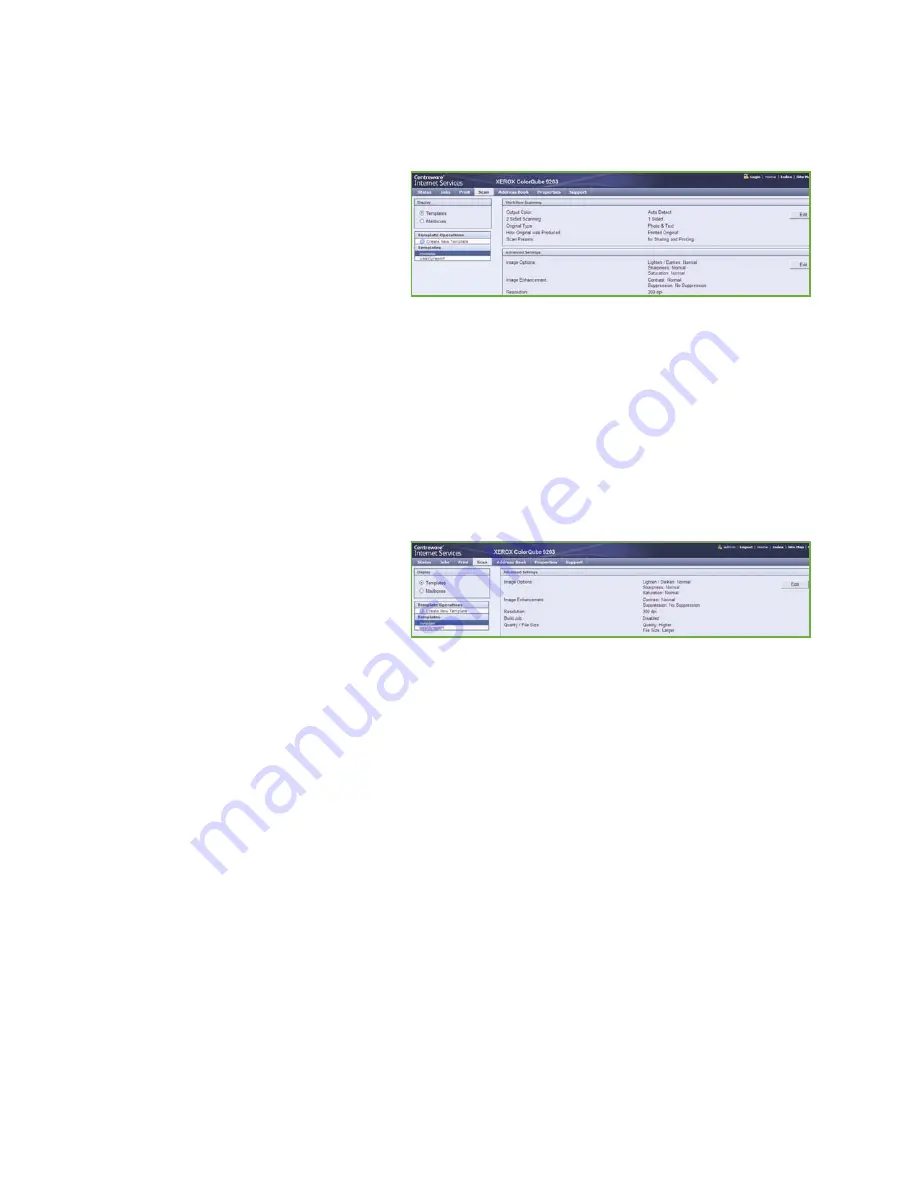
Creating Templates
ColorQube™ 9201/9202/9203
Workflow Scanning
168
Workflow Scanning
These options are used to set the basic options for a job. The options are:
•
Output Color
provides selections to
automatically detect and match the
color of your original or produce
monotone, full color or a single color
output from your original.
•
2 Sided Scanning
allows you to set
whether 1 or 2 sides of your original
document will be scanned and then filed.
•
Content Type
is used to define the type of original being used for scanning.
•
How Original was Produced
is used to select the production method of the original.
•
Scan Presets
are used to optimise scan settings to match the intended purpose of the scanned
documents.
Advanced Settings
These settings provide advanced scanning options used to adjust image quality, select the file size and
enhance the image.
The following options are available:
•
Image Options
are used to adjust the
image quality applied to the scanned
document.
•
Image Enhancement
is used to
select an image quality setting appropriate for your originals.
•
Resolution
is used to define the resolution to use for scanning the original. The higher the
scanning resolution, the better the image quality, although a larger image file is created.
•
Build Job
allows you to build a job that requires different settings for each page, or a segment of
pages or has more originals that can be scanned in the
document feeder
at one time.
•
Quality / File Size
allows you to choose between scan image quality and file size. These settings
allow you to deliver the highest quality or make smaller files. A small file size delivers slightly
reduced image quality but is better when sharing the file over a network. A larger file size delivers
improved image quality but requires more time when transmitting over the network.
Select
Edit
to change the options. Select
Apply
to save the selections and exit.
Summary of Contents for ColorQube 9201
Page 1: ...Version 2 0 06 09 Xerox ColorQube 9201 9202 9203 All Guides ...
Page 12: ...Table of Contents ColorQube 9201 9202 9203 All Guides 12 ...
Page 13: ...Version 2 0 06 09 Xerox ColorQube 9201 9202 9203 Copy ...
Page 52: ...Log In Out ColorQube 9201 9202 9203 Copy 52 ...
Page 53: ...Version 2 0 06 09 Xerox ColorQube 9201 9202 9203 Fax ...
Page 81: ...Version 2 0 06 09 Xerox ColorQube 9201 9202 9203 Server Fax ...
Page 96: ...Log In Out ColorQube 9201 9202 9203 Server Fax 96 ...
Page 97: ...Version 2 0 06 09 Xerox ColorQube 9201 9202 9203 Internet Fax ...
Page 115: ...Version 2 0 06 09 Xerox ColorQube 9201 9202 9203 Fax from PC ...
Page 126: ...Fax from PC Options ColorQube 9201 9202 9203 Fax from PC 126 ...
Page 127: ...Version 2 0 06 09 Xerox ColorQube 9201 9202 9203 Print ...
Page 147: ...Version 2 0 06 09 Xerox ColorQube 9201 9202 9203 Workflow Scanning ...
Page 177: ...Version 2 0 06 09 Xerox ColorQube 9201 9202 9203 E mail ...
Page 196: ...Log In Out ColorQube 9201 9202 9203 E mail 196 ...
Page 197: ...Version 2 0 06 09 Xerox ColorQube 9201 9202 9203 Reprint Saved Job ...
Page 207: ...Version 2 0 06 09 Xerox ColorQube 9201 9202 9203 Internet Services ...
Page 217: ...Version 2 0 06 09 Xerox ColorQube 9201 9202 9203 Paper and Media ...
Page 234: ...Storage and Handling ColorQube 9201 9202 9203 Paper and Media 234 ...
Page 235: ...Version 2 0 06 09 Xerox ColorQube 9201 9202 9203 Machine and Job Status ...
Page 248: ...Machine Status ColorQube 9201 9202 9203 Machine and Job Status 248 ...
Page 249: ...Version 2 0 06 09 Xerox ColorQube 9201 9202 9203 Administration and Accounting ...
Page 287: ...Version 2 0 06 09 Xerox ColorQube 9201 9202 9203 General Care and Troubleshooting ...
Page 307: ...Version 2 0 06 09 Xerox ColorQube 9201 9202 9203 Safety and Regulations ...
Page 331: ...Index ColorQube 9201 9202 9203 All Guides 331 ...
















































