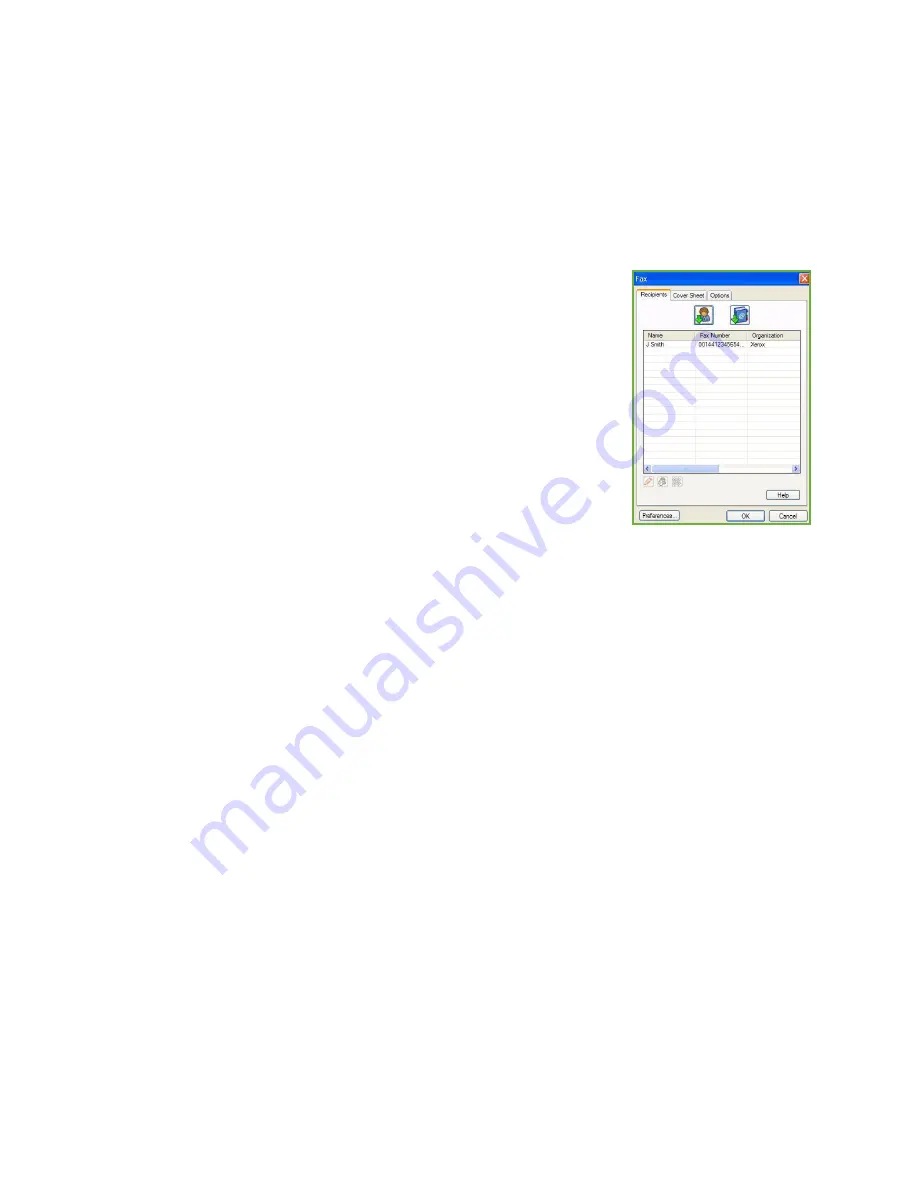
Fax from PC Options
ColorQube™ 9201/9202/9203
Fax from PC
121
Fax from PC Options
Recipients
Use the
Recipients
option to enter a recipient or group of recipients for your fax.
1.
Select
Fax
as the
Job Type
on the
Paper/Output
screen of the print driver.
The
Fax Recipients
screen will automatically open.
This screen displays the recipients for the current fax. It will normally
be empty. To add a new recipient select the
Add Recipient
button.
2.
Enter the following information for the recipient:
•
Name
•
Fax Number
•
Organization
•
Telephone Number
•
E-mail Address
•
Mailbox
3.
Select the
Save to Personal Phonebook
if you want to add the
recipient to your Personal Phonebook. Select
OK
to confirm your entry.
Your entry has been added to the recipient list.
4.
To enter a recipient from a phonebook select the
Add From Phonebook
button.
You can choose from 3 Phonebooks, Personal, Shared and Shared LDAP. The Personal and Shared
phonebook information is stored in data files. The file for your Personal phonebook will be located
on your PC or personal file space. The file for the Shared phonebook will be located on a server and
can be shared with other people. The Shared LDAP option will be linked to your company
phonebook if you have one.
Select the phonebook required. The system retrieves the phonebook information and the entries
are displayed.
•
Type a name or select the name required from the list.
•
Use the green arrow to add a recipient to the list from the phonebook.
•
Use the
Edit
button to edit an entry.
•
Use the
Delete
button to delete an entry from the list.
5.
When you have selected all the options you require, select
OK
to continue making selections for
the job.
Summary of Contents for ColorQube 9201
Page 1: ...Version 2 0 06 09 Xerox ColorQube 9201 9202 9203 All Guides ...
Page 12: ...Table of Contents ColorQube 9201 9202 9203 All Guides 12 ...
Page 13: ...Version 2 0 06 09 Xerox ColorQube 9201 9202 9203 Copy ...
Page 52: ...Log In Out ColorQube 9201 9202 9203 Copy 52 ...
Page 53: ...Version 2 0 06 09 Xerox ColorQube 9201 9202 9203 Fax ...
Page 81: ...Version 2 0 06 09 Xerox ColorQube 9201 9202 9203 Server Fax ...
Page 96: ...Log In Out ColorQube 9201 9202 9203 Server Fax 96 ...
Page 97: ...Version 2 0 06 09 Xerox ColorQube 9201 9202 9203 Internet Fax ...
Page 115: ...Version 2 0 06 09 Xerox ColorQube 9201 9202 9203 Fax from PC ...
Page 126: ...Fax from PC Options ColorQube 9201 9202 9203 Fax from PC 126 ...
Page 127: ...Version 2 0 06 09 Xerox ColorQube 9201 9202 9203 Print ...
Page 147: ...Version 2 0 06 09 Xerox ColorQube 9201 9202 9203 Workflow Scanning ...
Page 177: ...Version 2 0 06 09 Xerox ColorQube 9201 9202 9203 E mail ...
Page 196: ...Log In Out ColorQube 9201 9202 9203 E mail 196 ...
Page 197: ...Version 2 0 06 09 Xerox ColorQube 9201 9202 9203 Reprint Saved Job ...
Page 207: ...Version 2 0 06 09 Xerox ColorQube 9201 9202 9203 Internet Services ...
Page 217: ...Version 2 0 06 09 Xerox ColorQube 9201 9202 9203 Paper and Media ...
Page 234: ...Storage and Handling ColorQube 9201 9202 9203 Paper and Media 234 ...
Page 235: ...Version 2 0 06 09 Xerox ColorQube 9201 9202 9203 Machine and Job Status ...
Page 248: ...Machine Status ColorQube 9201 9202 9203 Machine and Job Status 248 ...
Page 249: ...Version 2 0 06 09 Xerox ColorQube 9201 9202 9203 Administration and Accounting ...
Page 287: ...Version 2 0 06 09 Xerox ColorQube 9201 9202 9203 General Care and Troubleshooting ...
Page 307: ...Version 2 0 06 09 Xerox ColorQube 9201 9202 9203 Safety and Regulations ...
Page 331: ...Index ColorQube 9201 9202 9203 All Guides 331 ...






























