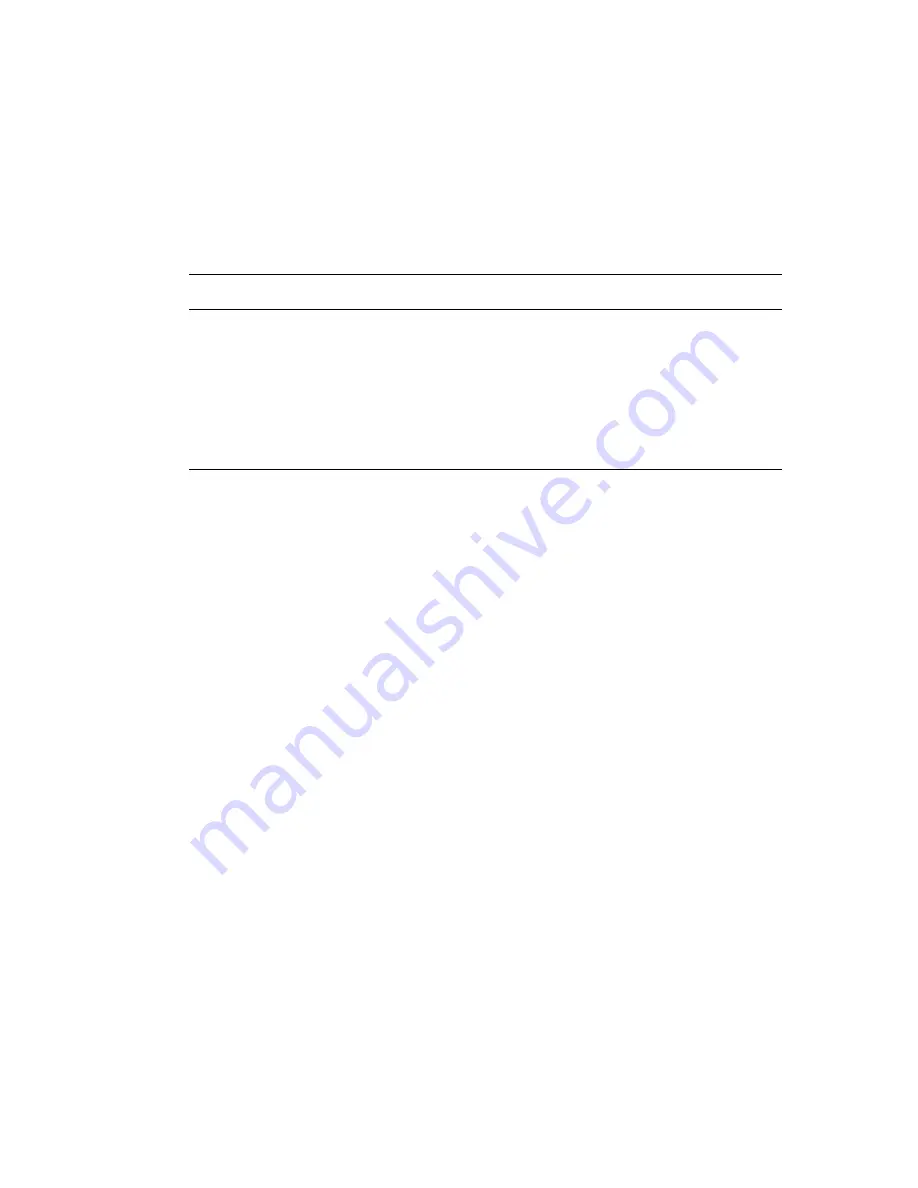
Printing on Both Sides of the Paper
Phaser® 8560/8860 Printer
3-30
Printing Side Two
1.
Remove the paper from the output tray and reload it in the paper tray:
■
Tray 1
: Insert side two
facedown
with the
top
of the page entering the printer first.
■
Tray 2, 3, or 4
: Insert side two
faceup
with the
top
of the page toward the
front
of the
tray.
2.
Select
2nd Side
on the control panel:
3.
In
t
he printer driver, select
2nd Side
as the paper type or the appropriate tray as the paper
source.
Tray 1
Tray 2, 3, or 4
a.
Select
Change setup
, and then press
the
OK
button.
b.
Select the appropriate paper size, and
then press the
OK
button.
c.
Select
2nd Side
, and then press the
OK
button.
a.
Select
Paper Tray Setup
, and then
press the
OK
button.
b.
Select either
Tray 2 Paper Type
,
Tray 3 Paper Type
, or
Tray 4 Paper
Type
(depending on the tray you are
using), and then press the
OK
button.
c.
Select
2nd Side
, and then press the
OK
button.
















































