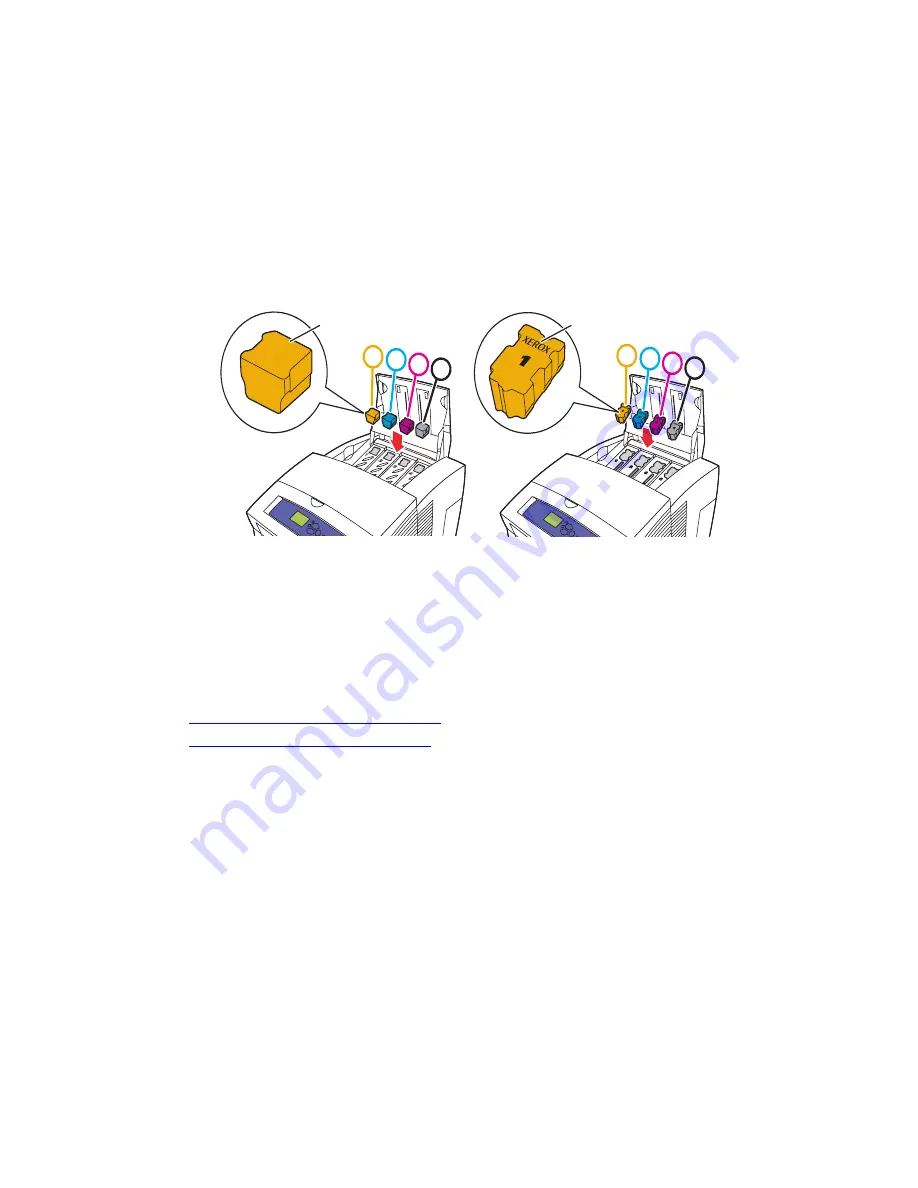
Maintenance and Cleaning
Phaser® 8560/8860 Printer
5-4
4.
Remove the ink stick from its packaging. Place the ink stick into the opening of the
appropriate ink-loading bin. Do not force the ink stick into the ink-loading bin. Each ink
stick is uniquely shaped to fit into the correct ink-loading bin.
Note:
The ink shapes vary by printer so be sure to order the correct ink for your specific
printer.
Caution:
Use of Phaser 8860 ink in a Phaser 8560 printer can damage your printer.
5.
Close the top cover.
Warming Up
is displayed on the control panel until the printer is
ready for printing.
Note:
To minimize ink waste and optimize performance, leave the printer on at all times.
To order ink, contact your local reseller or go to the Xerox Supplies website for your printer:
■
www.xerox.com/office/8560Psupplies
(Phaser 8560 printer)
■
www.xerox.com/office/8860supplies
(Phaser 8860 printer)
Caution:
Use of ink other than Genuine Xerox Solid Ink
may affect print quality and printer
reliability. It is the only ink designed and manufactured under strict quality controls by Xerox
for specific use with this printer.
8860p-129
1
2
3
4
1
2
3
4
8560
8860
















































