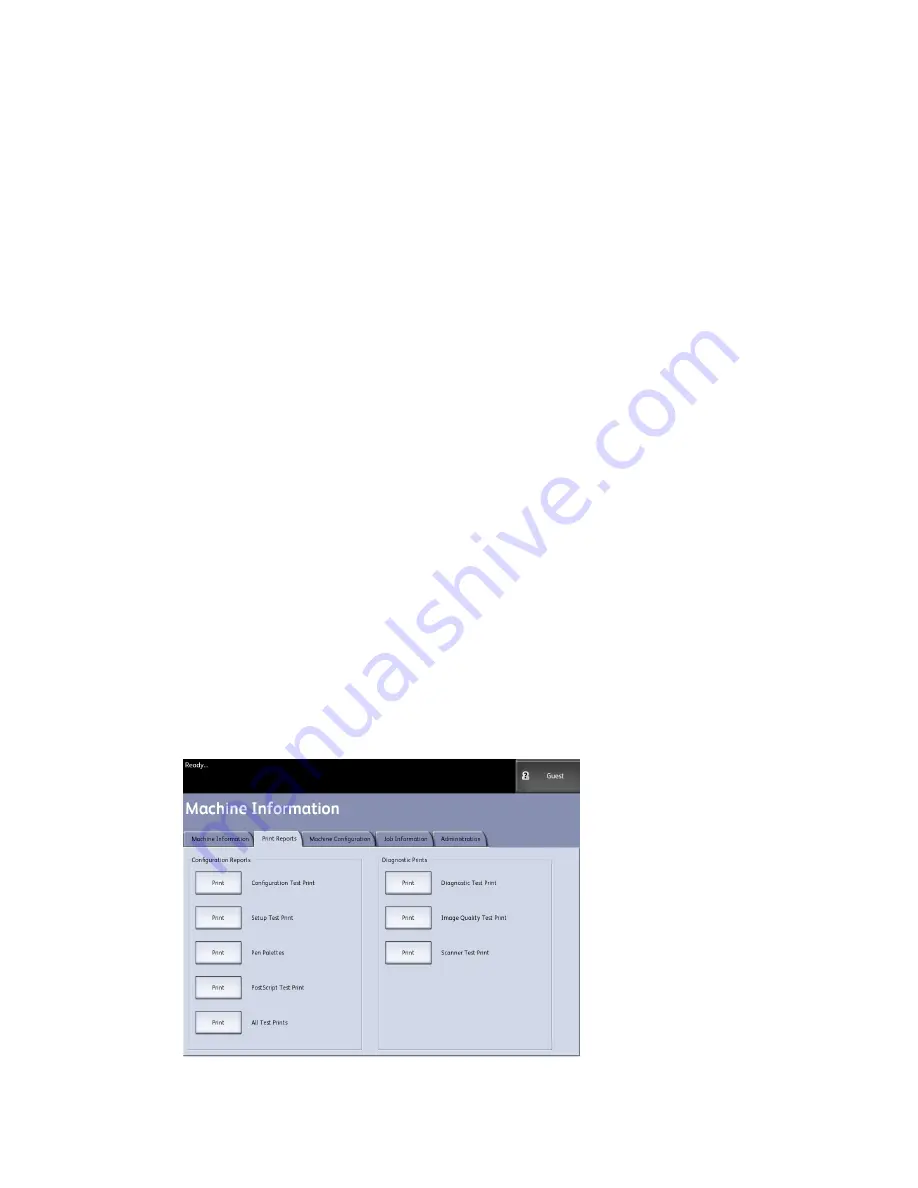
The Print Reports tab will also allow the user to print diagnostic prints. The use of standard
test patterns helps determine the root cause of image quality problems. The diagnostic
print choices include:
• Diagnostic Test Print
• Image Quality Test Print
• Scanner Test Print
Print Reports
The procedure below explains how to print a configuration report that lists the hardware
and software configuration, communication parameter (port) settings and system
parameter settings of the printer. Configuration reports may be printed from either the
User Interface or Web Printer Management Tool on your client workstation.
The Diagnostic Prints may be printed using the User Interface only. You may not print
them using Web Printer Management Tool.
NOTE
Print Report jobs are stored in the Reprint Queue and are reprintable. If Immediate
Image Overwrite is disabled and the Recall feature is enabled then a configuration
report will become the last job in the queue.
From the User Interface
To access the Print Reportstab:
1. Select the Services button on the Control Panel.
2. Select Machine Info from theServices Menu.
The Machine Information screen displays.
3. Select the Print Reports tab.
4. Select from the Configuration Reports options:
4-5
Xerox
®
6279
®
Wide Format Solution
Printer User Guide
Machine Information
Summary of Contents for 6279
Page 82: ...Xerox 6279 Wide Format Solution 4 14 Printer User Guide Machine Information...
Page 123: ......
Page 124: ......
















































