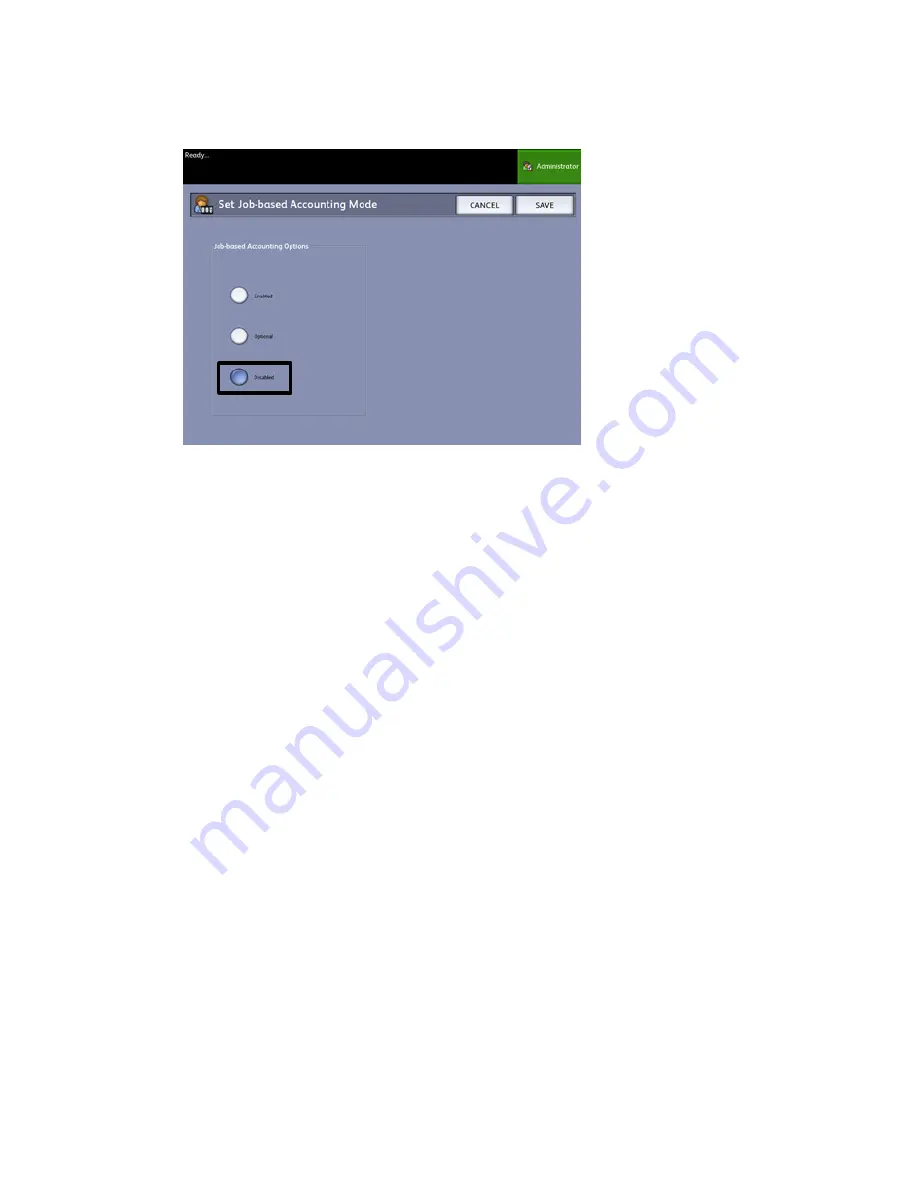
4. Select Configure Job Accounting....
5. Select the appropriate option:
• Enabled: Job accounting information is required for all users. If a user supplies a
valid user name and account ID, he/she can perform printer, copy and scan
operations. If the user does not supply a valid user name and account ID, only
printer operations can be accessed and copy and scan options do not display on
the screen.
• Disabled: Job accounting is turned off. The user can access the printer, copy, and
scan operations listed on the Services Menu.
• Optional: Users can either enter a valid user name and account ID or enter no
characters when prompted for a user name and account ID to enter a generic
account. When the optional account is accessed with either the valid user name
and account ID or generic account, the user can perform printer, copy, and scan
operations.
6. Select Save.
7. Select Close to exit the General Administration screen.
Logging in as a Job Accounting User
1. Press the Log In/Out button on the Control Panel to access the System Administrator
screen.
The Log In/Out menu displays.
2. Select Job Accounting Log In.
The Enter User Name screen displays.
3-7
Xerox
®
6279
®
Wide Format Solution
Printer User Guide
System Administration
Summary of Contents for 6279
Page 82: ...Xerox 6279 Wide Format Solution 4 14 Printer User Guide Machine Information...
Page 123: ......
Page 124: ......






























