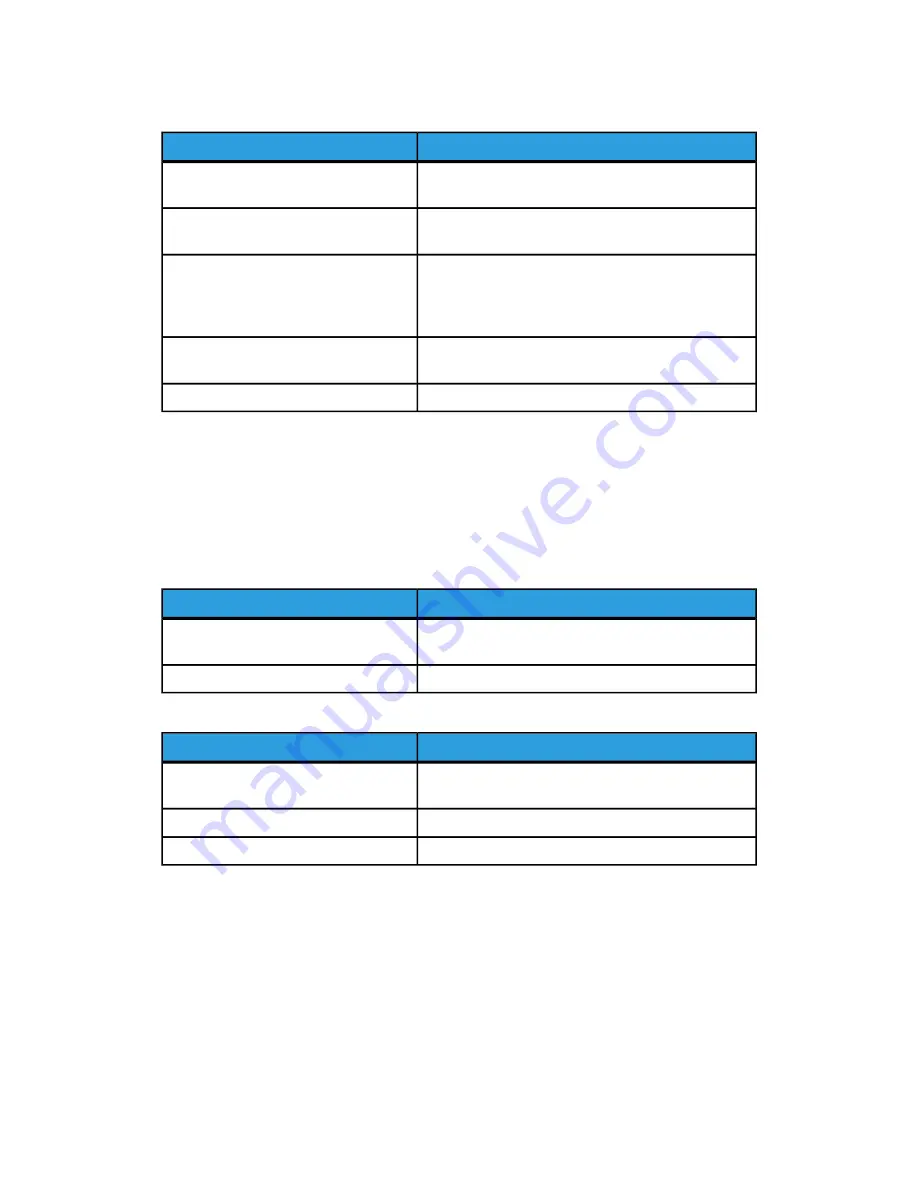
Table 7: Touch Screen
Function
Touch Screen Component
Displays status information, user instructions and login
access.
Message Area
Touch tabs to select and display the Menu and
additional features.
Feature Tabs
Enter the number of copies using the numeric keypad.
The number of copies can be set from 1 to 999. Press
the Control Panel Clear button to clear an incorrect
entry.
Copy Quantity
Touch to select an option. When selected, the button
highlights.
Selection Buttons
Use the arrow buttons to scroll to and select a value.
Scroll Buttons
Keyboards
Entering Text
Screens may display that require you to enter text. This section of the keyboard is used
to enter text.
Table 8: Keyboard layout
Function
Component
Displays the characters entered on the numeric
keypad.
Entry Area
Use the cursor buttons to move to and insert text.
Cursor Buttons
Table 9: Keyboard procedures
Procedure
Function
Touch the desired characters. Select Shift to switch
between lowercase and uppercase characters.
Entering alphabetic characters and
numbers
Select Backspace to delete one character at a time.
Deleting a character
Select Cancel or Save, as appropriate.
Canceling or saving your input
NOTE
You may get an Invalid Entry error message if you select a character that is
unacceptable in the feature. For instance, when naming a mailbox, you may not use
an apostrophe.
Xerox
®
6279
®
Wide Format Solution
1-10
Printer User Guide
Product Overview
Summary of Contents for 6279
Page 82: ...Xerox 6279 Wide Format Solution 4 14 Printer User Guide Machine Information...
Page 123: ......
Page 124: ......






























