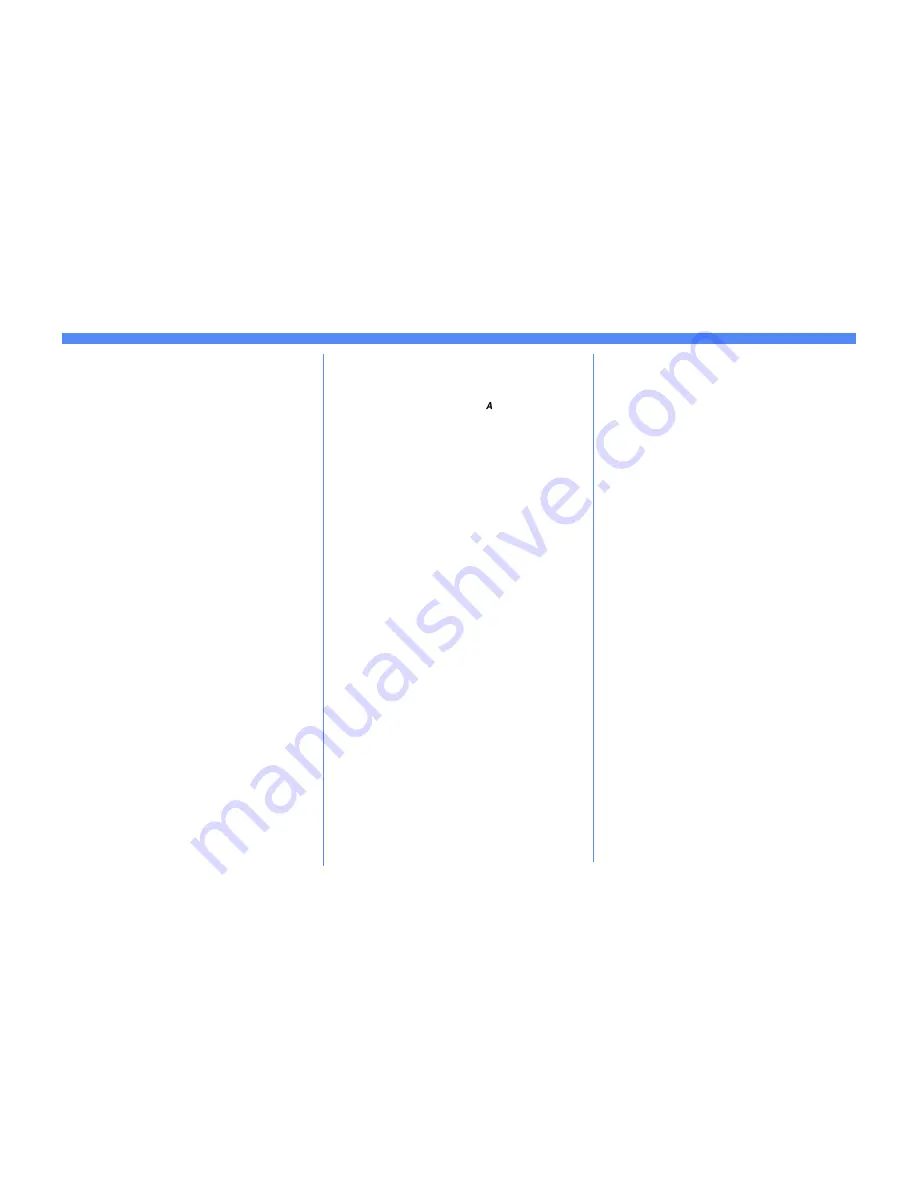
Page 1
100BaseT Ethernet or Token Ring Interface Quick Install Card
Xerox Document Centre 460/470 ST
Go to the printer and...
1.
Enter the
Tools
pathway
a)
Press the
Access
( )
button.
b)
On the keypad enter
1111
or the
current password. Press the
Enter
button when finished. Press the
Go to
Tools
button.
c)
The Touch Screen will be used for the
remainder of the data entry.
2.
Set or Change the Ring Speed or Source
Routing
a)
Press the
Connectivity and Network
Setup
button.
b)
Press the
Physical Media
button.
c)
Press the
Ethernet
button.
NOTE:Auto-Sensing hubs may not arbitrate
correctly with the Document Centre when
Auto is selected. If your hubs/concentrators
support the 100BaseT speed it is recom-
mended you select 100MBPS in Step d
below. (Be sure your Ethernet cable is Cat-
egory 5)
d)
Select the desired Speed (
10MBps,
100MBps
, or
Auto
).
e)
When finished with your changes
press
Save
.
3.
Exit the
Tools menu
a)
Press the
Exit Tools
button.
4.
Wait a MINIMUM of 7 minutes
for the
printer to reset.
a)
Obtain a
Configuration Report
page
from your printer and verify that your
settings have been retained.
5.
Connect your Document Centre to the
network with the appropriate cabling.
Before You Connect to a 100BaseT
Ethernet Network
For instructions on how to connect to a Token
Ring network, see the reverse side of this card.
The Document Centre Ethernet Interface has
speed settings of 10MBPS (10 Megabits per
second), 100MBPS (100 Megabits per second)
and Auto (AutoSensing).
If your network has hubs or concentrators that
have Auto-Sensing enabled, it is possible that if
the Document Centre is set to Auto, the hub/
concentrator will not arbitrate to the correct
speed.
Before you connect the printer to your network,
perform the procedure in the next column on this
page entitled
Go to the printer and...
For assistance, contact your local Xerox Customer Support Center:
USA: 1-800-821-2797 Canada: 1-800-939-3769




























