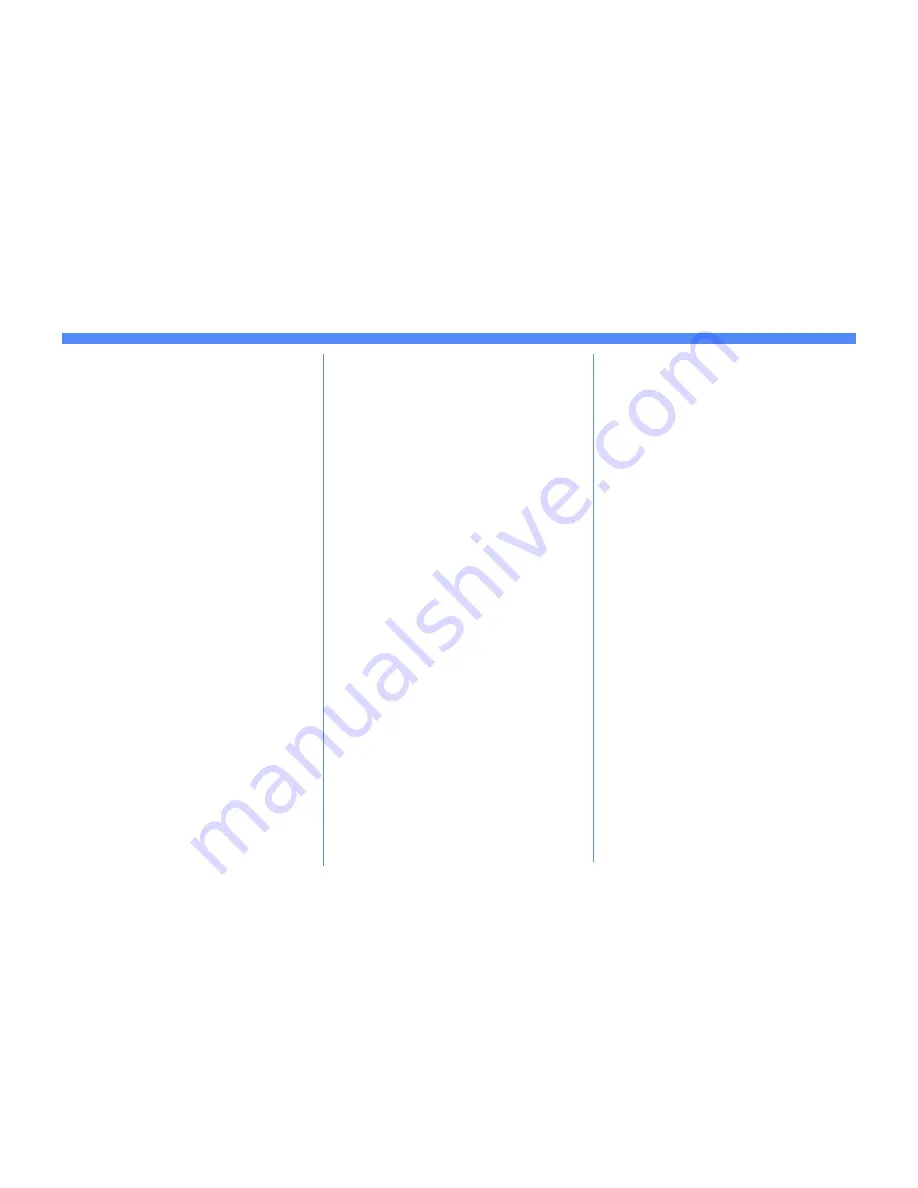
Page 2
Novell NetWare 4.X and 5.X NDS Quick Install Card
Xerox Document Centre 460/470 ST
7.
OPTIONAL STEP: Change the desired
SAP rate or Poll Interval for your printer
a)
Press the
Rates
button.
b)
Press the box under
SAP Rate
or
Poll
Interval
and enter the desired number
from the keypad. The default values
are recommended. When finished,
press
Save
to retain your changes and
return to the NetWare Options screen.
8.
Exit the Tools Menu
a)
Press the
Exit Tools
button.
9.
Prepare for print driver installation
a)
From the documentation package
supplied with your printer, retrieve the
CentreWare Network Services
CD-
ROM
and the document entitled
CentreWare
Network Services
Guide
. Proceed to the next section of
this procedure called
Go to a
Workstation and...
Go to a workstation and...
1.
Use the
CentreWare Network Services
CD-ROM
to install print drivers on a Win-
dows-based workstation. Details for this
are found in the document supplied with
your printer entitled
CentreWare
Network
Services Guide
.
2.
Connect the print driver you loaded above
to the queue you created on the NetWare
server.
3.
Open an application and print a test job.
4.
Check your test job for quality and use the
problem solving section of the
Document
Centre 460/470 Reference Guide
for
resolving print defects.
5.
If your test job does not print, refer to the
troubleshooting section in the document
entitled
Network Installation and
Troubleshooting Guide
to correct the
problem.
6.
Repeat this
Go to a workstation and...
procedure at each workstation that will
print to this printer.
c)
Press the
Directory Service Tree
button and enter the NDS tree name
where the Context chosen in the
previous step resides. Be sure to
press
Save
when you have finished.
6.
Set the Print Server Name and Password.
a)
Press the
Print Server
button.
b)
Press the
Print Server Name
button
and use the Touch Screen keyboard to
enter the name you assigned to your
print server (it is recommended you
use all UPPER CASE characters). A
default name will appear. Use the
backspace key (it looks like an arrow
pointing to the left) to clear out the
default name prior to entering your
new name. When finished press
Save
to retain the changes and return to the
Print Server screen.
c)
Press the
Print Server Password
button and use the touch screen
keyboard to enter the print server
password you recorded when you set
up your print server then press
Save
.
d)
Press
Save
to exit the Print Server
screen and save your changes.
For assistance, contact your local Xerox Customer Support Center:
USA: 1-800-821-2797 Canada: 1-800-939-3769





























