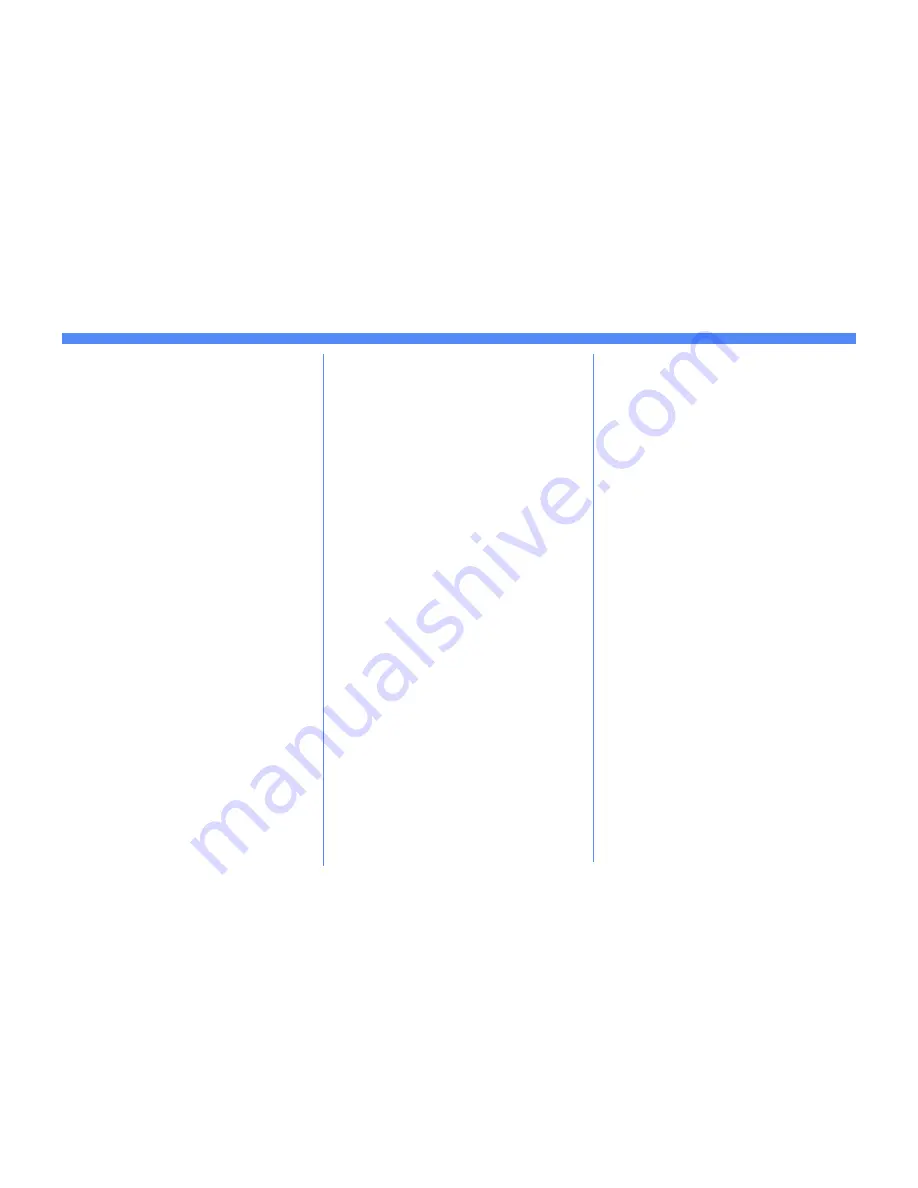
Page 2
RARP Dynamic TCP/ IP Address Assignment Quick Install Card
Xerox Document Centre 460/470 ST
10.
Press the
Exit Tools
button.
11.
Verify that any setting changes have been
retained
a)
Obtain a Configuration Report from
your Document Centre.
b)
Review the
Configuration Report
page
c)
Obtain the Document Centre printer
MAC address
and
TCP/IP address
information from the Configuration
Report page.
d)
If your RARP Server does not
dynamically update its
/etc/ethers
and
/etc/hosts
files with a host name, you
will need to do this manually. Consult
your RARP or BOOTP server
documentation for details.
Where to go from here
After you have verified that the TCP/IP
information you have assigned to your
Document Centre is correct, retrieve the Quick
Install Card that applies to your network
operating system or protocol and perform the
procedures indicated.
8.
Set the Subnet Mask and Gateway (skip
steps 8a-8b if your RARP server supplies
this information).
a)
Press the
Subnet and Gateway
button.
b)
One at a time press the soft buttons on
the Touch Screen for each octet of the
Subnet Mask and enter the numbers
using the keypad. Repeat this process
for the IP Gateway address. When
finished press
Save
to record the
changes and exit to the
TCP/IP
Settings
screen.
c)
Press the
Close
button.
9.
Enable
lp
and
lpr
printing (skip steps 9a-
9b if you
DO NOT
wish to print to your
Document Centre using lp or lpr.
a)
Press the
TCP/IP - Line Printer
button. At the next screen press the
Enable
button.
NOTE: While you can change the port num-
ber at which your Document Centre
will accept lpr print jobs it is recom-
mended that you do this ONLY with
extreme caution as most lpr spoolers
are set to send print jobs to the default
port.
b)
If you wish to change the lpr port for
your printer press the port soft button
and enter the desired port number at
the keypad. Press
Save
.


































