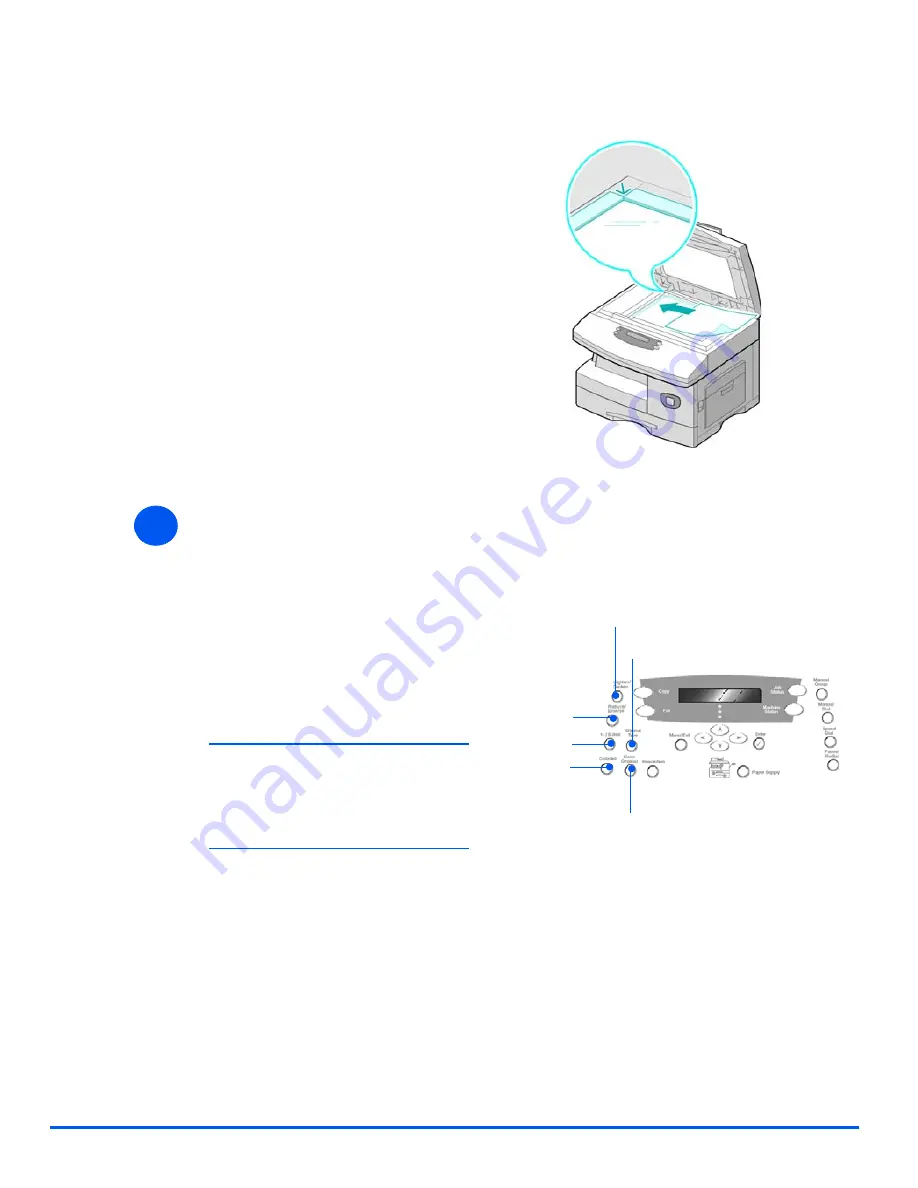
Page 3-4
Xerox WorkCentre 4118 User Guide
Copy
Document Glass:
z
When using the
Document Glass,
ensure there are
no documents in
the Document
Feeder.
Leaving the
Document
Feeder open
while scanning
will affect the
image quality and
toner
consumption.
Select the Copy Features
z
Only those
features relevant
to the machine
configuration will
be available.
¾
Raise the
Document Feeder
or
Document Cover
and position the
original face down on the
Document Glass
.
Align with the registration arrow in
the rear left corner.
¾
Lower the
Document Feeder
or
Document Cover
.
4
¾
Press the
Copy
feature key
required on the
Control Panel
.
Basic features available for
Copy
jobs are
Lighten/Darken
,
Reduce/
Enlarge
,
1-2 Sided
,
Collated
,
Original Type
and
Color Original
.
)
For information about all the
available Copy features, refer to
“Basic Copy Features” on page
3-6, and “Special Copy
Features” on page 3-9.
¾
Using the
Navigation Keys
, select
the setting required for the
feature and press [Enter].
Lighten/Darken
Reduce/
Enlarge
Original Type
1-2 Sided
Color Original
Collated
Summary of Contents for 4118P - WorkCentre B/W Laser
Page 1: ...WorkCentre 4118 User Guide 32N00467...
Page 8: ...Page vi Xerox WorkCentre 4118 User Guide...
Page 30: ...Page 1 22 Xerox WorkCentre 4118 User Guide Welcome...
Page 76: ...Page 3 14 Xerox WorkCentre 4118 User Guide Copy...
Page 88: ...Page 4 12 Xerox WorkCentre4118 User Guide Paper and Other Media...
Page 116: ...Page 5 28 Xerox WorkCentre 4118 User Guide Fax 4 in 1 only...
Page 128: ...Page 6 12 Xerox WorkCentre 4118 User Guide Print...
Page 136: ...Page 7 8 Xerox WorkCentre 4118 User Guide Scan 4 in 1 only...
Page 150: ...Page 8 14 Xerox WorkCentre 4118 User Guide Machine Administration...
Page 192: ...Index 6 Xerox WorkCentre 4118 User Guide Index...






























