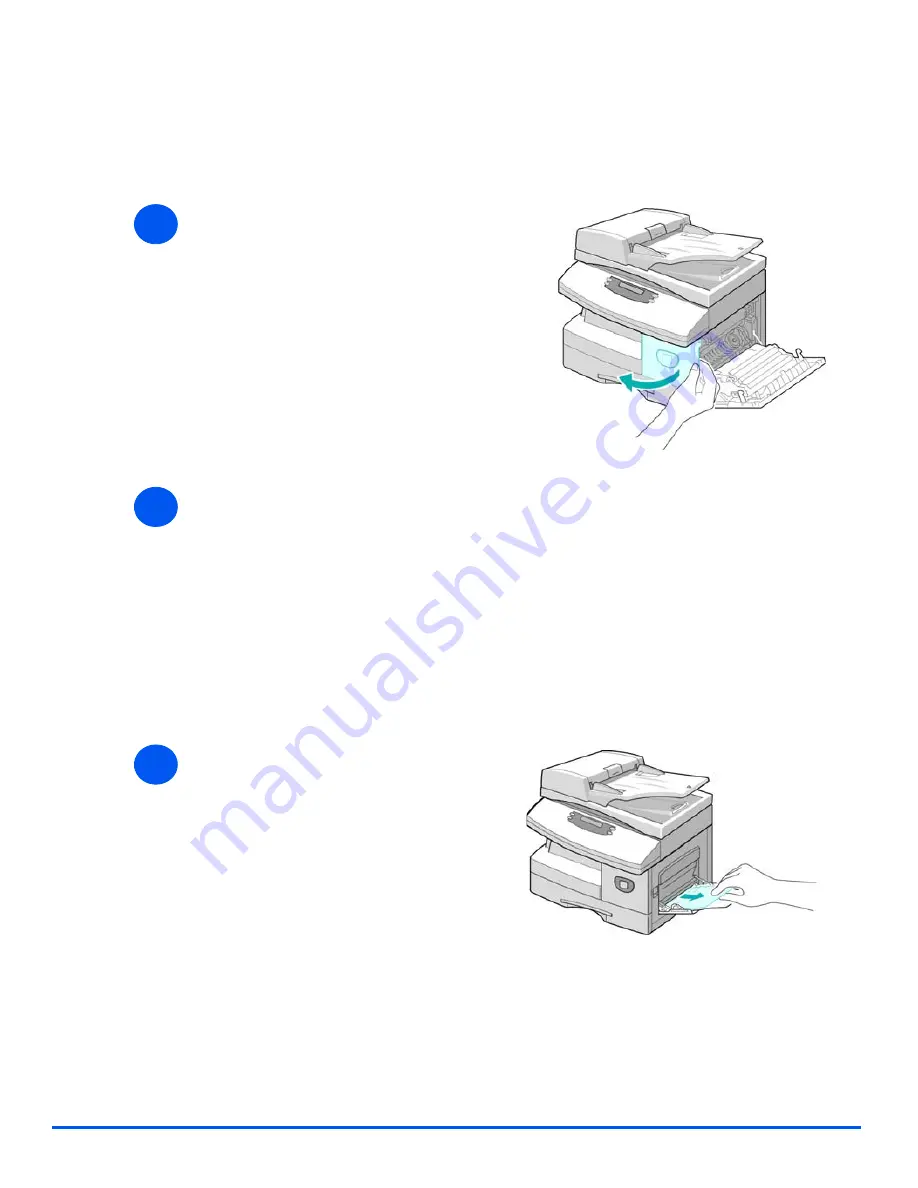
Xerox WorkCentre 4118 User Guide
Page 10-9
Tro
u
b
leshoo
ting
2 Sided Jam
If a paper jam occurs in the
2 Sided
module, ’Duplex Jam’ displays and the
Paper Jam LED
on the
Status Map
flashes.
Bypass Tray Jam
If you try to print using the
Bypass Tray
and the machine does not detect paper due to no paper
or improper paper loading, ’Bypass Jam’ displays and the
Bypass Tray LED
on the
Status Map
flashes.
’Bypass Jam’ may also occur when the paper has not fed correctly in the machine.
1
¾
Pull the
Release Lever
to open
the side cover.
¾
Remove the jammed paper.
2
¾
Close the side cover.
1
¾
Open the
Bypass Tray
and pull
the paper out of the machine.
Summary of Contents for 4118P - WorkCentre B/W Laser
Page 1: ...WorkCentre 4118 User Guide 32N00467...
Page 8: ...Page vi Xerox WorkCentre 4118 User Guide...
Page 30: ...Page 1 22 Xerox WorkCentre 4118 User Guide Welcome...
Page 76: ...Page 3 14 Xerox WorkCentre 4118 User Guide Copy...
Page 88: ...Page 4 12 Xerox WorkCentre4118 User Guide Paper and Other Media...
Page 116: ...Page 5 28 Xerox WorkCentre 4118 User Guide Fax 4 in 1 only...
Page 128: ...Page 6 12 Xerox WorkCentre 4118 User Guide Print...
Page 136: ...Page 7 8 Xerox WorkCentre 4118 User Guide Scan 4 in 1 only...
Page 150: ...Page 8 14 Xerox WorkCentre 4118 User Guide Machine Administration...
Page 192: ...Index 6 Xerox WorkCentre 4118 User Guide Index...
















































