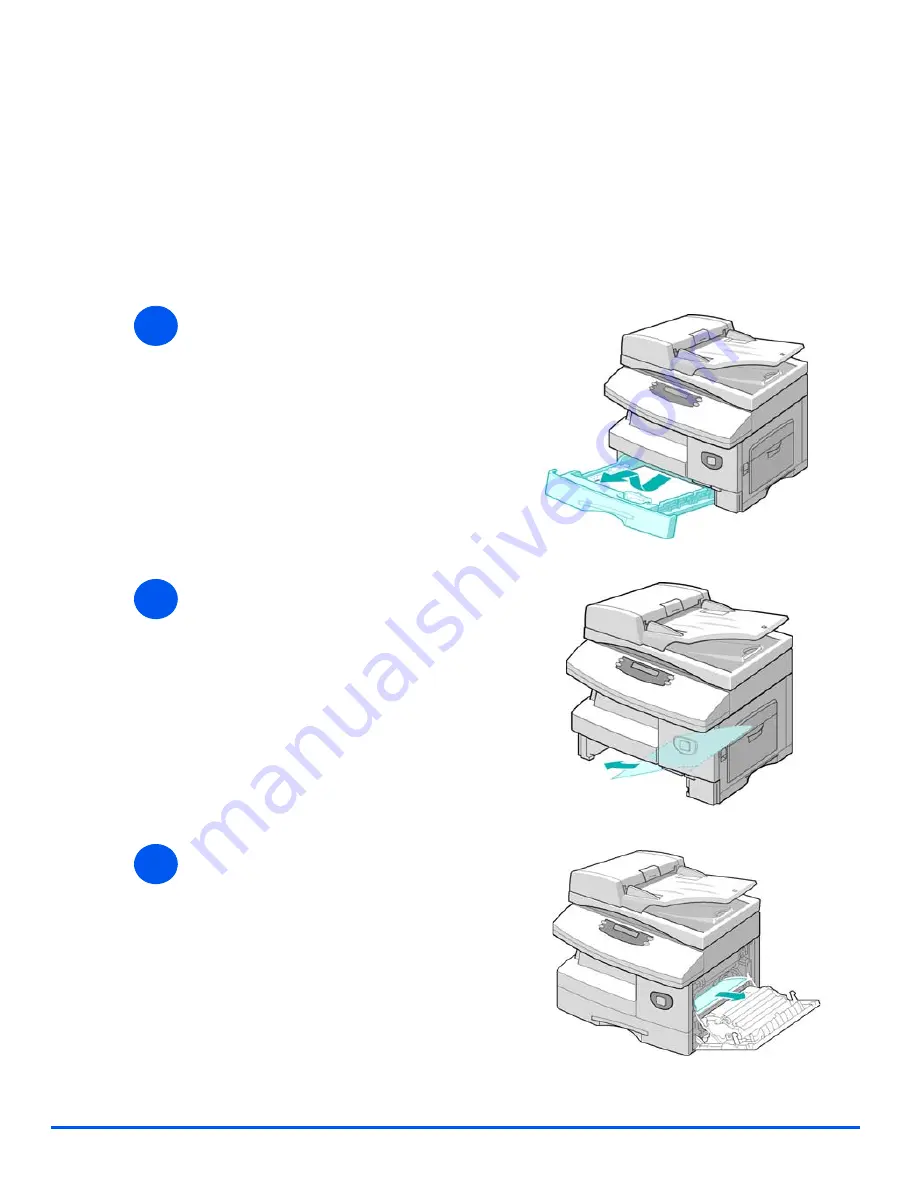
Page 10-6
Xerox WorkCentre 4118 User Guide
T
rou
b
les
ho
ot
ing
Paper Jams
If paper jams occur, ‘Paper Jam’ displays and the
Paper Jam
or
Paper Tray LED
on the
Status
Map
flashes to indicate the problem area. Follow the steps below to clear the jam. To avoid
tearing paper, pull the jammed paper out gently and slowly.
Paper Feed Area
If the paper jams in the feed area ’Paper Jam 0’ displays.
1
¾
Pull out the
Paper Tray
.
¾
When the tray is fully out, lift the
front part of the tray slightly to
release the tray from the
machine.
2
¾
Remove the jammed paper by
gently pulling it straight out.
¾
Once you remove the jammed
paper, open the side cover and
close it to clear the ’Paper Jam 0’
message from the display.
3
¾
If there is any resistance and the
paper does not move immediately
when pulled, pull the release
lever to open the side cover.
¾
Carefully remove the misfed
paper in the direction shown.
Summary of Contents for 4118P - WorkCentre B/W Laser
Page 1: ...WorkCentre 4118 User Guide 32N00467...
Page 8: ...Page vi Xerox WorkCentre 4118 User Guide...
Page 30: ...Page 1 22 Xerox WorkCentre 4118 User Guide Welcome...
Page 76: ...Page 3 14 Xerox WorkCentre 4118 User Guide Copy...
Page 88: ...Page 4 12 Xerox WorkCentre4118 User Guide Paper and Other Media...
Page 116: ...Page 5 28 Xerox WorkCentre 4118 User Guide Fax 4 in 1 only...
Page 128: ...Page 6 12 Xerox WorkCentre 4118 User Guide Print...
Page 136: ...Page 7 8 Xerox WorkCentre 4118 User Guide Scan 4 in 1 only...
Page 150: ...Page 8 14 Xerox WorkCentre 4118 User Guide Machine Administration...
Page 192: ...Index 6 Xerox WorkCentre 4118 User Guide Index...






























