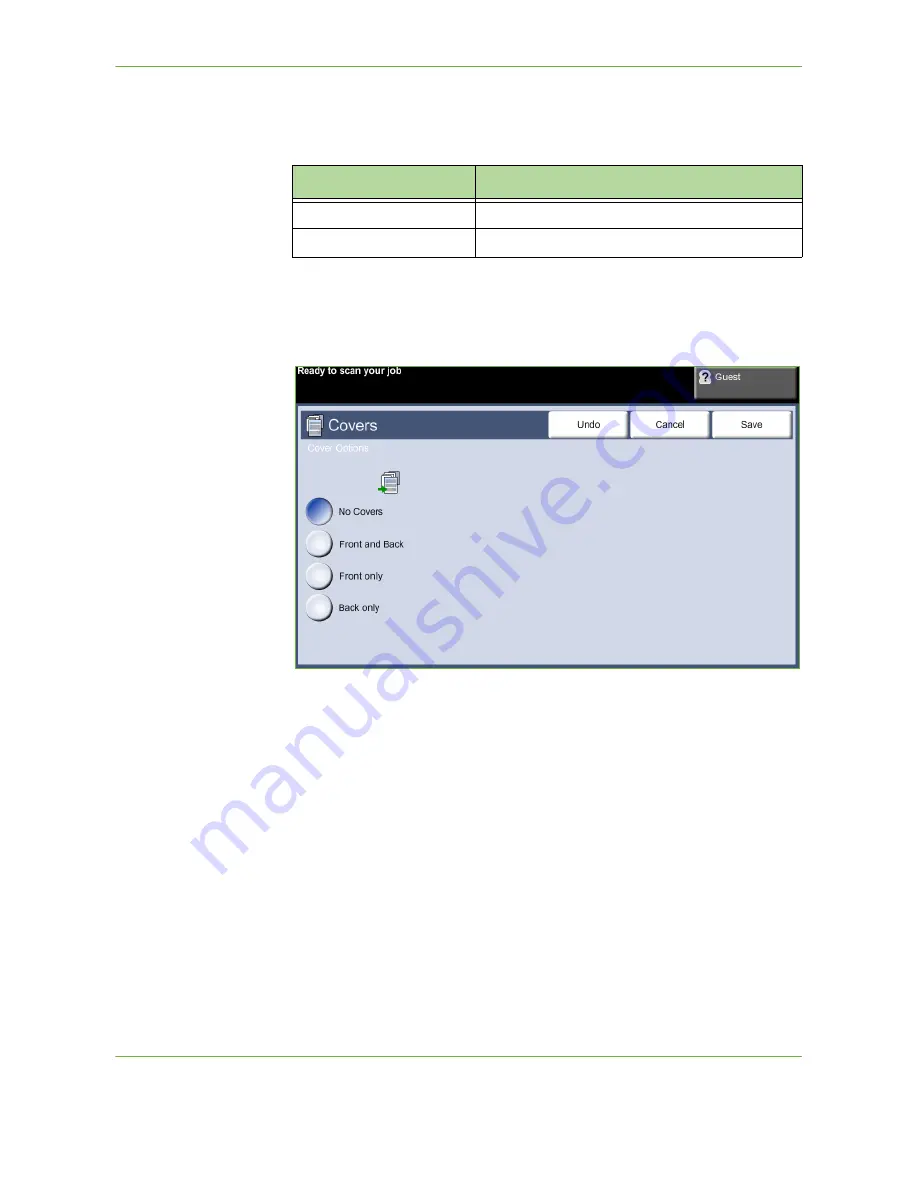
3
Copy
Xerox Phaser 3635 User Guide
55
Off:
The feature is switched off.
On:
Use this option to enable the
Booklet Creation
feature. There are two further
options available, when
Booklet Creation
is enabled.
Covers
Use this feature to automatically add covers to your copied set using stock taken
from a different tray than the copies. Covers must be the same size and orientation
as the main body of the job.
Off:
The feature is switched off.
Front and Back:
Use this option to add both a front and back cover to the copies.
Front Only:
Use this option to add a front cover to the copies.
Back Only:
Use this option to add a back cover to the copies.
NOTE:
Some media types cannot be used as covers.
Transparency Separators
Use this feature to add either a blank or printed divider between each
transparency within a set. Always load transparencies in the Bypass Tray.
Option
Description
1 Sided Originals
Select this option if the originals are single-sided.
2 Sided Originals
Select this option if the originals are double-sided.
Summary of Contents for 3635MFP - Phaser B/W Laser
Page 1: ...Xerox PHASER 3635 User Guide ...
Page 6: ...Table of Contents iv Xerox Phaser 3635 User Guide ...
Page 26: ...1 Welcome 20 Xerox Phaser 3635 User Guide ...
Page 42: ...2 Getting Started 36 Xerox Phaser 3635 User Guide ...
Page 92: ...4 Fax 86 Xerox Phaser 3635 User Guide ...
Page 110: ...5 Network Scanning 104 Xerox Phaser 3635 User Guide ...
Page 142: ...7 Store File 136 Xerox Phaser 3635 User Guide ...
Page 150: ...8 Print Files 144 Xerox Phaser 3635 User Guide ...
Page 162: ...9 Print 156 Xerox Phaser 3635 User Guide ...
Page 172: ...10 Paper and other Media 166 Xerox Phaser 3635 User Guide ...
Page 218: ...13 Specifications 212 Xerox Phaser 3635 User Guide ...
















































