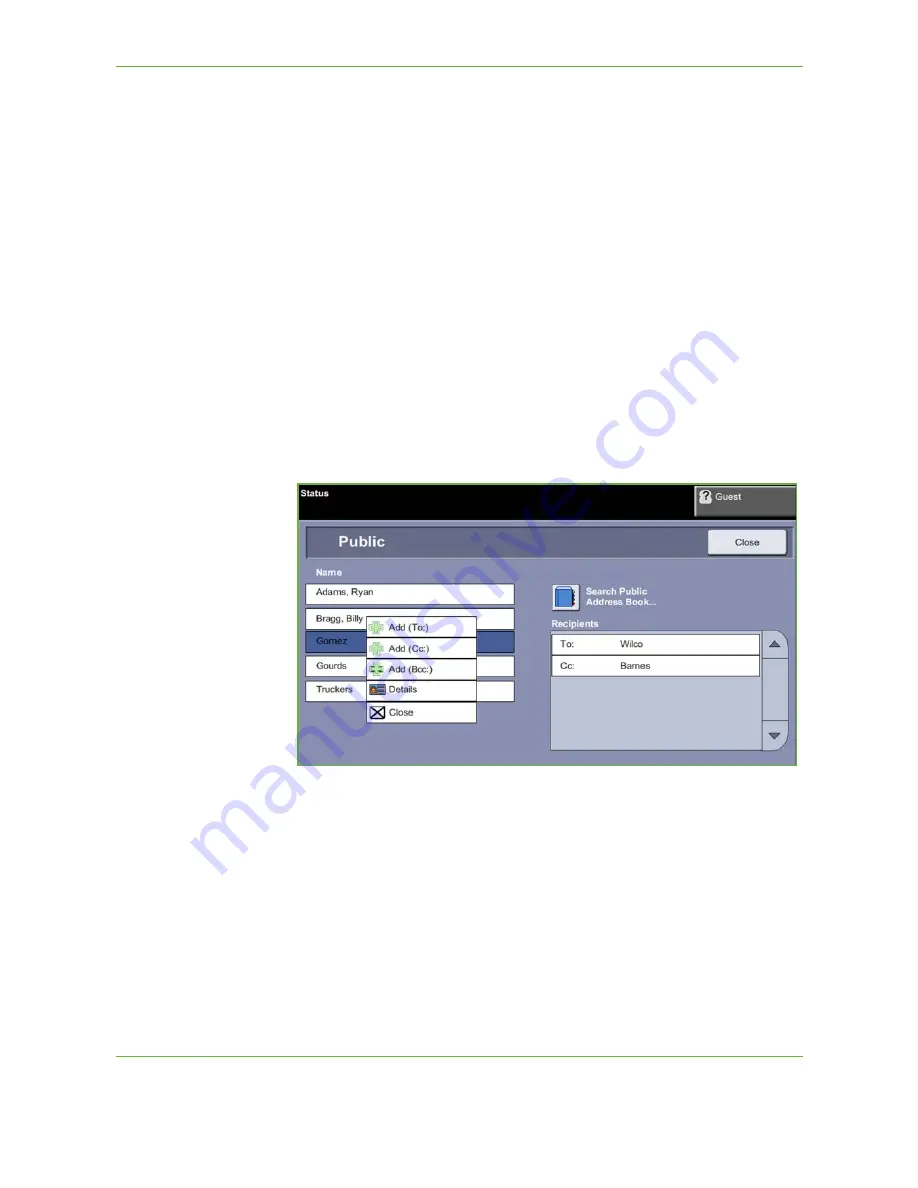
6
110
Xerox Phaser 3635 User Guide
4.
To enter recipient address(es) as Copy (Cc:) or Blind Copy (Bcc:) addresses,
select the
To:
button. Select either
Cc:
or
Bcc:
from the drop-down menu
options.
5.
When all recipient addresses have been added, select the
Close
button.
To enter a programmed recipient address using the .com key
The
.com
key is a programmable key that can hold full e-mail addresses (i.e.
[email protected]) or partial e-mail address (i.e. xerox.com).
1.
From the
New Recipient
keypad screen select the
.com
key and select an
address.
2.
To add the address to the recipient list, select the
Add
button.
3.
When all recipient addresses have been added, select the
Close
button.
To add recipient addresses using the Address Books
1.
From the
screen choose the
Address Book
button. The
New Recipient
keypad screen will appear.
2.
Enter the first few characters of the recipient's name or e-mail address and
select the
Search
button. The Xerox device will return a list of names that
match your entry.
3.
Choose the desired recipient from the list returned and select the Add button.
4.
When all recipient addresses have been added, select the
Close
button.
NOTE:
If there are no matching entries:
1) Select the
Address Book
button to search the other address book. If one
or more matches are found based on the search criteria, the matches
display on the touch screen.
Summary of Contents for 3635MFP - Phaser B/W Laser
Page 1: ...Xerox PHASER 3635 User Guide ...
Page 6: ...Table of Contents iv Xerox Phaser 3635 User Guide ...
Page 26: ...1 Welcome 20 Xerox Phaser 3635 User Guide ...
Page 42: ...2 Getting Started 36 Xerox Phaser 3635 User Guide ...
Page 92: ...4 Fax 86 Xerox Phaser 3635 User Guide ...
Page 110: ...5 Network Scanning 104 Xerox Phaser 3635 User Guide ...
Page 142: ...7 Store File 136 Xerox Phaser 3635 User Guide ...
Page 150: ...8 Print Files 144 Xerox Phaser 3635 User Guide ...
Page 162: ...9 Print 156 Xerox Phaser 3635 User Guide ...
Page 172: ...10 Paper and other Media 166 Xerox Phaser 3635 User Guide ...
Page 218: ...13 Specifications 212 Xerox Phaser 3635 User Guide ...






























