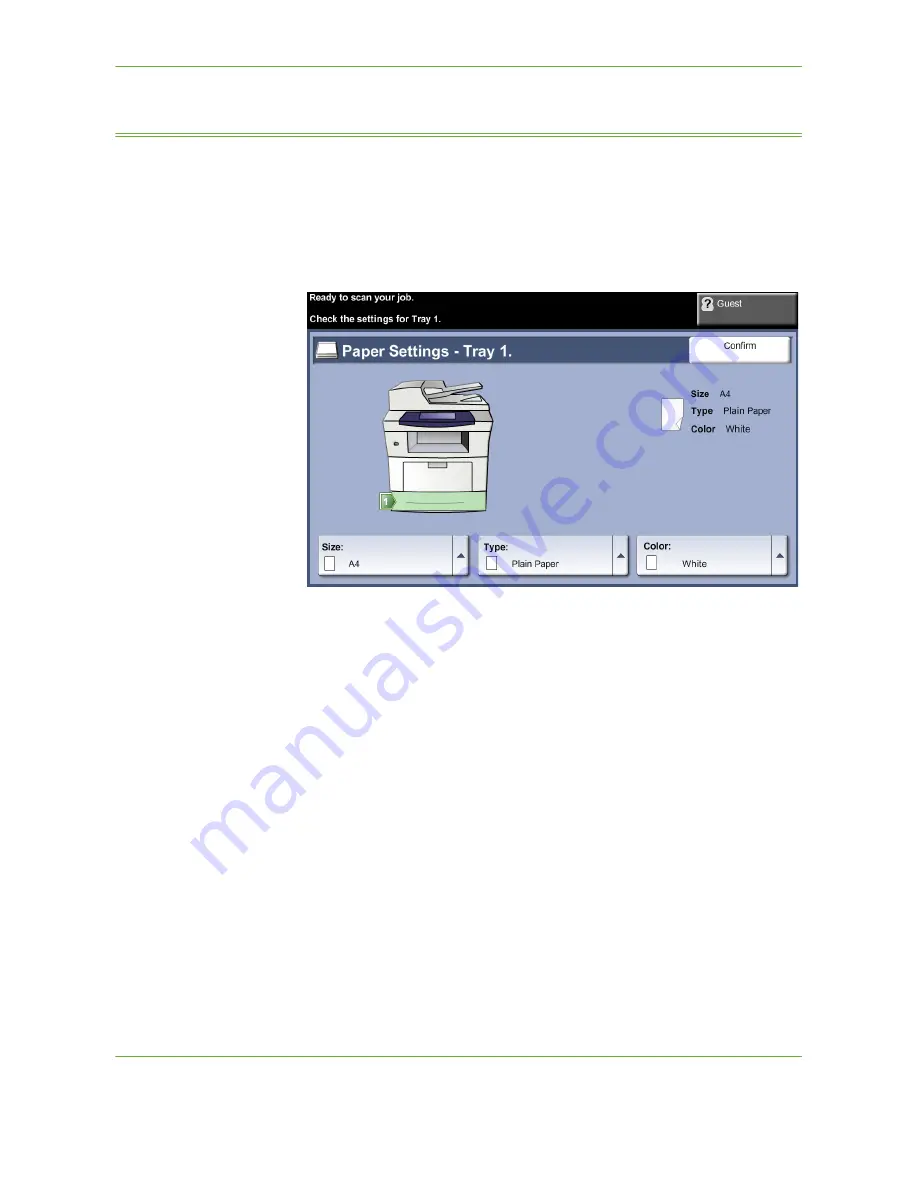
10
Paper and other Media
Xerox Phaser 3635 User Guide
163
Setting the Paper Size
Each time you open and close a paper tray, the machine will prompt you to identify
the paper stock being used.
NOTE:
The paper tray information screen for each tray can be switched off using
the Tools settings. By default, each tray is configured to display the paper tray
information screen.
The current tray settings are displayed on the right hand side of the UI.
Change Size
Select up arrow to choose from the list of paper size options. Save your selection to
return to the
Tray Information
screen.
Change Type
Select up arrow to choose from the list of paper type options. Save your selection
to return to the
Tray Information
screen.
Change Color
Select up arrow to choose from the list of paper color options. Save your selection
to return to the
Tray Information
screen.
Confirm
Select the
Confirm
button when the tray settings on the UI are correct to go to the
default feature screen.
NOTE:
Failure to confirm the new correct paper size and type may cause problems
when using the printing feature. The printer drivers select the paper tray based on
the available information on paper size and type, and printing errors may occur if
this is not set correctly at the machine.
Summary of Contents for 3635MFP - Phaser B/W Laser
Page 1: ...Xerox PHASER 3635 User Guide ...
Page 6: ...Table of Contents iv Xerox Phaser 3635 User Guide ...
Page 26: ...1 Welcome 20 Xerox Phaser 3635 User Guide ...
Page 42: ...2 Getting Started 36 Xerox Phaser 3635 User Guide ...
Page 92: ...4 Fax 86 Xerox Phaser 3635 User Guide ...
Page 110: ...5 Network Scanning 104 Xerox Phaser 3635 User Guide ...
Page 142: ...7 Store File 136 Xerox Phaser 3635 User Guide ...
Page 150: ...8 Print Files 144 Xerox Phaser 3635 User Guide ...
Page 162: ...9 Print 156 Xerox Phaser 3635 User Guide ...
Page 172: ...10 Paper and other Media 166 Xerox Phaser 3635 User Guide ...
Page 218: ...13 Specifications 212 Xerox Phaser 3635 User Guide ...






























