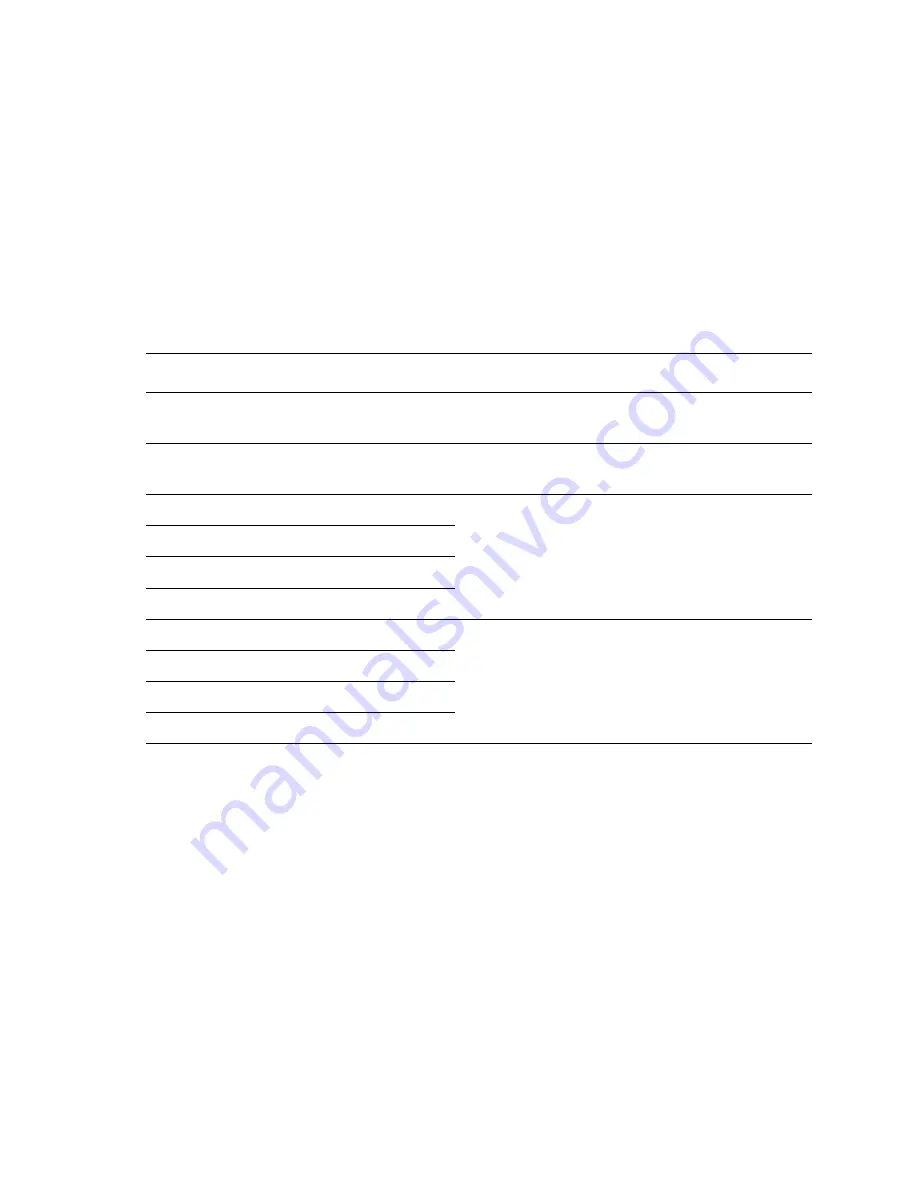
Service Guide
75
Consumable counter display
This test indicate the status of each consumable supply.
1.
Enter the diagnosis mode by pressing and holding the Menu (1) and
Enter (4)
keys as you turn on the printer.
2.
Press the Menu (1, 5) keys to scroll through the list of test until
CONSUMABLE STATUS
appears on the upper display.
3.
Press the Item (2, 6) keys to scroll through the list of consumable supply
items. The consumption value is displayed with the item. The table
below lists the menu items.
4.
Press Enter (4) to end the test.
Consumable counter menu items
Upper Display
Lower Display
Detail
FUSER UNIT
********IMAGES
Shows the number of sheets printed since
installation of a new fuser unit.
TR BELT UNIT
********IMAGES
Shows the number of images printed since
installation of a new transfer belt unit.
BLACK ID UNIT
********IMAGES
Indicates the number of images processed by
each imaging drum unit since it was installed.
YELLOW ID UNIT
********IMAGES
MAGENTA ID UNIT
********IMAGES
CYAN ID UNIT
********IMAGES
BLACK TONER
***%
Shows the amount of toner consumed from each
toner cartridge.
YELLOW TONER
***%
MAGENTA TONER
***%
CYAN TONER
***%
Summary of Contents for 2135DX - Phaser Color Laser Printer
Page 73: ......
Page 93: ......
Page 97: ......
Page 99: ......
Page 165: ......
Page 174: ...Service Guide 161 Figure 4 Printer chassis FRUs 2 of 2 3 4 1 2 9 7 10 6 11 8 5 12 0725 04 13...
Page 176: ...Service Guide 163 Figure 5 Paper tray and paper tray guides FRUs 7 4 2 1 0725 05 5 6 3 8 9...
Page 180: ...Service Guide 167 Figure 8 LowerTray Assembly FRUs 1 2 5 6 7 8 9 3 4 4 4 0725 07...
Page 185: ......
Page 197: ...NOTES...
Page 198: ...NOTES...
Page 199: ...NOTES...
















































