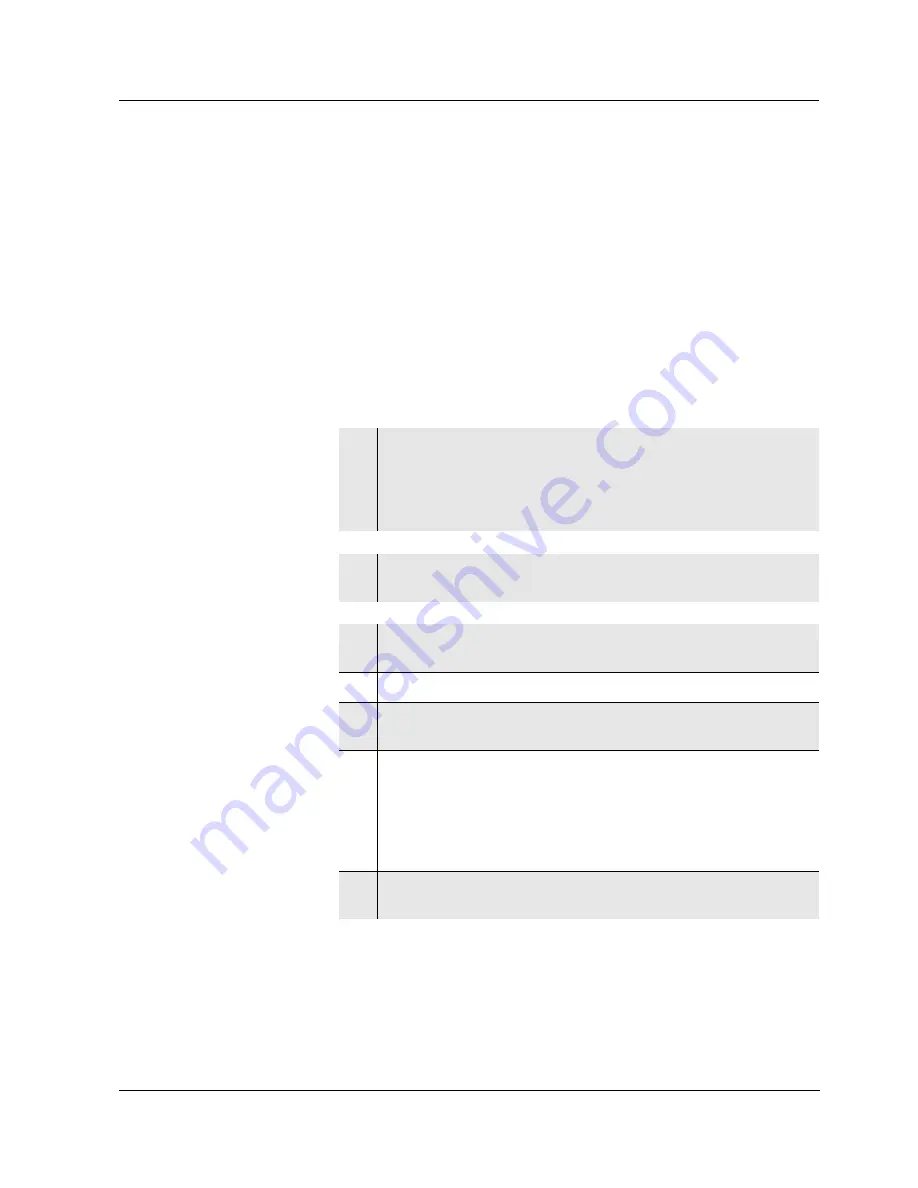
Oxi 3310
Appendix: Firmware update
59
ba75804e06
03/2012
Appendix: Firmware update
General information
Available firmware updates are provided on the Internet.
With the "Firmware Update " program and a PC you can update the
firmware of the Oxi 3310 to the newest version.
For the update you have to connect the meter to a PC.
For the update via the USB interface, the following is required:
a free USB interface (virtual COM port) on the PC
the driver for the USB interface (on the enclosed CD-ROM)
the USB cable (included in the scope of delivery of the Oxi 3310).
Program installation
Program start
Firmware update
After switching the meter off and on you can check whether the meter
has taken over the new software version (see page 49).
1
Install the downloaded firmware update on a PC.
An update folder is created in the Windows start menu.
If an update folder already exists for the meter (or meter type),
the new data is displayed there.
2
In the windows start menu, open the update folder and start the
firmware update program.
3
Using the USB interface cable, connect the Oxi 3310 to a USB
interface (virtual COM port) of the PC.
4
Switch on the Oxi 3310.
5
In the firmware update program, start the update process with
OK.
6
Follow the instructions of the firmware update program.
During the programming process, a corresponding message
and a progress bar (in %) are displayed.
The programming process takes approx. three minutes. A
terminatory message is displayed after a successful
programming process. The firmware update is completed.
7
Disconnect the Oxi 3310 from the PC.
The Oxi 3310 is ready for operation again.
Summary of Contents for Oxi 3310
Page 12: ...Safety Oxi 3310 12 ba75804e06 03 2012...
Page 46: ...Operation Oxi 3310 46 ba75804e06 03 2012...
Page 50: ...What to do if Oxi 3310 50 ba75804e06 03 2012...
Page 54: ...Technical data Oxi 3310 54 ba75804e06 03 2012...
Page 58: ...Lists Oxi 3310 58 ba75804e06 03 2012...
Page 60: ...Appendix Firmware update Oxi 3310 60 ba75804e06 03 2012...
Page 61: ......


















