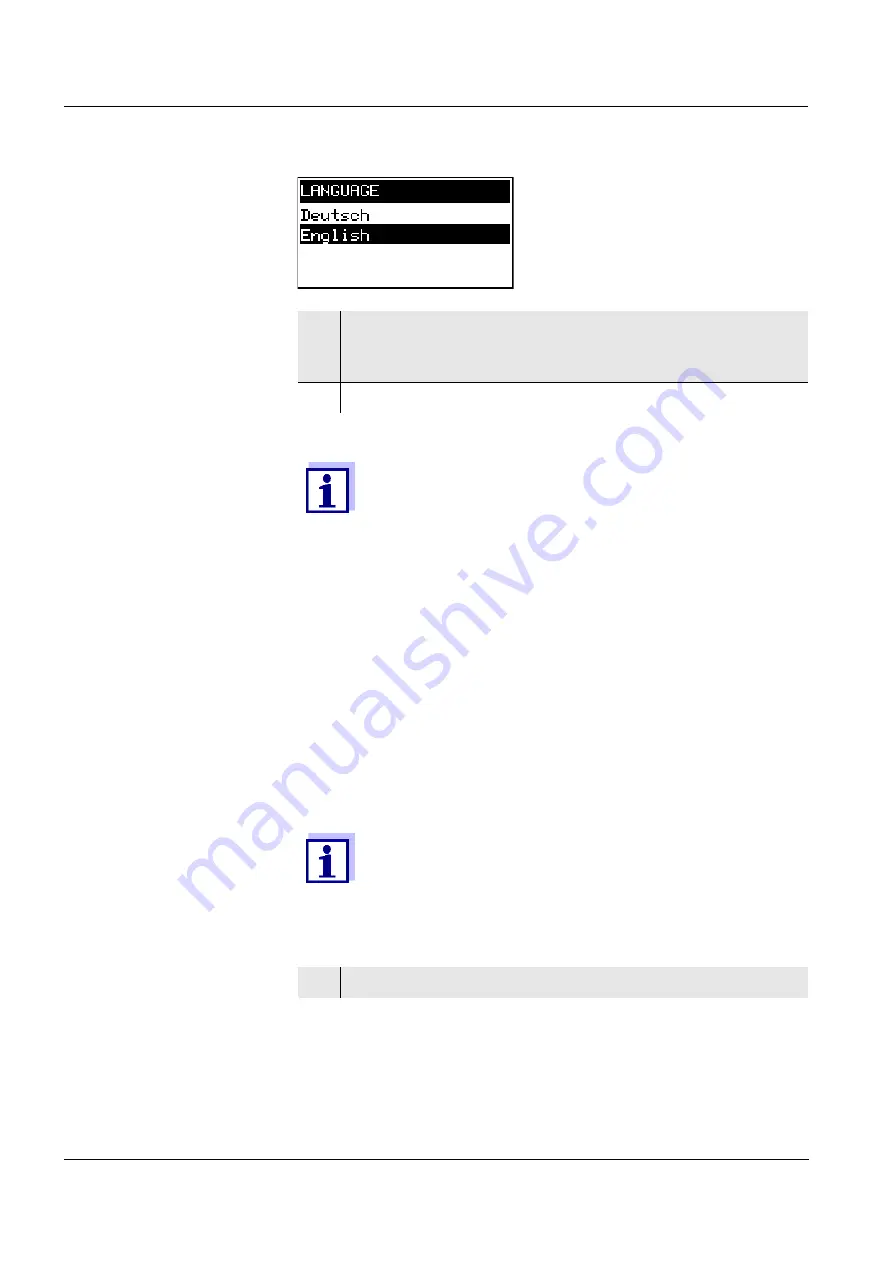
The SETTINGS menu
System 182-XT-4
5 - 2
ba75753e06
12/2014
5.3
Sensor S01 to S04
In this menu, you can assign a name of your choice to a sensor and
adjust the sensor so it optimally meets the requirements of your
application (measured parameter, measuring range, etc.).
All settings are specific for the respective sensor type. They can only
be modified if the sensor is connected and communicates properly with
the DIQ/S 182-XT-4. Otherwise, the dataset is inactive. How to deal
with inactive datasets is described below.
Procedure:
Carrying out settings
3
Select the required language from the list with
w
and confirm
with
g
. The selection is taken over immediately. The display
switches to the higher menu level.
4
Switch to the measured value display with
m
.
If the selected system language is not available in a sensor,
all displays of this sensor appear in the standard language,
English. To activate the selected system language for this
component, a software update of the component is
required. Contact WTW.
General steps for editing sensor settings are given below.
The Sensorname menu item is always on the first position
of the setting table. Details of further sensor settings can be
found in the chapter, C
OMMISSIONING
of the sensor
operating manual.
5
Open the SETTINGS menu with
s
.
Summary of Contents for DIQ/S 182-XT-4
Page 6: ...Contents System 182 XT 4 0 4 ba75753e06 12 2014 ...
Page 14: ...Safety System 182 XT 4 2 4 ba75753e06 12 2014 ...
Page 68: ...Installation System 182 XT 4 3 54 ba75753e06 12 2014 ...
Page 86: ...Operation System 182 XT 4 4 18 ba75753e06 12 2014 ...
Page 92: ...The SETTINGS menu System 182 XT 4 5 6 ba75753e06 12 2014 ...
Page 128: ...Maintenance and cleaning System 182 XT 4 7 2 ba75753e06 12 2014 ...
Page 144: ...Technical data System 182 XT 4 9 12 ba75753e06 12 2014 ...
Page 146: ...Accessories and options System 182 XT 4 10 2 ba75753e06 12 2014 ...
Page 150: ...Appendix store separately if required System 182 XT 4 12 2 ba75753e06 12 2014 ...
Page 151: ......






























