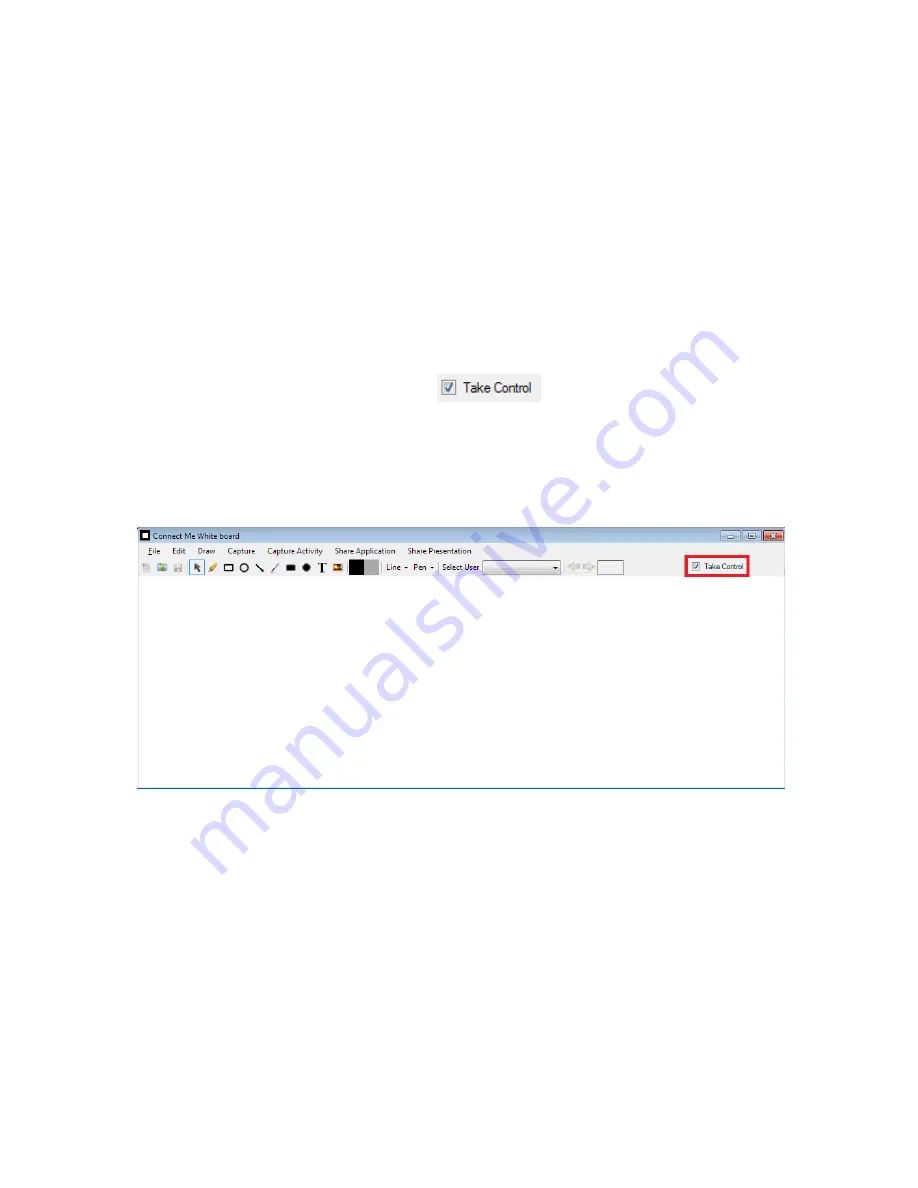
miniVEOS User Manual
Page 60
Presenter in Quad Display
User can have the presenter’s features of White Board in Quad Display also.
While taking display in Quad mode, user will get
Take
Control
check box to get
the Presenter’s features.
To have all presenters’ features of White Board in Quad Display:
1.
Take Quad Display
2.
Open White Board
3.
Select Take Control feature
a.
Now user will have all presenter’s features (New, Open,
Collaboration, Delete All, Pointer, Image, Capture Desktop,
Share Application, Share Presentation-Load) available
Note
:
Take Control feature will not be available in Full Screen Display and
Without Display.
Summary of Contents for miniVEOS
Page 1: ...User Manual ...
Page 5: ...miniVEOS User Manual Page 4 Welcome ...
Page 9: ...miniVEOS User Manual Page 8 Installing the miniVEOS Software for Windows ...
Page 25: ...miniVEOS User Manual Page 24 Installing the miniVEOS Software for Mac ...
Page 29: ...miniVEOS User Manual Page 28 Presenting with Connect Me ...
Page 39: ...miniVEOS User Manual Page 38 Playing Music and Movies ...
Page 56: ...miniVEOS User Manual Page 55 Collaborating with White Board ...
Page 63: ...miniVEOS User Manual Page 62 ...
Page 64: ...miniVEOS User Manual Page 63 Options and Settings ...
Page 77: ...miniVEOS User Manual Page 76 Diagnostic Tools ...
Page 80: ...miniVEOS User Manual Page 79 Using the Web Admin ...
Page 114: ...miniVEOS User Manual Page 113 Optional Features ...






























