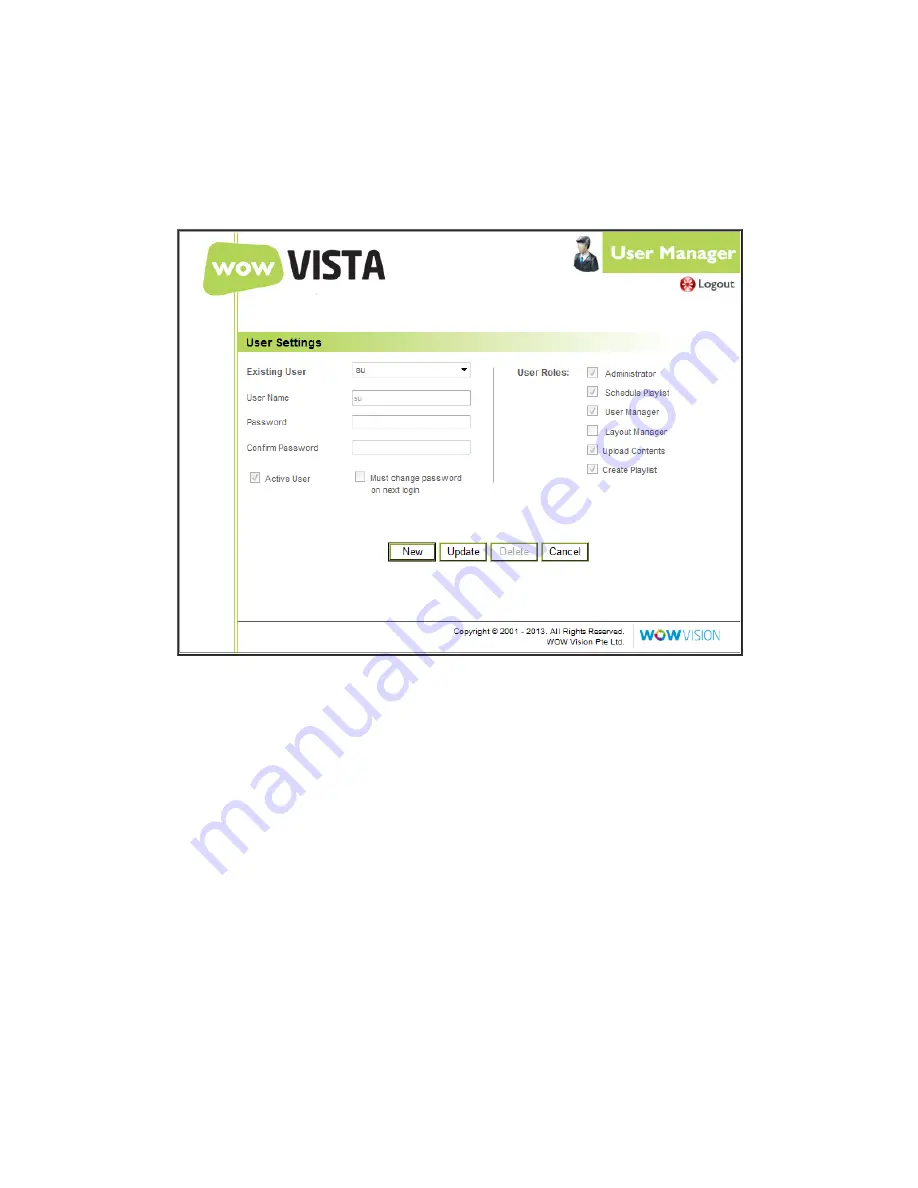
miniVEOS User Manual
Page 140
User Manager
Create additional users for the Multimedia Notice Board and assign them roles to
grant them permission to perform the specified actions.
To create a new user:
Provide a
User Name
and input the
Password
twice
Check the
User Roles
that the user can perform
Click the
Save
button to create the user
To modify an existing user:
Choose a user from the
Existing User
drop-down list
Change the settings
Click the
Save
button to confirm the changes
To delete a user:
Choose a user from the
Existing User
drop-down list
Click the
Delete
button
Summary of Contents for miniVEOS
Page 1: ...User Manual ...
Page 5: ...miniVEOS User Manual Page 4 Welcome ...
Page 9: ...miniVEOS User Manual Page 8 Installing the miniVEOS Software for Windows ...
Page 25: ...miniVEOS User Manual Page 24 Installing the miniVEOS Software for Mac ...
Page 29: ...miniVEOS User Manual Page 28 Presenting with Connect Me ...
Page 39: ...miniVEOS User Manual Page 38 Playing Music and Movies ...
Page 56: ...miniVEOS User Manual Page 55 Collaborating with White Board ...
Page 63: ...miniVEOS User Manual Page 62 ...
Page 64: ...miniVEOS User Manual Page 63 Options and Settings ...
Page 77: ...miniVEOS User Manual Page 76 Diagnostic Tools ...
Page 80: ...miniVEOS User Manual Page 79 Using the Web Admin ...
Page 114: ...miniVEOS User Manual Page 113 Optional Features ...



















